If you need to schedule a meeting, but you’re not sure what time works with everyone’s schedule, Google Calendar’s recently updated feature can help. Here is a step-by-step guide to easily use the new “Meet With…” feature.
- To most effectively use the new “Meet With…” feature, start by displaying only your calendar. Unselect all calendars except yours on Google Calendar.
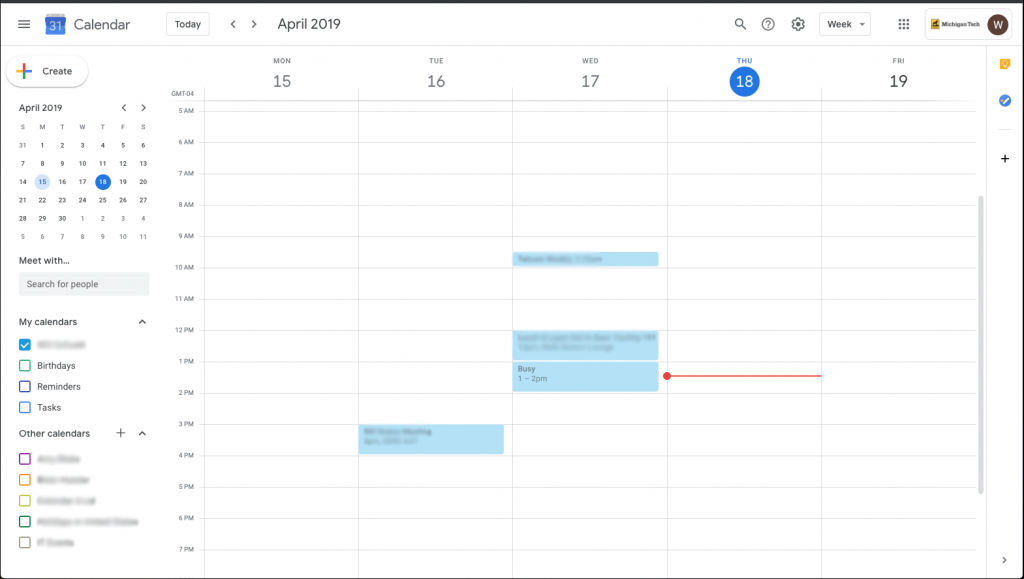
- Next, under the “Meet With…” section on the left navigation menu, enter the name or names of the people you would like in the meeting.
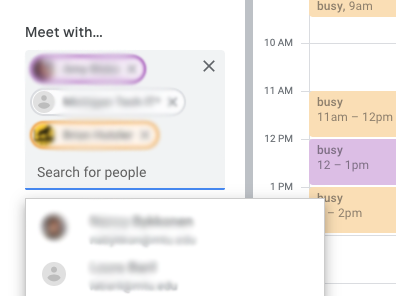
- After entering the names of everyone you would like to attend the meeting, all calendars will display in your calendar view.
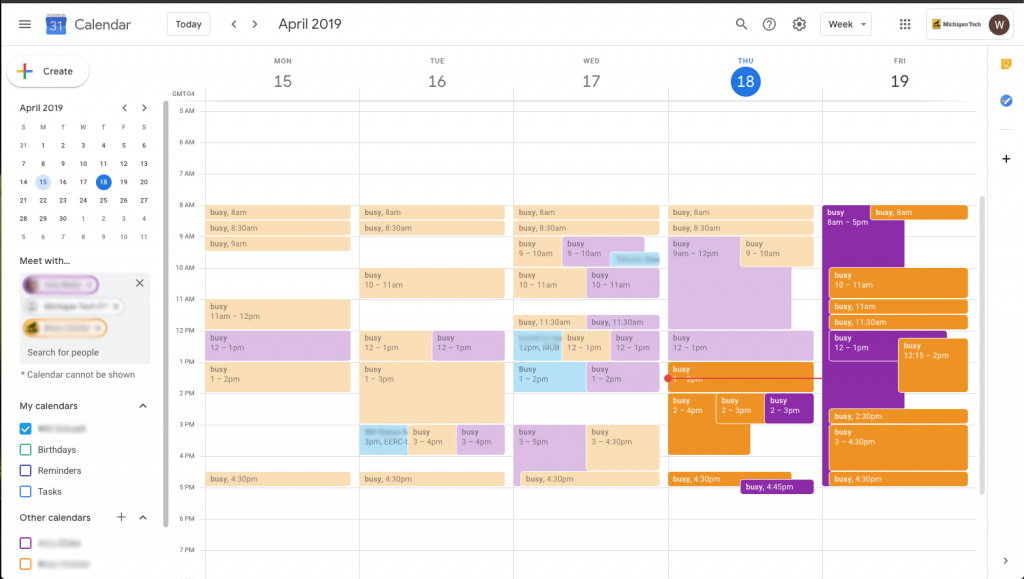
- With everyone’s calendar now visible, you can see all available times to schedule a meeting. Click in an open time slot on your calendar to begin the scheduling process and a menu will pop up for the new event.
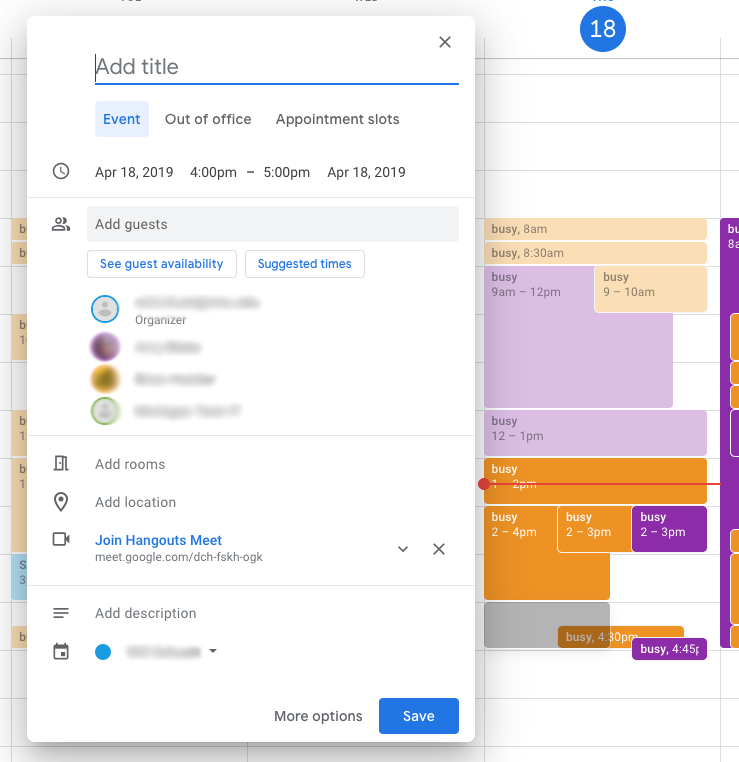
- This new event will include everyone entered in the “Meet With…” section discussed earlier. You will have the ability to add any additional guests, add a room, add a location, a description, and conferencing options.
- Once you click save, it will give you options to send an invitation to the other people you are scheduling the meeting with.
If you have any questions about this new Google Calendar feature, we can help. Contact us at it-help@mtu.edu or call 7-1111.