Michigan Tech IT is changing how Google Chrome handles PDF files on Windows PCs.
The ability to view the file in Chrome is currently disabled, forcing you to download the file to your computer and open it in Adobe Acrobat. This accommodation was for Michigan Tech forms with auto-expanding text boxes that did not work correctly with Chrome’s built-in PDF viewer. Examples include the Staff Hiring or Yearly Performance Management worksheet.
If you tried to open the form in Chrome you would see the following message:
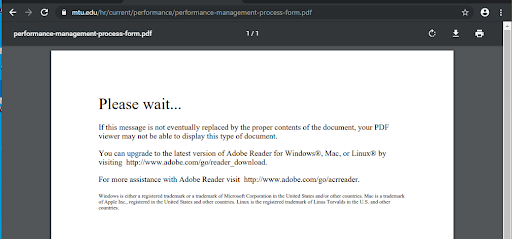
This message was confusing and uninformative. It said you should install Acrobat Reader, even though you already had the full Acrobat Professional application installed. To avoid confusion, Michigan Tech IT disabled Chrome from viewing PDFs and forced downloading the file.
The change produced widespread and unintended consequences. It changed the familiar viewing method on personal computers and broke the Google Sheet print function used by students. Furthermore, it caused problems with Concur.
For these reasons, we are reverting Chrome to its default behavior.
After selecting a PDF link, Chrome will attempt to display it in the web browser. If the PDF file contains auto-expanding text boxes, the “Please wait…” message will display. Download these PDFs and open them in Acrobat. View the download icon below:

Michigan Tech departments that have PDF documents with auto-expanding text boxes should configure their website to force the download of the file rather than allowing the browser to decide how to handle the file.
If you have questions about this change or need advice on how to make PDFs linked on your website download directly, we can help. Contact us at it-help@mtu.edu or 906-487-1111.