If you have been teaching in the past year you have likely spent time (too much maybe?) using Zoom. Two important new features have been released for all Michigan Tech Zoom accounts over the last few months that help support access to your Zoom recordings for all your students. Most recently, live transcription was enabled just in time for Spring semester courses. Previously, an audio transcription feature was added that generates transcripts from completed Zoom recordings. Read on for more details.

Zoom Live Transcription
When conducting a Zoom meeting you now have the option to click the “Live Transcript” button in the Zoom toolbar to enable live auto-transcription in your meeting. Once complete all attendees will see the live auto-generated transcript appear at the bottom of the Zoom screen with options to adjust the size of the transcript text or turn the feature off. If enabled by the meeting host, the live transcript file can also be downloaded by attendees.
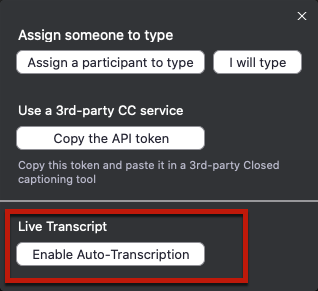
Zoom Audio Transcripts
In addition to the new live transcription feature, meeting hosts can also have Zoom auto-transcribe completed cloud recordings to obtain audio transcripts. This feature has been available for the past year. It’s great if you use Zoom to pre-record presentations, or when you don’t want to use the live transcript feature. Once you end your cloud recording meeting, Zoom begins the auto-transcribe process and adds the audio transcript file to the cloud recording list in your Zoom account. One added benefit of this feature is that the audio transcript will automatically transfer with the Zoom recording into a designated Huskycast course folder and be available to students from the closed caption (cc) button in the player. This transfer to Huskycast only works if you have requested the Panopto-Huskycast/Zoom integration and are using recurring cloud recordings.
Who Benefits from Transcripts and Captions?
Many people can benefit from having a transcript of class sessions available including the following scenarios:
- Deaf or hard of hearing viewers
- Viewers who know English as a second language
- When content includes new and unfamiliar jargon
- Consuming content in loud or very quiet environments where regular audio playback is not feasible
- Can help with concentration for viewers with certain learning disabilities or attention deficits
Remember that automated transcription tools like those available in Zoom are not fully accurate and should not be considered fully compliant solutions for students with formal accommodations for closed captions or transcripts to support their learning needs.
Resources
Zoom Live Transcription Feature
Using Audio Transcription with Zoom Cloud Recordings
Using the Panopto-Huksycast/Zoom Integration
Need Help?
Contact the elearning support team in the Jackson Center for Teaching and Learning if you have questions about Canvas, Huskycast, Zoom or other educational technology tools.
elearning@mtu.edu | 487-3000