Here is some great news for instructors who would like to be able to hand back an assignment (within Canvas) to a student and allow them to revise their work and resubmit. The feature is known as Submission Reassignment and it basically allows the instructor to reassign an assignment (with a due date) back to an individual student and ask them to redo their submission. When an assignment is set up for Submission Reassignment, a ‘Reassign Assignment‘ button will be visible under the comments box in Speedgrader.
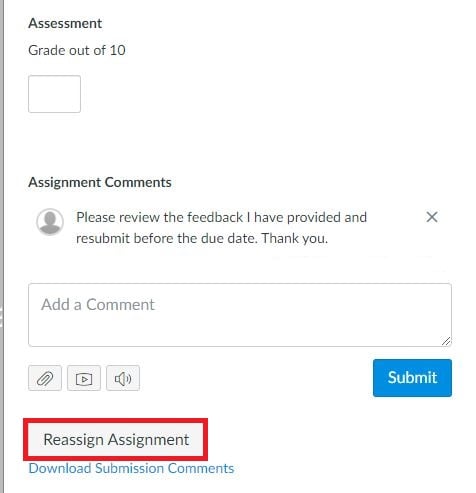
Example for using Reassign
A great example of where Submission Reassignment works especially well is a written assignment. Written assignments often go through varied levels of revisions before reaching the final draft. For some students that may only be two revisions for others it may be four revisions. The Submission Reassignment would allow the instructor to give feedback on areas to improve on and hand back the submission so that the student could see the comments. Students can then apply the necessary revisions and resubmit a revised version to the same assignment. This feature is certainly not limited to written assignments but could be used on basically any assignment as long as the Assignment type is defined as an online assignment with a designated due date within Canvas.
Items to keep in mind when using Reassign
- Reassign Assignment is not available for External Tools, on paper or no submission type assignments…only online!
- The number of submission attempts allowed needs to be defined in the assignment details and needs to be greater than 1.
- This feature is only available for assignments with defined due dates.
- The Reassign Assignment button will be ‘grayed out’ until the instructor provides comments in Speedgrader.
If you would like to learn more about Submission Reassignment or have additional questions about using Speedgrader, you are welcome to contact elearning@mtu.edu