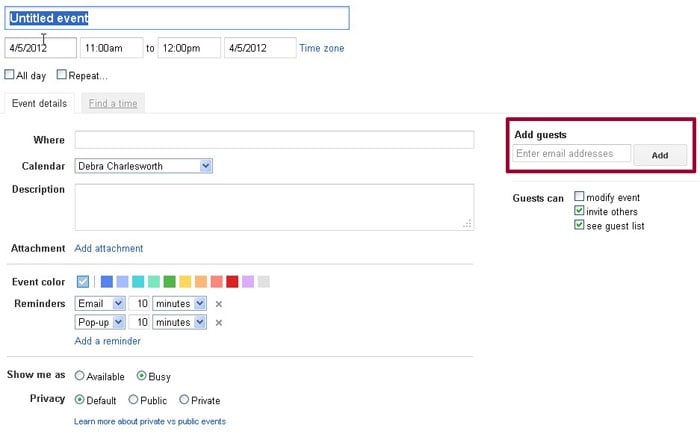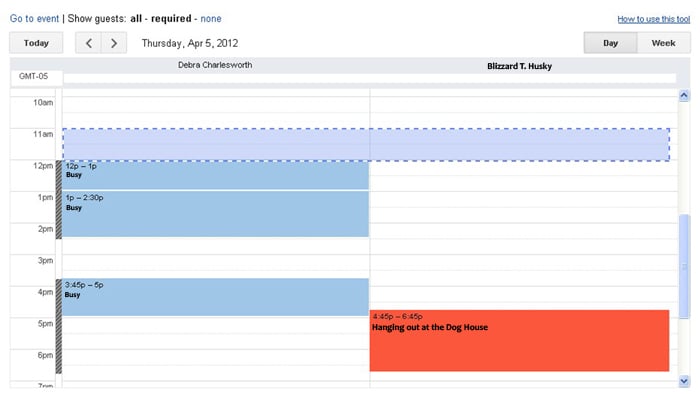The Google Calendar makes it easy for you to invite Graduate School staff to a meeting.
To start, log into the Google Calendar with your full MTU e-mail address and password.
Schedule an appointment by using the “create” button, or click and drag on the calendar. Click on “Edit Event” to add more details and invite guests. To drop off final paperwork, schedule a 15 minute appointment. For other questions, select 30 or 60 minutes. Need more help? Check out the video tutorial from Google.
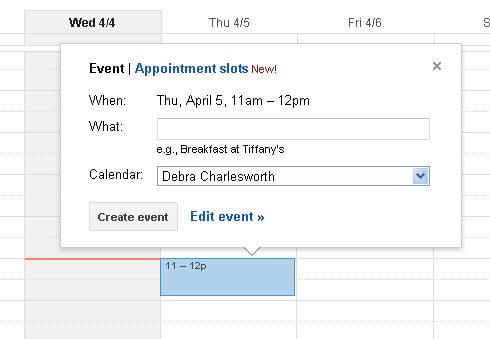
Type the name of the staff member you’d like to meet with in the “Guests” box. Click on the “Find a time” tab to help you schedule an appropriate time.
On the “Find a time” tab, you’ll be able to see your schedule, along with all of your guests. Need help? Google has a tutorial on using the find a time and invitation tools.
Please indicate in the description if you would like to visit in person, conduct a video-conference, or call. In person meetings, unless otherwise agreed upon, will take place in the Graduate School, on the 4th floor of the Administration building.
You will receive an e-mail when the appointment is accepted, unless you have changed the default settings on your account.