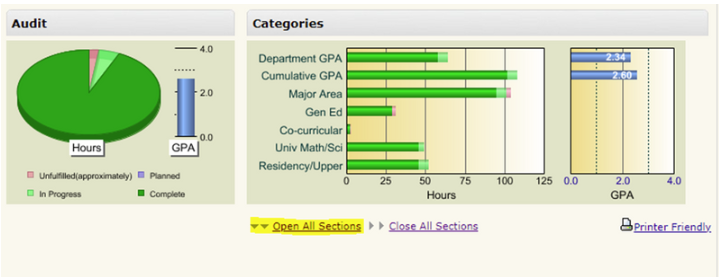Whether you’re double-checking your graduation requirements or planning your upcoming schedule, running your uAchieve Degree Audit is a must for every Michigan Tech student. This tool gives you a clear picture of where you stand in your degree progress and what requirements you still need to complete.
Here’s a step-by-step guide to running your audit—and some key tips to make the most of it.
Step-by-Step: How to Run Your Degree Audit
- Sign into Banweb
Head over to Banweb and log in using your Michigan Tech credentials. - Select the “Student Services” Tab
From the main Banweb menu, click on the Student Services tab. - Click on “Student Records”
Within Student Services, select Student Records. - Choose “Degree Audit”
From the Student Records menu, click on Degree Audit to access uAchieve. - Click “Run Audit”
On the Degree Audit landing page, you’ll see a menu. Click Run Audit. - Click “Run Audit” Again
Confirm you’re running the audit using the “Latest Requirements” option, and click Run Audit again to generate your most up-to-date results.
Pro Tips for Reading Your Audit
- Click “Open All Sections”
This will make it easier to review your entire audit without clicking into each individual requirement. - Understand the Colors & Symbols:
✅ Green with a filled-in checkmark = Completed
✅ Green with “IP” and a hollow checkmark = In Progress (you’re registered for the final course needed)
❌ Red = Requirement not yet completed - Ignore lower-level headings like “General Education Math” and “Labs”
These typically auto-complete as you finish upper-level Gen Ed and major requirements. No need to stress over them individually. If you have questions about them, email Kailee Sague, Senior Academic Advisor, at kllaplan@mtu.edu. - Be Wary of Graphics
The graphics and progress bars at the top of the audit page may look helpful but are not always accurate. Don’t rely on them for an official assessment. - Don’t Trust the Graduation Prediction
The uAchieve system often miscalculates your expected graduation semester, so always double-check with your advisor if you’re unsure.
Extra Features Worth Exploring
- Courses Not Used to Complete Degree Requirements
Scroll to the bottom of your audit and look for this section. It lists any courses that aren’t currently applied toward your degree.
⚠️ If you see a course that should count (like a tech elective or major requirement), don’t panic! Just email Kailee Sague, Senior Academic Advisor, at kllaplan@mtu.edu.
What to Include in Your Email to Kailee
If a course is listed under “Courses not used…” but should count toward your degree:
Send an email to Kailee Sague (kllaplan@mtu.edu) with:
- Your full name and M#
- The course number and name (e.g., BE 4200 – Biomedical Instrumentation)
- The category where you believe the course belongs (e.g., Approved Technical Elective, Major Requirement, etc.)
Running your uAchieve Degree Audit regularly can help you avoid surprises and stay on track for graduation. Make it a habit each semester—especially before advising appointments and course registration periods.
And remember, if you ever feel stuck or uncertain, Kailee is just an email or meeting away!