Beginning in fall 2021, faculty advisors will be asked to review and approve dissertations, theses, and reports in Digital Commons. This will replace the Approval form, and will allow faculty to see the work their student has submitted and be notified when it is published. This process is similar to reviewing a journal article.
When your student submits their work to Digital Commons, the Graduate School will assign the work to the primary advisor to review. This is a manual process that will generally be completed on business days from 8am-5pm. You will receive an email requesting you review the submission – click on the link in your email. The email will be from “Michigan Tech Graduate Publications” and “@dcmtu.bepress.com”.
On the landing page, click “Download PDF” to access the PDF your student submitted. The “Revision History” at the bottom will show you previous versions and native files (if applicable). After looking at the PDF to ensure it meets the committee’s requirements, click on “Submit review.”
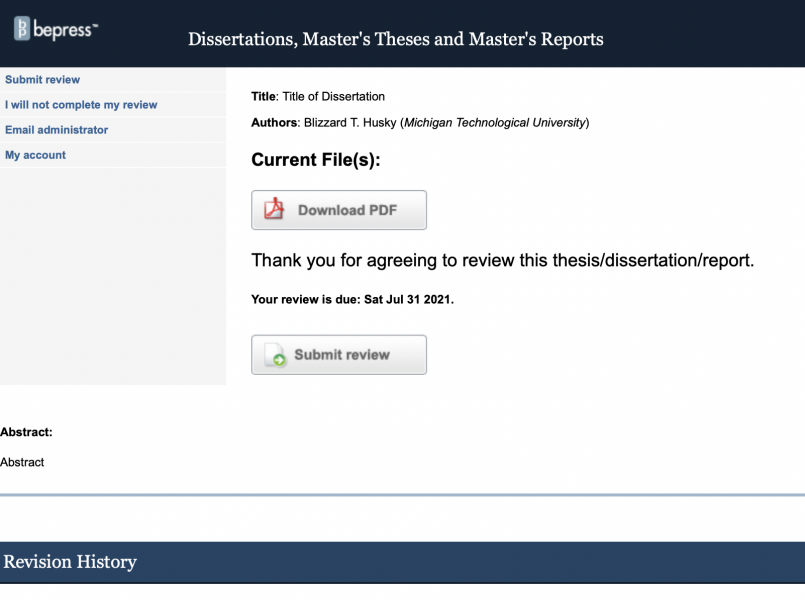
You will now be asked to log into Digital Commons. Enter your Michigan Tech credentials on the left hand side – do not create a new account. Be sure to click “I’m not a robot” and click “Login” after completing the captcha verification. If you receive an error message when logging in, try a different browser.
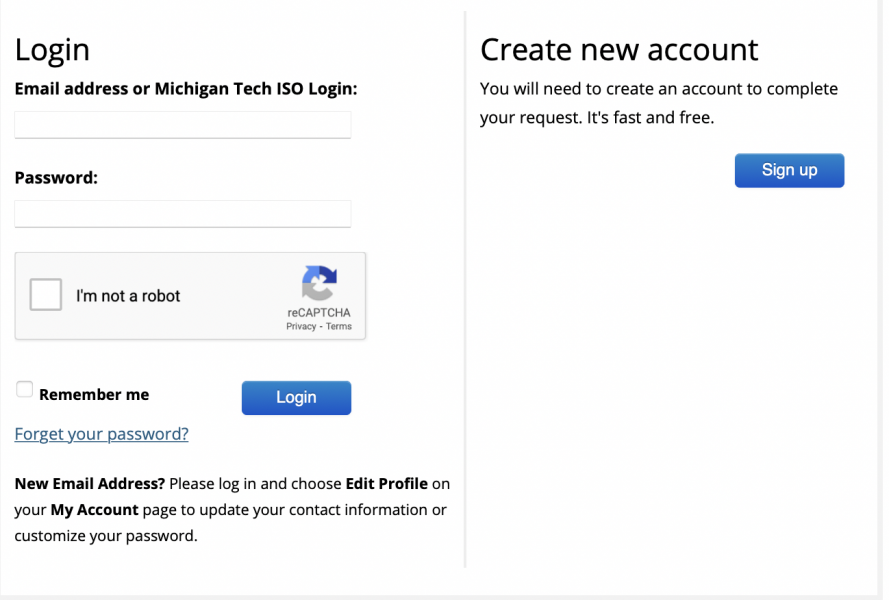
At the top of the reviewer page, you will be able to review the Publishing options selected by your student. You may request changes to the Access, Embargo, or Creative Commons licensing without delaying your student’s degree completion.
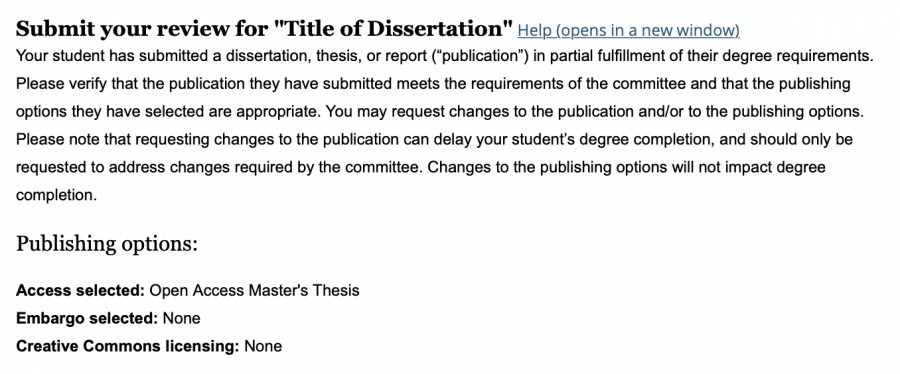
If there are technical changes required for the document, please upload a file or type text comments in the box. Do not communicate changes directly with your student, as they are unable to revise their submission while the review is pending. You are required to enter comments in order to submit the review. Please type “none” in the box if you have no changes.
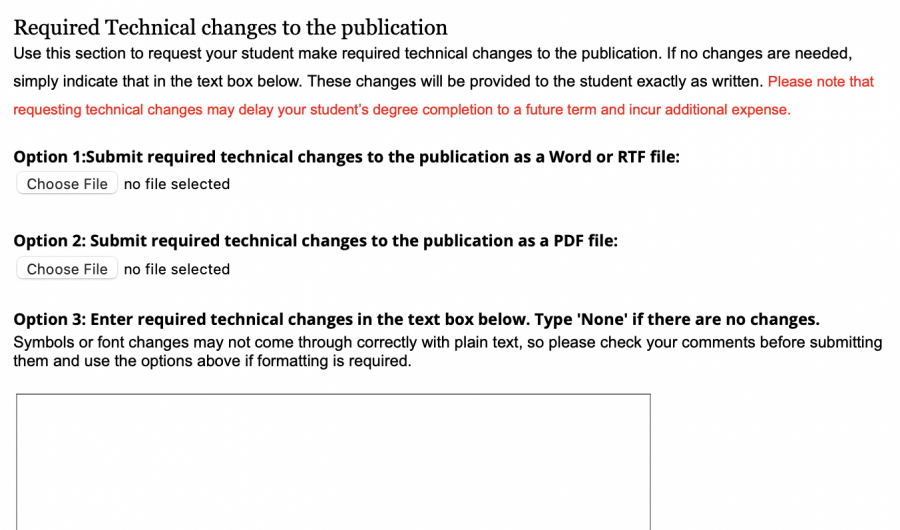
Please select the recommendation for the submission. If you request technical corrections, you will be asked to re-review the work in the same manner.

You will also be able to enter any comments to the Graduate School (optional). These comments are not visible to the student. Please describe any changes you require to the publishing options and then click “Submit Review.”
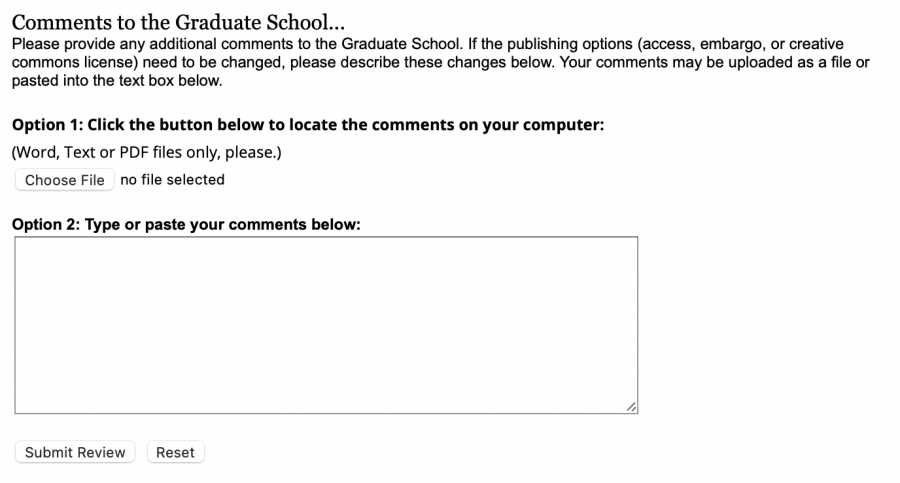
After submitting the review, you will receive a confirmation email with additional information. If the work requires technical corrections, the Graduate School will forward your comments to the student and request the revision. When the revision is submitted, you will be asked to re-review the work in the same manner as described above. When the work is published, you will receive notification so that you may begin sharing it.