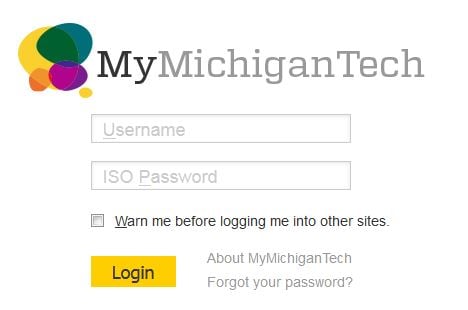Canvas is the learning management system that Michigan Tech uses for classes, and the Graduate School uses to collect theses, dissertations, and reports. This post will explain how to submit an assignment for the Graduate School.
First, log into Canvas with your Michigan Tech ISO ID and password (the same one you use to access Banweb or your e-mail).