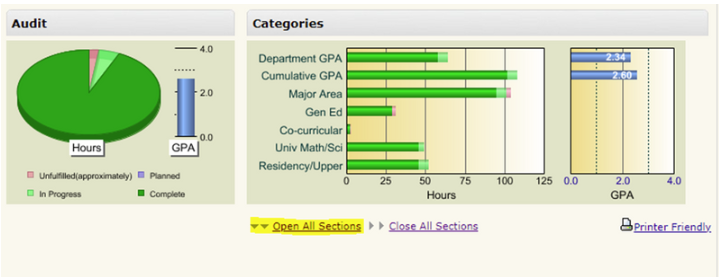Many Biomedical Engineering (BME) students are drawn to healthcare careers—and the Pre-Health Professions Minor is a great way to get there. This pathway helps you complete many of the required courses for medical, dental, or optometry school while earning your BME degree.
Why Add the Pre-Health Professions Minor?
The Pre-Health Professions Minor builds on your BME background by giving you the coursework and experiences professional schools look for. You’ll develop a strong foundation in biology, chemistry, physics, and human health—paired with the technical and analytical skills of an engineer.
Benefits include:
- Fulfills many medical or professional school prerequisites.
- Strengthens your understanding of human systems through both science and engineering.
- Makes you a competitive applicant for professional programs.
- Prepares you for research, innovation, or clinical applications in healthcare.
Career Paths with BME + Pre-Health
Graduates who combine BME with the Pre-Health Professions Minor often go on to:
- Medical school (MD or DO)
- Dental school
- Optometry school
- Physician assistant programs
- Clinical or biomedical research careers
Meet with Dr. Kemmy Taylor
If you’re considering medical, dental, or optometry school after graduation, make sure to connect with Dr. Kemmy Taylor, the advisor for the Pre-Health Professions Minor. Dr. Taylor can help you plan your courses, stay on track with prerequisites, and prepare for professional school applications.
While the Pre-Health Minor covers many medical school requirements, every program is different. It’s important to do your own research and work closely with Dr. Taylor to make sure you take all the courses required for your intended path.
Pre-Health Professions Webpage
Pre-Health Professions Curriculum
Dr. Kemmy Taylor, Pre-Health Professions Minor Advisor