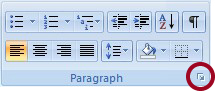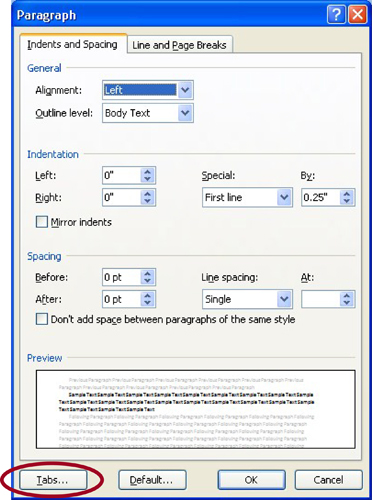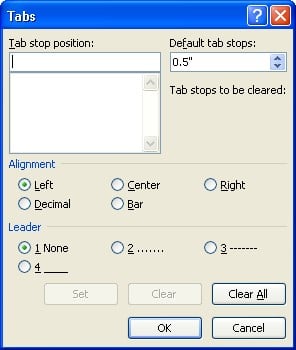Tabs can be used to align text in a document. This is very useful for lining up the numbers in the table of contents, equations in the body of the document, or lining up lists of items. Spaces should never be used to line up items, since each character in a font is a different width. Precise alignment of items is only possible with a tab.
To access the tabs menu, you can double click on a tab in the ruler. This can be tricky, so there is another method.
From the Home tab, click on the icon in the lower right of the paragraph grouping.
On the paragraph dialog box, click on the “Tabs…” button.
In the Tabs dialog box, select the options for your tabs.
- Tab stop position: places a tab at the location you desire. The window below this box shows you tabs already in your document.
- Alignment: select the alignment you like.
- Left aligns tabs on the left side.
- Center will center text around the tab. This is useful for equations.
- Right will line up the right edge of the text. This is useful for a table of contents.
- Leader: will insert text before the tab. This is useful to create a line of periods before the numbers in a table of contents (using option 2), or to create a signature line (option 4)
After you have selected the options for your tab, click the “Set” button to create the tab.
From this dialog box, you can also change the default tab stops from 0.5″ to any increment you would like.