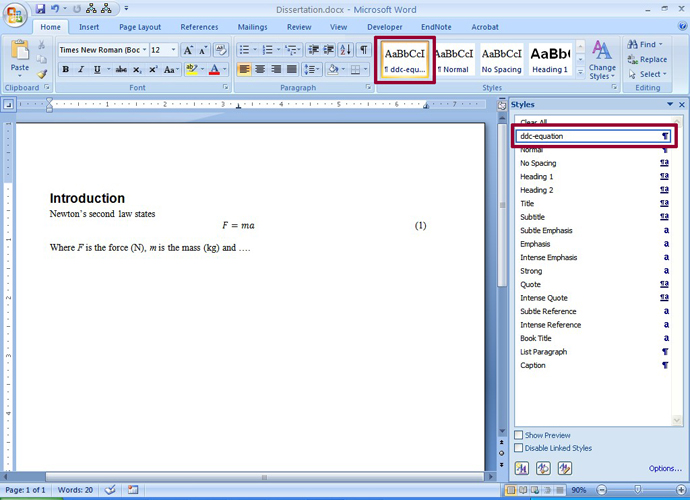When the built in styles don’t meet your needs for formatting paragraphs in Word, you will need to create your own styles. In this example, I will create a style for my paragraphs that contain equations.
To begin, format the paragraph to your specifications. In this case, I have added tabs (boxed in the figure below) at 3.25″ so my equation will be centered on the line, and at 6.5″ so my equation numbers will line up on the right side of the page. See our previous post to learn more about tabs. Click on the circled icon to display the Styles window.
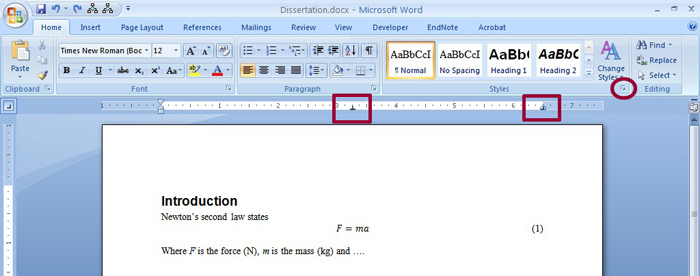
Click on the “New Style” button in the Styles window. This button is circled in the figure below.
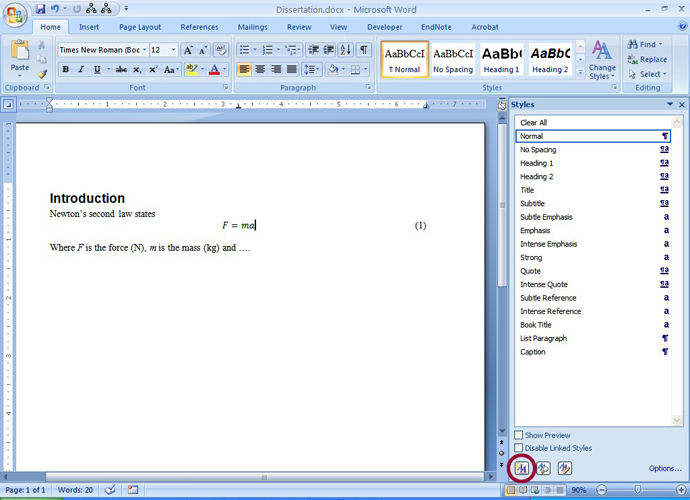
Give a name to the style. I sometimes create names with my initials in them, so I can see which styles were created by me and sort them easily. Change any of the options you wish in this menu, and click OK when you are done. The other options here are:
- Style type: by default, you will create a paragraph style, but there are other choices, including character styles.
- Style based on: any changes to this style will affect the style you create. If you change, for example, the font of “Normal” to Arial, the font of this style will also change to Arial.
- Style for following paragraph: by default, this will be the name of the style you create. If you want a different style to follow this paragraph, for example, Normal, you can define this here.
- Format: Use the format button or any of the tools in this window to change any other formatting.
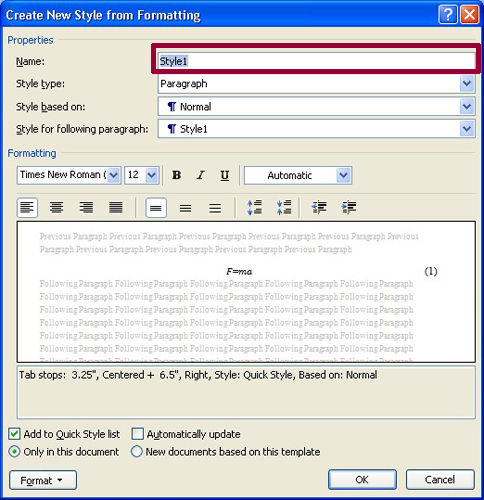
I named this style “ddc-equation” so I recognize this is a style I created for my equations. It now appears in the Styles window, and I can select it for any of my paragraphs that contain equations.