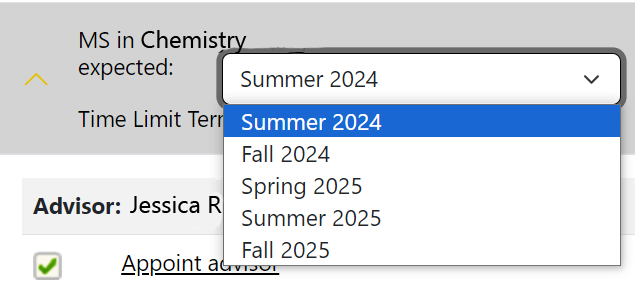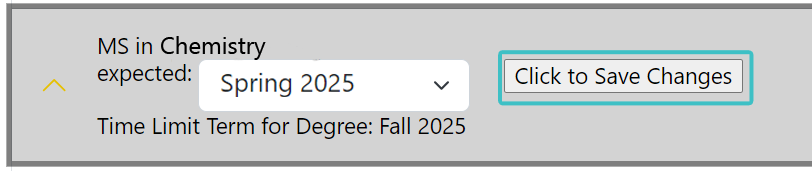You can easily update your expected graduation term on our Michigan Tech app, the Graduate Degree Progress Checklist. Updating your expected graduation term will help us provide you the most current information about how to complete your degree in a timely manner.
Log in to the Graduate Degree Progress Checklist using your Michigan Tech ID and password.
Your checklist will have a list of overall requirements followed by a list of all of the degrees you are pursuing. If a degree is missing, please contact the Graduate School.
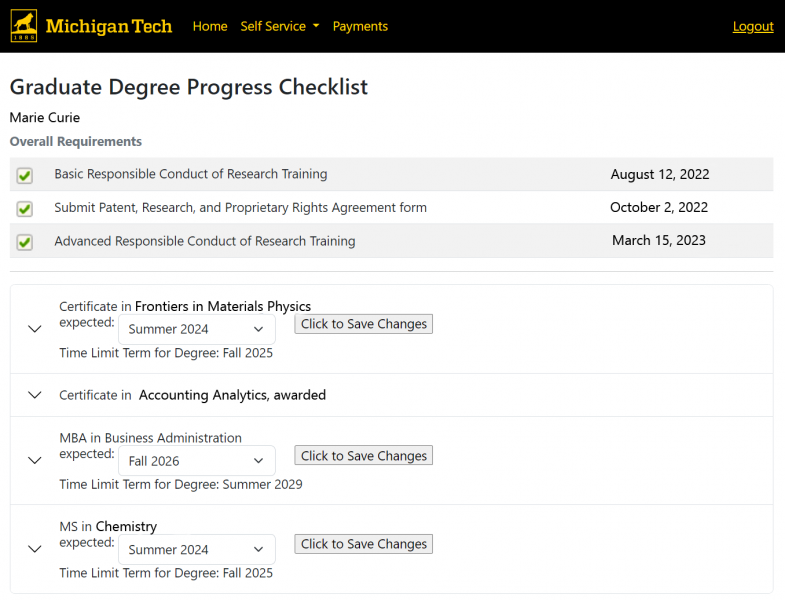
Click on the arrow next to the degree you would like to edit to expand the requirements, then click on the arrow next to the current expected graduation term (boxed in turquiose below)
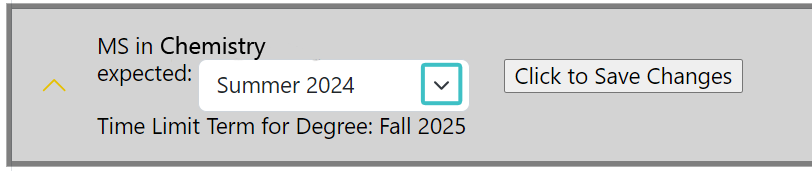
Select the new expected graduation term from the list provided. You will not be able to select a term past your time limit term.
After selecting the new expected graduation term, click the “Click to Save Changes” button.
A message will appear at the top of the page indicating that your changes have been saved. If you have entered an expected graduation term that doesn’t make sense (such as completing a PhD in Chemistry before an MS in Chemistry), the Graduate School will be notified and your changes will not be saved. Contact the Graduate School with any questions that you may have.

On your personalized Degree Completion Timeline, you will find a drop-down box near the top of the page. Use this drop-down box to select the term in which you expect to graduate. When you are finished, please click on the “Click to Save Changes” box. You will not be able to select a semester that is beyond the time limit to earn your degree.
If you need to extend your graduation time beyond your time limit term, please see our web page for more information.