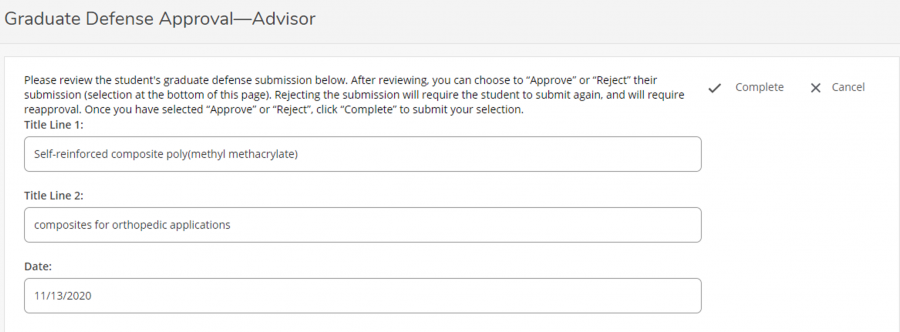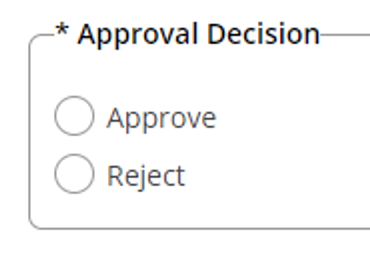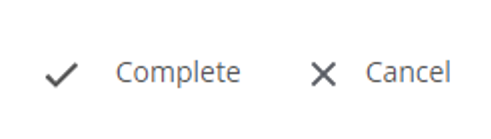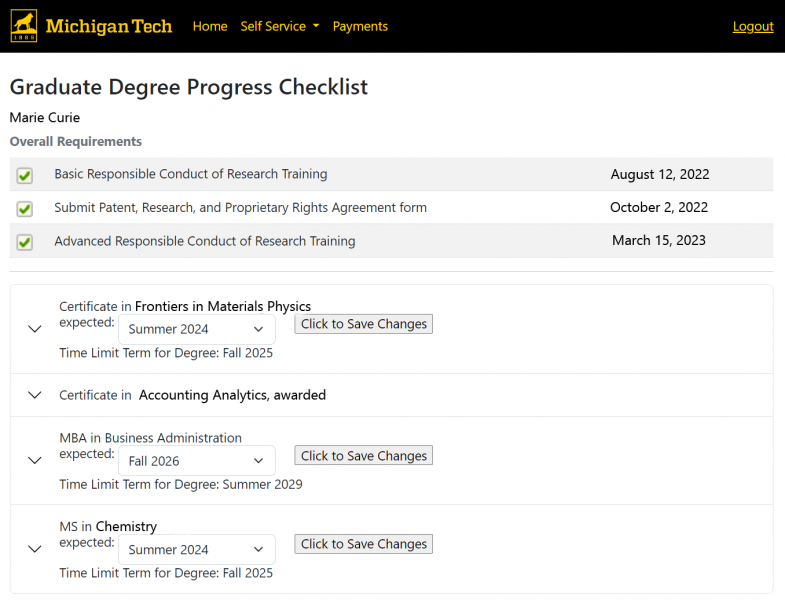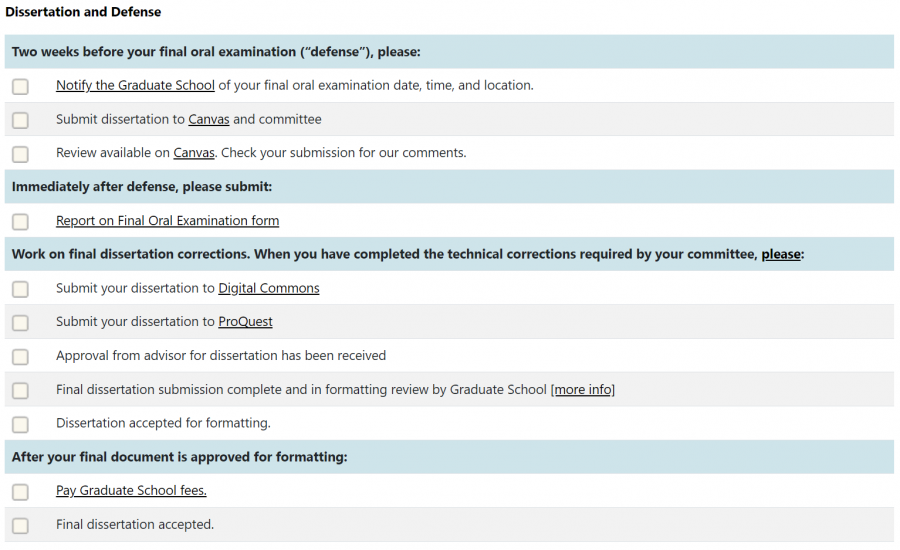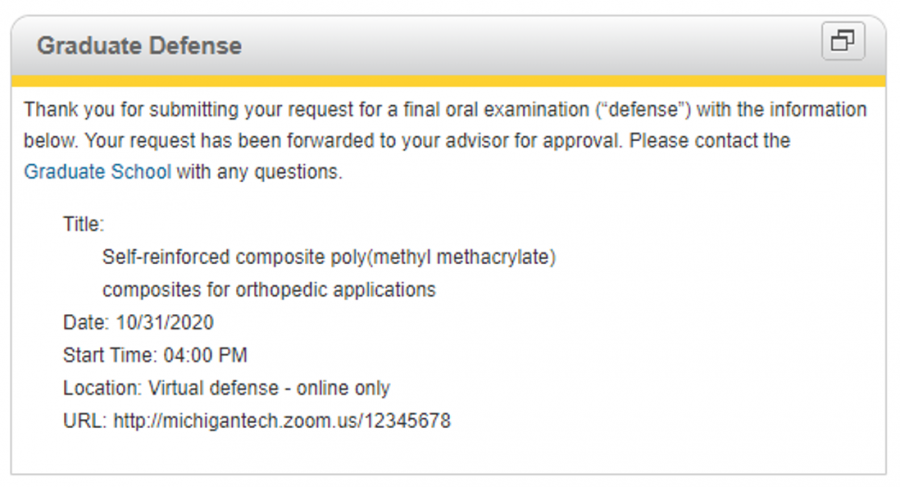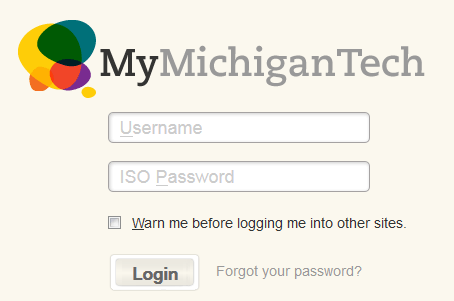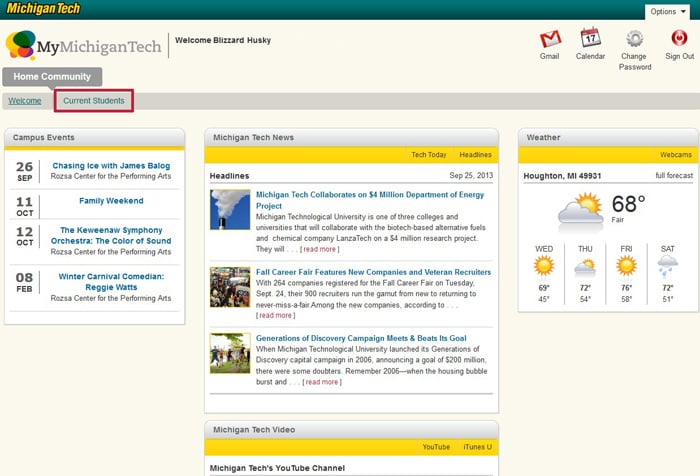The Graduate School is pleased to announce a new Michigan Tech app, the Graduate Degree Progress Checklist.
The checklist contains a personalized list of all items students are required to complete for each graduate degree they are pursuing along with the date received. Please note that most forms are manually entered in banner, and may require up to five business days to show as received on the checklist.
The top of the list has overall requirements for students. Note that your list may not include all items, since coursework students are no longer required to complete Advanced RCR training.
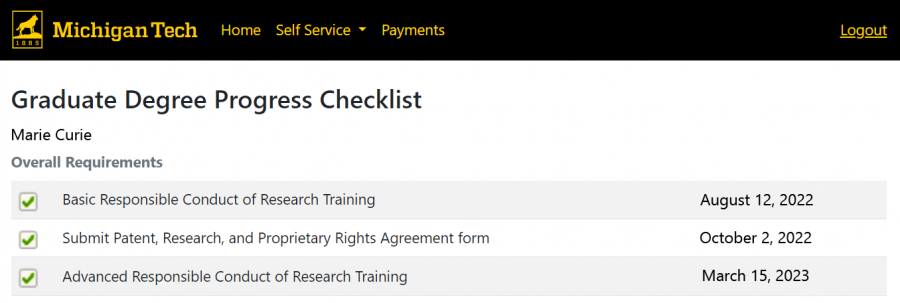
Below the overall requirements, each degree will be listed. The arrow to the left of each degree can be used to expand or collapse the list. If a degree or certificate is missing, contact the Graduate School for assistance. The arrow next to the expected graduation term can be used to update the term by selecting the new term and clicking the save changes button.
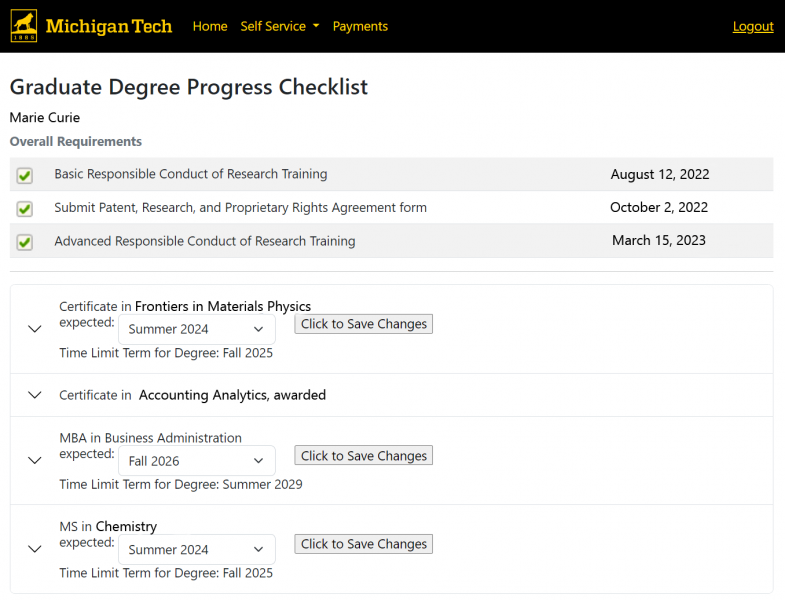
When expanded, the overall degree requirements for the degree will be shown. In the example below, the requirements for a PhD degree are shown.
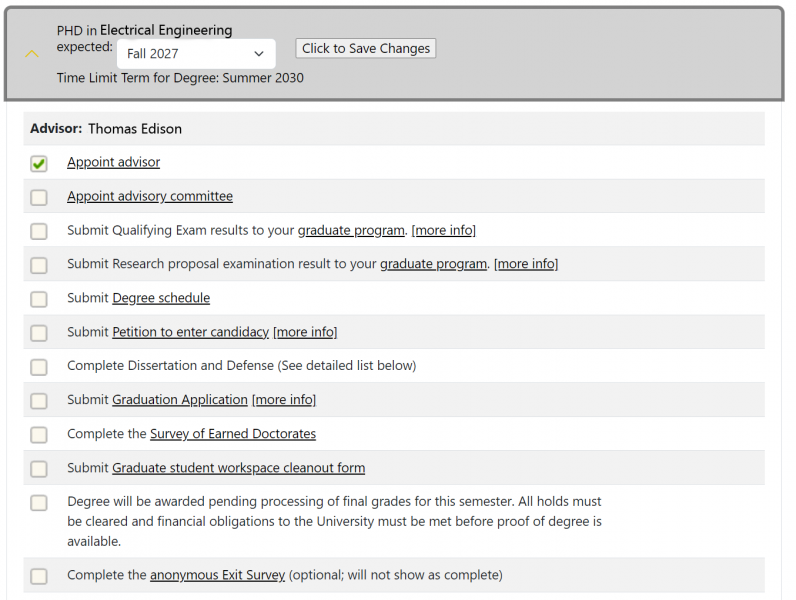
If a student is completing a dissertation, thesis, or report, a detailed list of the required tasks and timeline will also be shown.
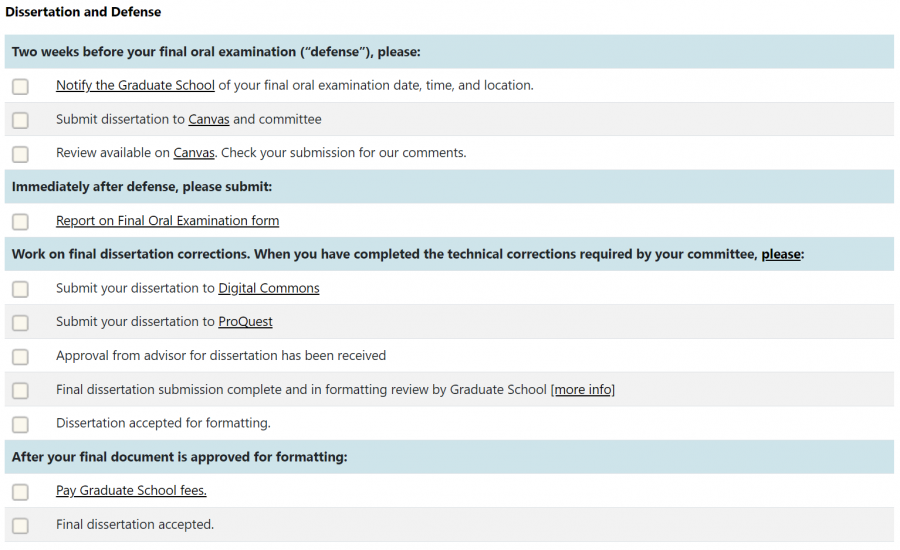
Please contact the Graduate School with any questions regarding the Degree Progress Checklist or any aspect of your degree completion.