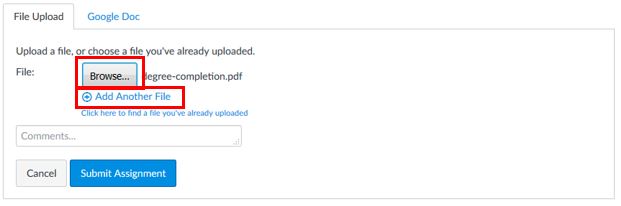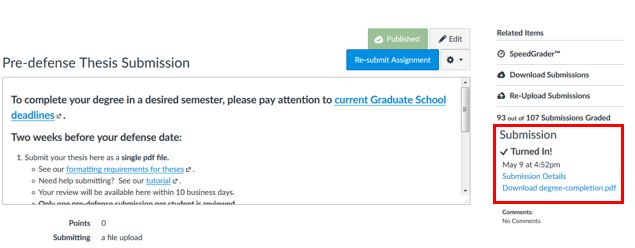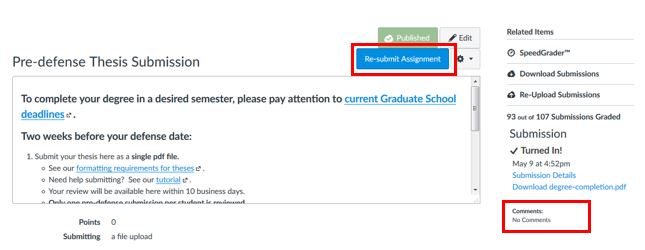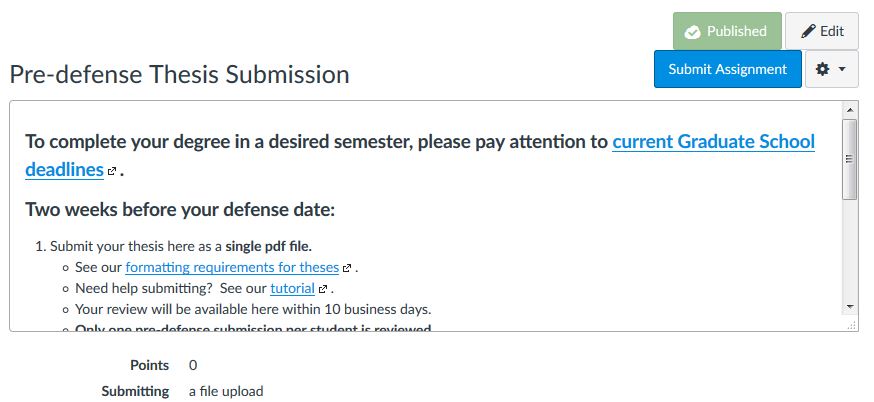Canvas is the learning management system that Michigan Tech uses for classes, and the Graduate School uses to collect theses, dissertations, and reports. This post will explain how to submit an assignment for the Graduate School.
First, log into Canvas with your Michigan Tech ISO ID and password (the same one you use to access Banweb or your e-mail).
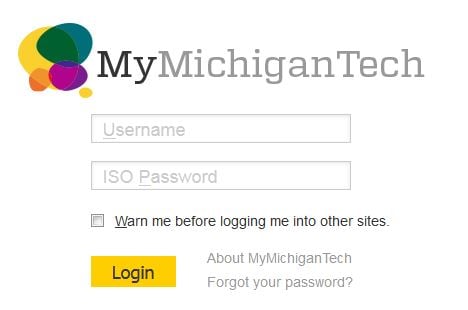
From the “Courses” menu, select the course “Graduate Candidates.” Contact the Graduate School if you are not enrolled in this course.
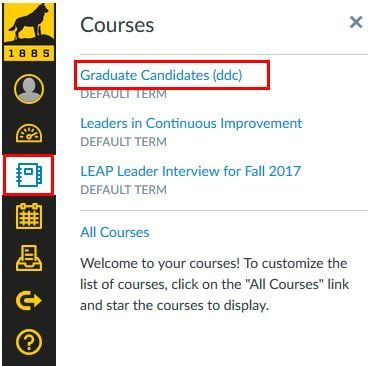
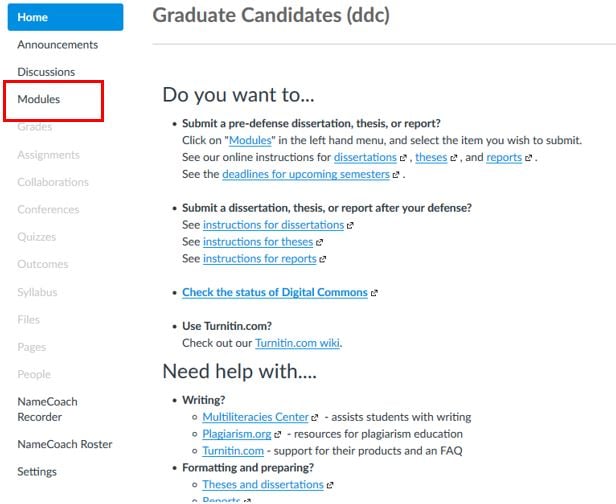
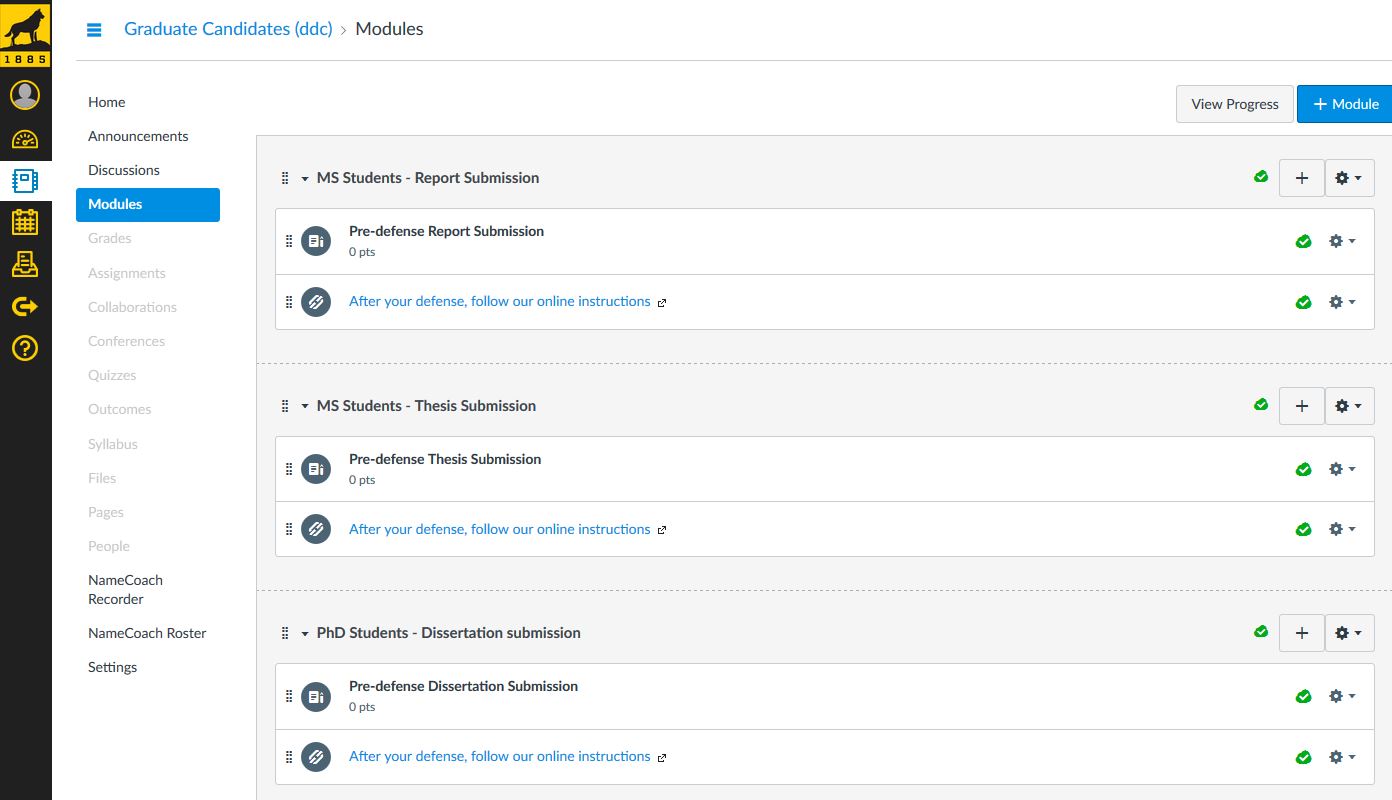
The main area of the page will contain instructions on what you need to submit, and links to helpful resources applicable to each part of the submission process. In the upper right area, click on “Submit Assignment”
Click on “Submit Assignment”
In the submission area:
- Click on “Browse” to navigation to a location on your computer where the document is stored. Note that you can also link your Google Doc folder to Canvas if you use that service to store your files.
- Click on the “+” icon if you need to “Add Another File.” When submitting multiple files, please submit all files at once.
- Type comments to the Graduate School, such as the reference format you have used, in the comments box.
- Click “Submit Assignment” when you are ready to submit.