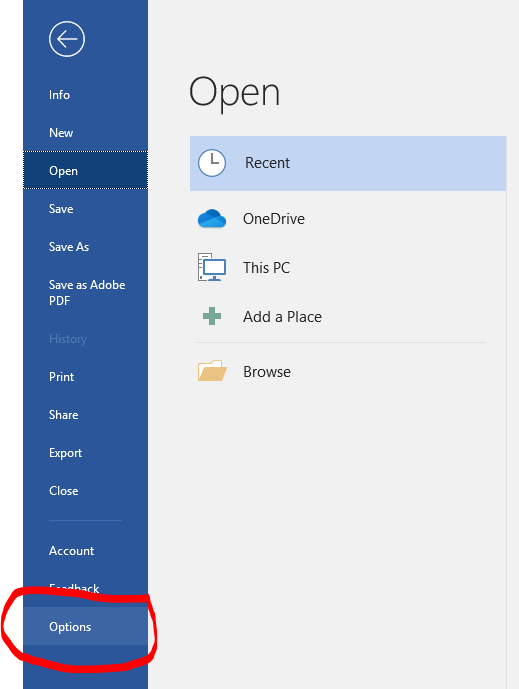Are you working on formatting corrections for your dissertation, thesis, or report? Do you need help? Are you unsure where to submit your dissertation, thesis, or report?
Join the Graduate School (gradschool@mtu.edu) for group work hours. These workshops are provided at no charge to students working on a dissertation, thesis, or report. Staff will able to help with the changes required by the Graduate School for these documents in MS Office. Assistance will also be available for converting documents to PDF from Word and how to make simple corrections and check your document in Adobe Acrobat. The workshops will be in rooms with PCs with University software, or you may bring your own laptop. Distance students may contact gradschool@mtu.edu about remote assistance during these times via web conferencing. If you need additional help outside of these times, please contact the Graduate School. On a limited basis, one-on-one assistance may be available.
Last day to submit a post-defense document to successfully complete your degree in fall is December 10, 2018 by 4pm EST!
All workshops will be held from on the following dates at the mentioned time:
- Tuesday, December 4, 2018 | 2:30-4:30pm | Dillman 211
- Thursday, December 6, 2018 |2:30-4:30pm | EERC 723
- Thursday, December 20, 2018 | 2:30-4:30pm |EERC 723