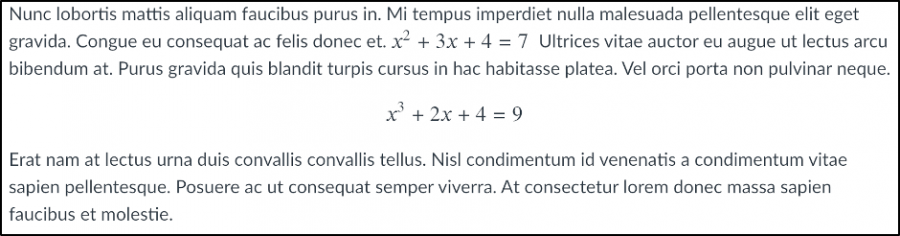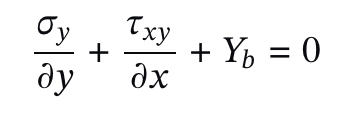Canvas provides multiple ways to add equations to pages. In this blog post, you will learn a method that will create accessible equations in Canvas, which means that these equations will be automatically accessible by a Screen Reader and no additional effort is required.
Now you can add LaTex code directly into the Rich Content editor. For those who do not know, LaTeX code is a powerful markup language for mathematical typesetting. If you are familiar with LaTex or you just need to create simple equations, please follow the instructions in Displaying equations in Canvas to create accessible equations in Canvas; if you do not know LaTex, please check out Tools to create equations in Latex format and then follow the instructions in Displaying equations in Canvas to create accessible equations in Canvas.
Displaying Equations in Canvas
So now how to display equations in Canvas? First, please login your canvas course and located a Canvas page you want the equations to display, and then follow these steps:
- Click Edit button and Locate a Text Field where you would like to put an equation.
- Type the appropriate Delimiter to signal that the equation should be rendered in LaTeX.
- \( and \) should be used for equations that are meant to be displayed inline with text.
- $$ should be used for equations that are meant to be displayed in separate blocks.
- Type the Equation between the delimiters.
- Ex: \(x^2+3x+4=7\) for inline text or $$ x^3+2x+4=9$$ for block text
- Click Save for whatever text field you are working in.
- Check that the Equation is being displayed correctly. It should look similar to the screenshot below.
You can create more complicated equations, like the one displayed below using $$\frac{\sigma_y}{\partial{y}}+\frac{\tau_{xy}}{\partial{x}}+Y_b=0$$.
Tools to Create Equations in LaTex format
If you do not know LaTeX code, don’t worry. You can write equations in MS Word or EquatIO and covert equations easily as LaTex.
Please check the Write an equation or formula in MS Word page for how to convert an equation to the Linear (LaTex) formats.
For EquatIO, after you finish creating the equation, you can click the LaTex editor (see screenshot below) to find the LaTex format.
If you have any questions or need any assistance in creating accessible equations in Canvas, please contact elearning@mtu.edu.