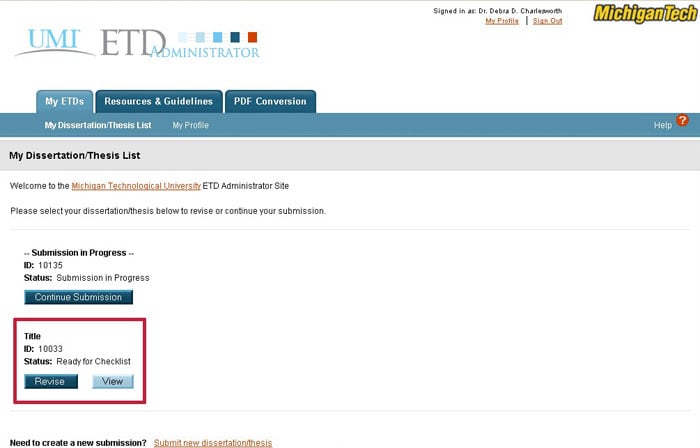All students completing a masters’s thesis or doctoral dissertation must submit their work to ProQuest. This tutorial is divided into four sections, which match the sections on the ProQuest submission webpage:
Logging into ProQuest
Click on the “Log in” button in the upper right (select Student), or the “Submit my dissertation/thesis” in the “Ready to begin?” box. You will log in with your Michigan Tech userid and password. If you are already logged into the Michigan Tech network, you may be directed to the ProQuest site without requiring a log in.
Select “Submit my ETD” and begin to enter the information requested.
Publishing Information
The left hand navigation of the submission screen (boxed in red below) will allow you to see what steps you have completed. To navigate, click “Save & Continue” at the bottom of each screen to save data you have entered, or click on any link in the left hand menu to navigate to different areas of the submission process. The help icon in the upper left is also available to assist you on every page.
The first screen includes instructions on what you will need to complete your submission, and the fees for certain options available as you submit. Scroll to the bottom of the screen and click the “Continue” button.
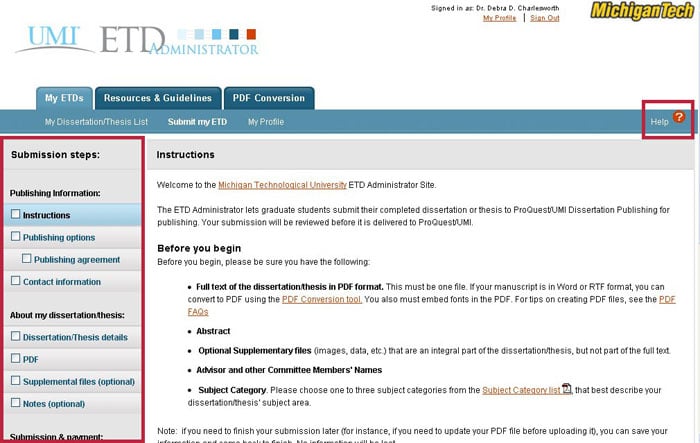
On the “Publishing Options” page, select the type of publishing you want for your document.
- Traditional Publishing is the minimum option, and is free. You must select this if you selected “Campus Access” for your work on your Approval form.
- Open Access Service will give your work broader access, but has a cost associated with it. You will pay this fee directly to ProQuest. The Graduate School does not require this option even if you select Open Access on Digital Commons.
Scroll down and select if you want your work available as soon as it is published, or if you need to delay access to your work. This selection must match what was selected on your Approval form. The remaining questions on this page are your choice.
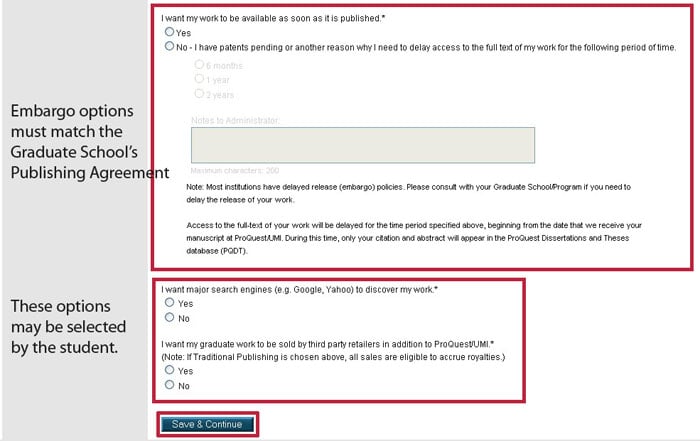
About my dissertation/thesis
The “Dissertation/Thesis Details” page will ask about the title of your document, and other facts about your committee and program. Note that if you have special characters in your abstract, you will need to use html codes. The Graduate School will verify that the names of your committee members and advisors match our records in Banner.
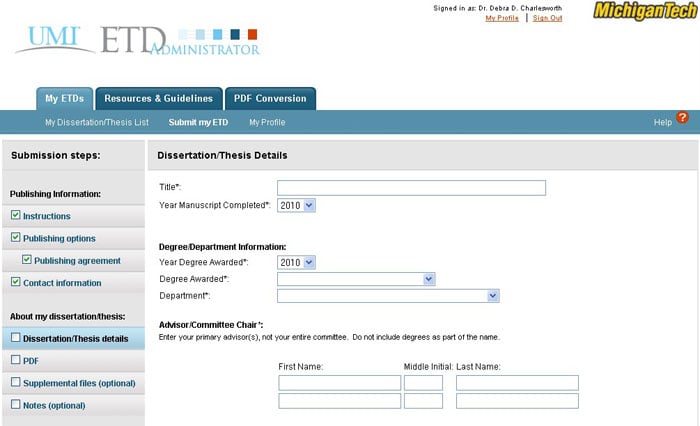
Need help with embedding your fonts?
- Our blog shows you how to check if your fonts are embedded.
- Our online presentation about Adobe Acrobat shows how to embed fonts.
Click “Save & Continue” after you have uploaded your file.
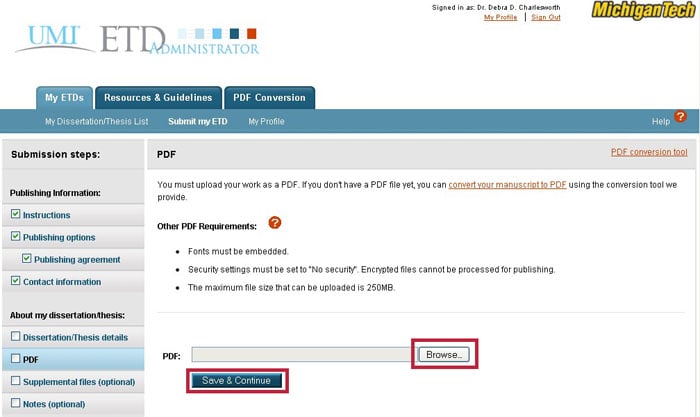
The next two screens allow you to upload supplemental files (such as an appendix available in digital format, or permission letters to reprint copyrighted materials) and add notes to the administrator. The information on these pages is optional.
Submission and Payment
In the final section, the “Register U.S. Copyright” page will ask if you want to register your U.S. copyright. There is an additional charge for this service that will be collected from ProQuest. It is optional. You are not required to file your copyright, and you may do so on your own at a later date if you wish.
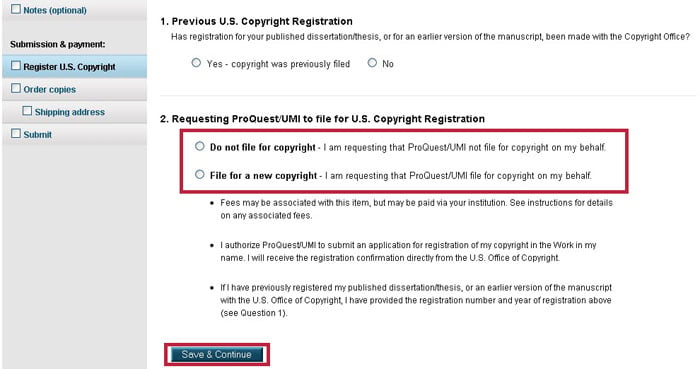
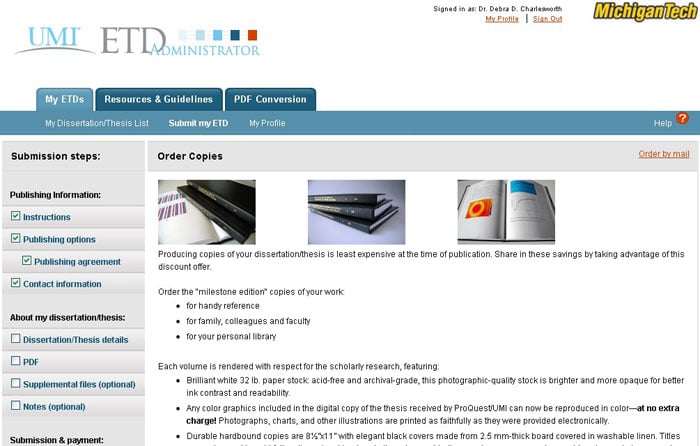
On the “Submit” screen, if any items are incomplete, you will be asked to complete them before submitting.
If your submission is complete, you will be given a final opportunity to review your information, and change anything you have selected. Click “Submit Dissertation/Thesis” to submit your document. You will need to pay any fees due to ProQuest before you can submit your document.
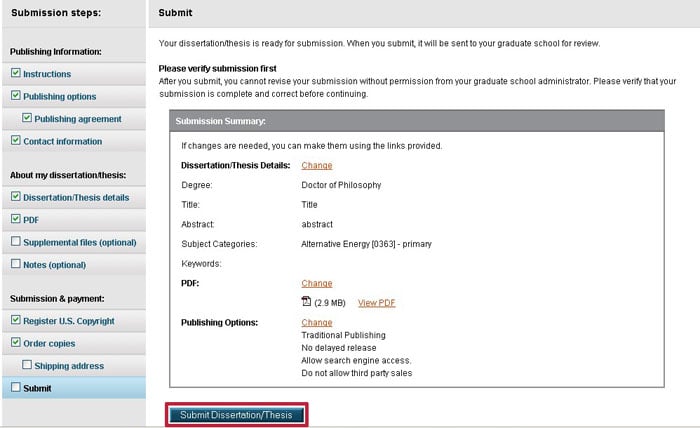
The Graduate School will review your submission, and let you know of any changes that are necessary. You may return to ProQuest and “Revise” or “View” your submission at any time prior to acceptance by the Graduate School.