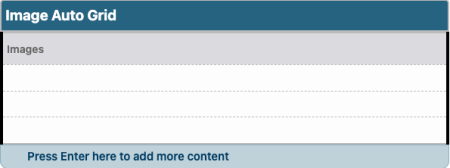This snippet will automatically flow multiple images or other items into a grid layout. The size of the image will be maintained. This is a great option for displaying multiple logos or other images that do not fit into the predefined Image Editor sizes.
View the image auto grid in the Style Guide.
- If your images do not fit within the predetermined Image Editor sizes, upload the jpg or png file into the CMS as you would upload a file. You must resize and compress your images before uploading. Each image must be less than 1 MB. Be sure to publish your images.
- Insert an image or other content to be arranged into each cell of the snippet. Images can be linked.
- If you need additional cells in the snippet, press tab at the end of the last cell or right click, hover over Row, and choose Insert Before or Insert After.
If you uploaded images directly into the CMS instead of using the Image Editor, you can resize the images within Modern Campus CMS. From the Pages List View hover over the image and choose Edit. You can resize, crop, or rotate the image. Save your changes using the button at the bottom of the page and publish. Do not use this method to edit Image Editor items!