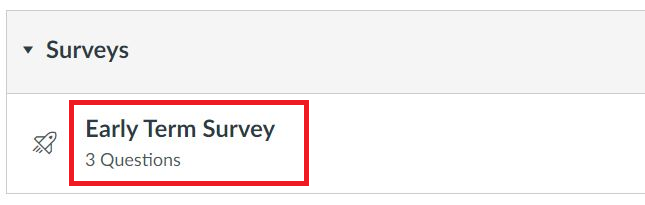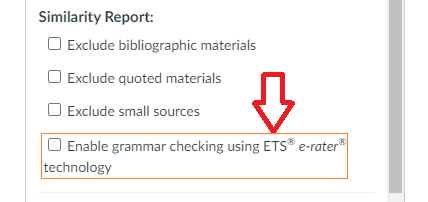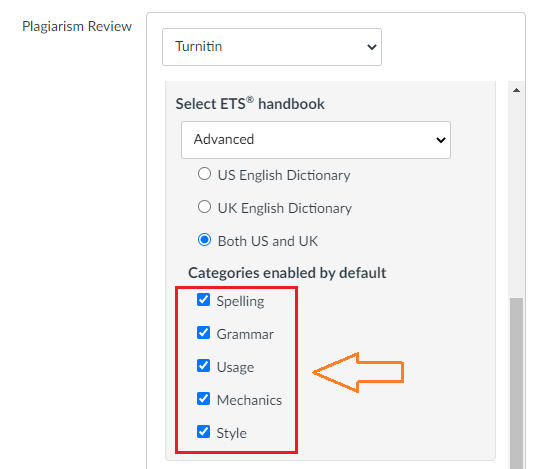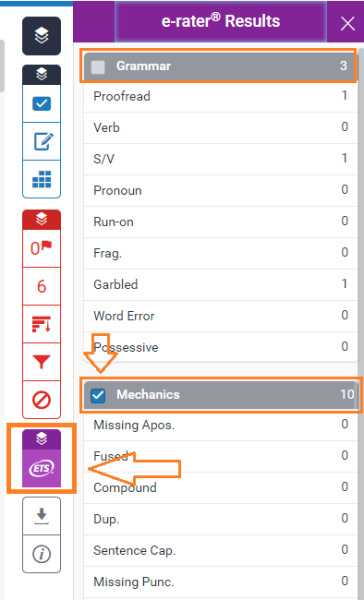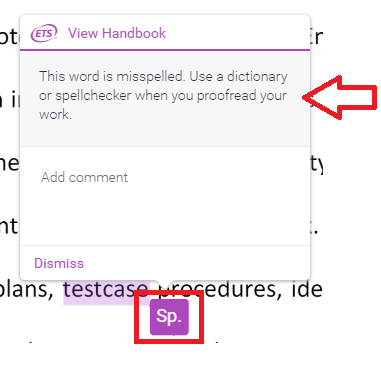Even as a new semester is starting, we should not lose sight of all the effort that went into teaching last semester. The start of a new semester is a perfect time to reflect on your course evaluation results and the student feedback received.
Previous course evaluations can provide valuable information and insight as you begin to take the time to reflect on where you would like to refine your courses in the new semester. But where do you begin to make sense of all the data and feedback that is provided on course evaluations?
Starting Point
Select a recent course evaluation and run the report with comments. At the top left corner of the report will be your response rates. Do you have a good response rate to justify the value of the data? If you have a very low response rate, you may want to be careful in making generalizations of the course overall. Be sure to use course evaluations that have at least a 50% response rate. For this reason, it is important to encourage students to complete the evaluations so that it will generate sufficient usable data later on. High response rates along with high scores also leads to teaching award nominations!!
Review the overall average of the 7 dimensions.
The average of the 7 dimensions will be found towards the bottom of the report just under the likert scale questions. Typically questions 5-11 are the seven dimension questions determined by the university. Your average score on the 7 dimensions will depend on many variables such as class size, experience teaching this particular course, etc. If you would like to improve your overall average of the 7 dimensions, it is important that you look at each individual dimension and find the one with the lowest score. This dimension would be your best indicator of a starting point in refining your course. Going forward, you will want to select and incorporate some different approaches or strategies that would hopefully strengthen this dimension from the student perspective.
Student Feedback
Are you overwhelmed by reading through all the student comments at the bottom of your course evaluation reports? Wondering where to start to incorporate this feedback into your future course offerings? Begin by trying to categorize each comment into broader topics. You will begin to see that most of the comments correlate with one of the 7 dimensions. The category with the most comments will be an indicator of where to refine your approach moving into future offerings of this course.
Feel free to reach out to the Jackson Center for Teaching and Learning – we have a wealth of strategies and approaches that you can try based on your course structure and comfort level.