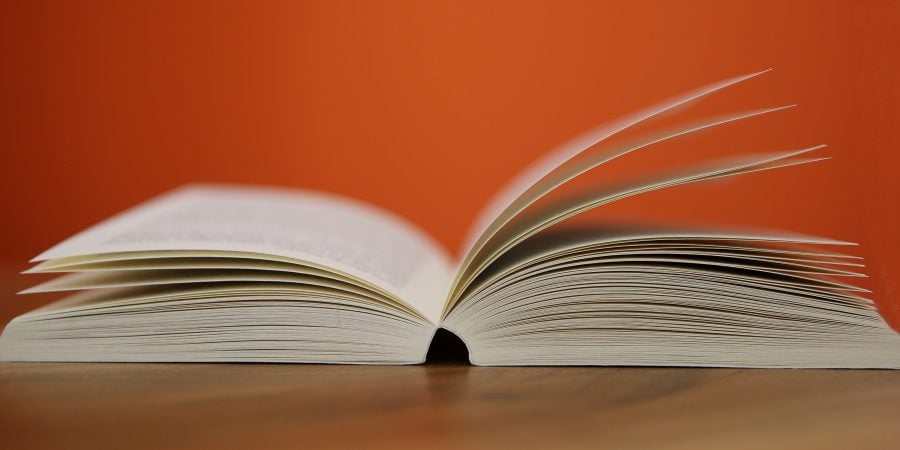
Turnitin can be applied to a Canvas assignment as a way to detect plagiarism by identifying unoriginal content submitted in a written assignment. When Turnitin is applied to a Canvas assignment, a Similarity Report is generated and uploaded into the Canvas gradebook. This report identifies the percentage of content from the written assignment that matches with Turnitin’s repository of previous student submissions, publications, etc. Upon review of the similarity report, you may notice that some of the exact matches of content are to be expected, such as the assignment instructions or assignment layout that was provided, cited work or valid collaboration. Ever wish you could view the similarity report without these expected matches?
Text Match Exclusion Feature
Turnitin has just launched their Text Match Exclusion feature! This feature allows you to do just that. You can select the match you would like to exclude and then click the “Exclude this text” in the upper left corner of the Similarity Report and choose why you would like to exclude it.
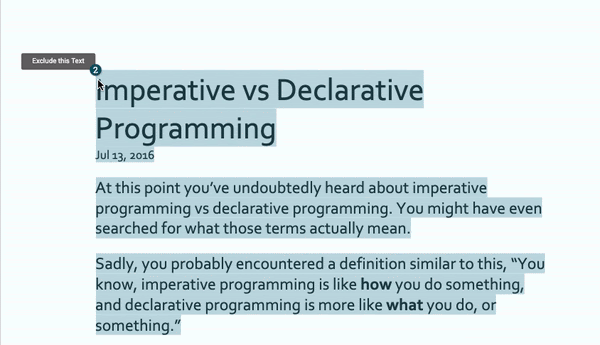
Re-instate excluded matches
If you decide later on that you did not want to exclude a section of content from the Similarity Report, you can easily re-instate the matched content by selecting Similarity Exclusions from the Right-side panel menu and selecting the “eye” icon.
Interested in learning more about Turnitin or need further assistance in interpreting the Similarity report? Reach out to elearning@mtu.edu with your questions.