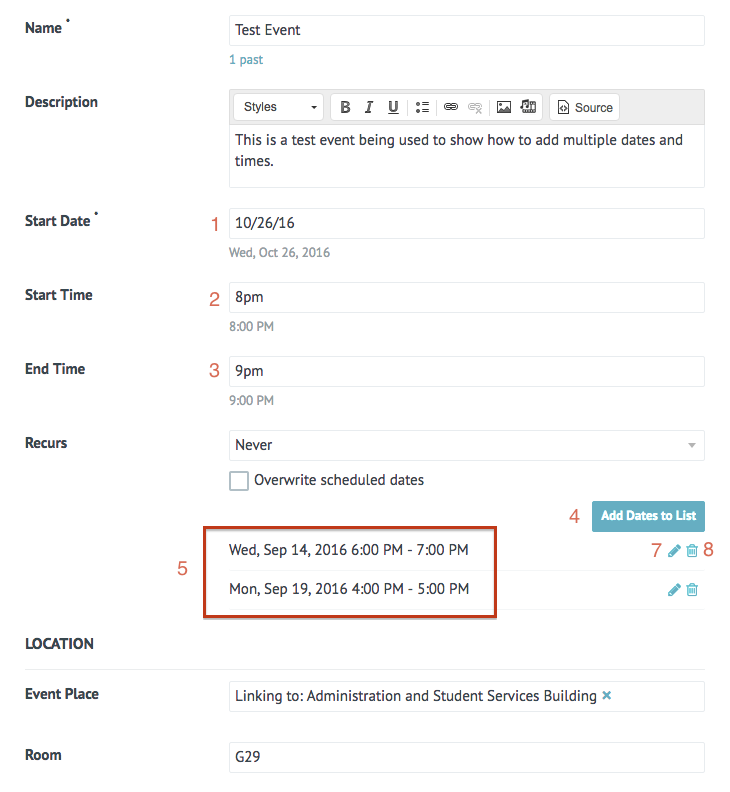If you have identical events that happen on multiple dates and times, but don’t recur exactly every day, week, or month you can still easily add multiple dates. This will only work if all other information, including location is the same.
- Type the first date in the Start Date field.
- Enter the Start Time for that date.
- Enter the End Time for that date.
- Add Dates to List using the button.
- Your date and time information will show up below the button.
- Repeat for each additional date and time combination and each will be added to the list.
- You can edit a single date and time combination by using the pencil icon next to that line.
- You can delete a single date and time combination by using the trash can icon
 next to that line.
next to that line. - All other information is added as usual. General instructions for adding events can be found in a separate post.