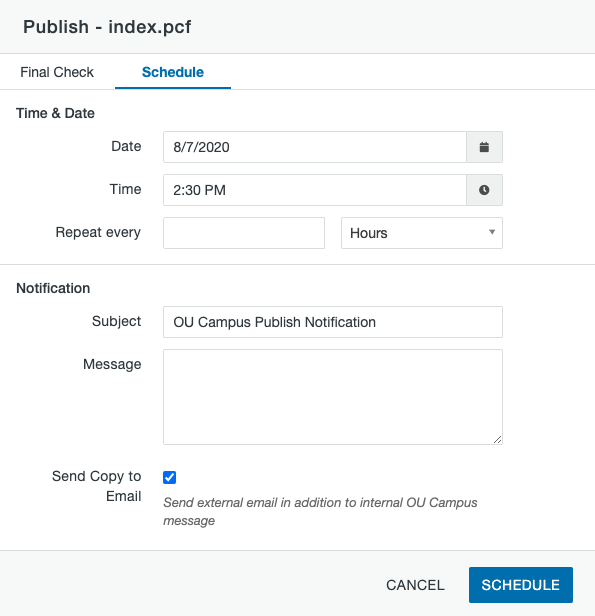You can publish content at a later date using the Scheduled Publish tool. A scheduled publish can only be canceled or modified by the user who set the schedule.
Scheduled Publish can be reached from the Schedule Publish tab inside the Publish window, by selecting Schedule from the Publish menu in More Actions on the Pages List View, or by selecting Schedule from the dropdown menu of the Publish button in the Page Actions Toolbar.
- Date: The date you want the page to publish. Click in the date field or on the calendar icon for a date picker or enter the date in the field manually.
- Time: The time at which the scheduled publish will take place. Click in the time field or on the clock icon for a time picker and click the arrows to set the hour, minute, and AM or PM or enter the time in the field manually.
- Repeat Every: Allows you to repeat the publish on a regular schedule using the text field and dropdown selector.
- Subject: Enter the subject to appear in an optional email that can be sent when the publish takes place.
- Message: Enter the message to appear in an optional email that can be sent when the publish takes place.
- Send Copy to Email: If selected, you will receive an email to your Michigan Tech account using the set subject and message in addition to the internal Modern Campus CMS notification.
- Click the Schedule button to set it.
Once a publish has been scheduled the status icon of the content will change in the Pages List View. A calendar icon indicates that the page is scheduled to be published.
To remove a scheduled publish, the user who scheduled the publish can:
- Click the calendar icon for that row in the Pages List View, then click the Remove button.
- Click the red Remove Scheduled Publish button from the Page Actions toolbar when you have the page open, then click the red Remove button.
The page will now be checked out to you and can be immediately published or checked in.