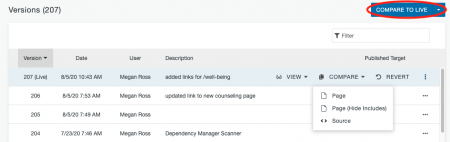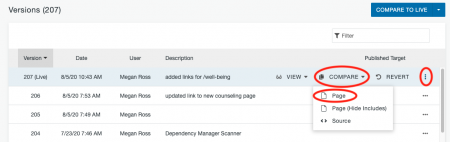Within the Versions screen, the Compare feature allows you to compare different versions of a page. Additions, deletions, and format changes of page content are displayed graphically, so you can easily see what changes have been made across versions.
- Strikethrough (red) shows content that was removed.
- Underline (green) shows content that was added.
- Wavy underline (blue) shows formatting changes.
Clicking the Compare to Live button at the top of the screen will compare the current version in staging to the version that is currently live.
To compare a previous version with the current version in staging open the More Actions menu and select Page under Compare.