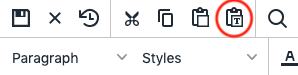The following tips are meant to help CMS and blog users with day-to-day maintenance of basic content on their websites and blogs.
Paste as Text
If you paste content from a document or email into Modern Campus CMS, you will likely get a bunch of bad code added behind the scenes that will effect how your webpage will look at function. To avoid issues, try clicking the “Paste as Text” button before pasting your content or use the Ctrl + Shift + V key combination.
The negative to pasting as text is that you will have to do some formatting manually (adding bold, adding links, etc). However, this will help to ensure that your website meets brand and accessibility standards and works correctly on all devices.
Headings
Headings play a key role in accessibility requirements and general page usability. It is important to use proper HTML headings instead of bold paragraphs or single lines of text and to not use the heading styling when the content is not a heading. To apply a heading style to a line of text, put your cursor inside of the line of text and then select a heading level from the paragraph dropdown menu in the Modern Campus CMS editor. The same method working in other online applications, such as Google Docs. For text that you want to highlight that is not actually heading content, use the font styles in the Styles dropdown menu of the Modern Campus CMS editor instead.