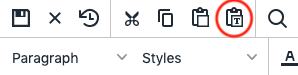Alt tags (also known as Image Descriptions or alt text) are very important for the accessibility of your webpage. Moz does a good job of explaining what alt tags are. Please take a moment to read up on what alt tags are and why they are important. Moz also provides some tips for how to write good ones.
There are many uses for alt tags. The most well-known ones are:
- Screen readers will speak the alt tag of an image for users who cannot see.
- If an image cannot be loaded due to some sort of network or IT error, the alt tag will display instead.
- Alt tags boost search engine rankings and can help your website’s images display in Google search results.