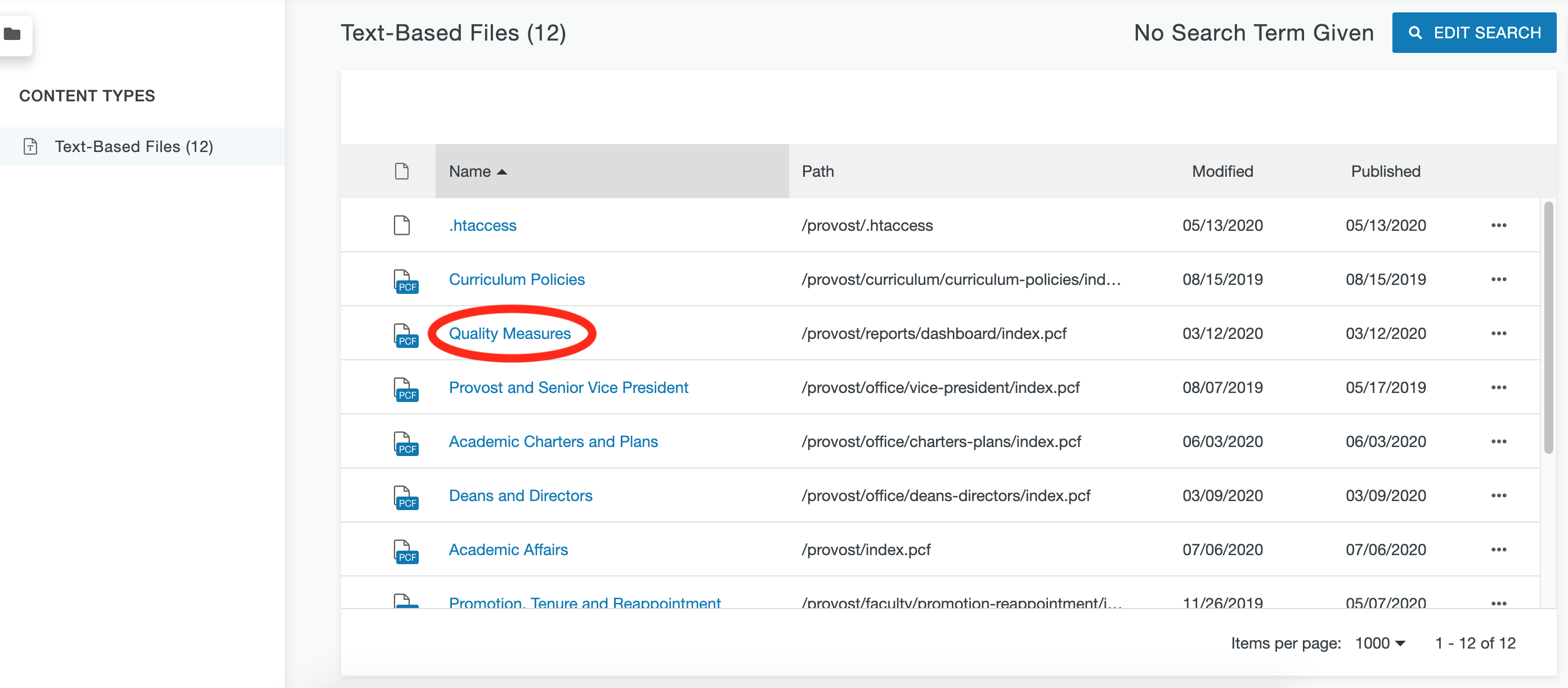Content managers may occasionally want to search for specific phrases within the content of their CMS website. To search your site for a specific phrase, follow these steps.
- Log into the CMS and select the search icon in the main toolbar.

- Click on the Advanced tab.
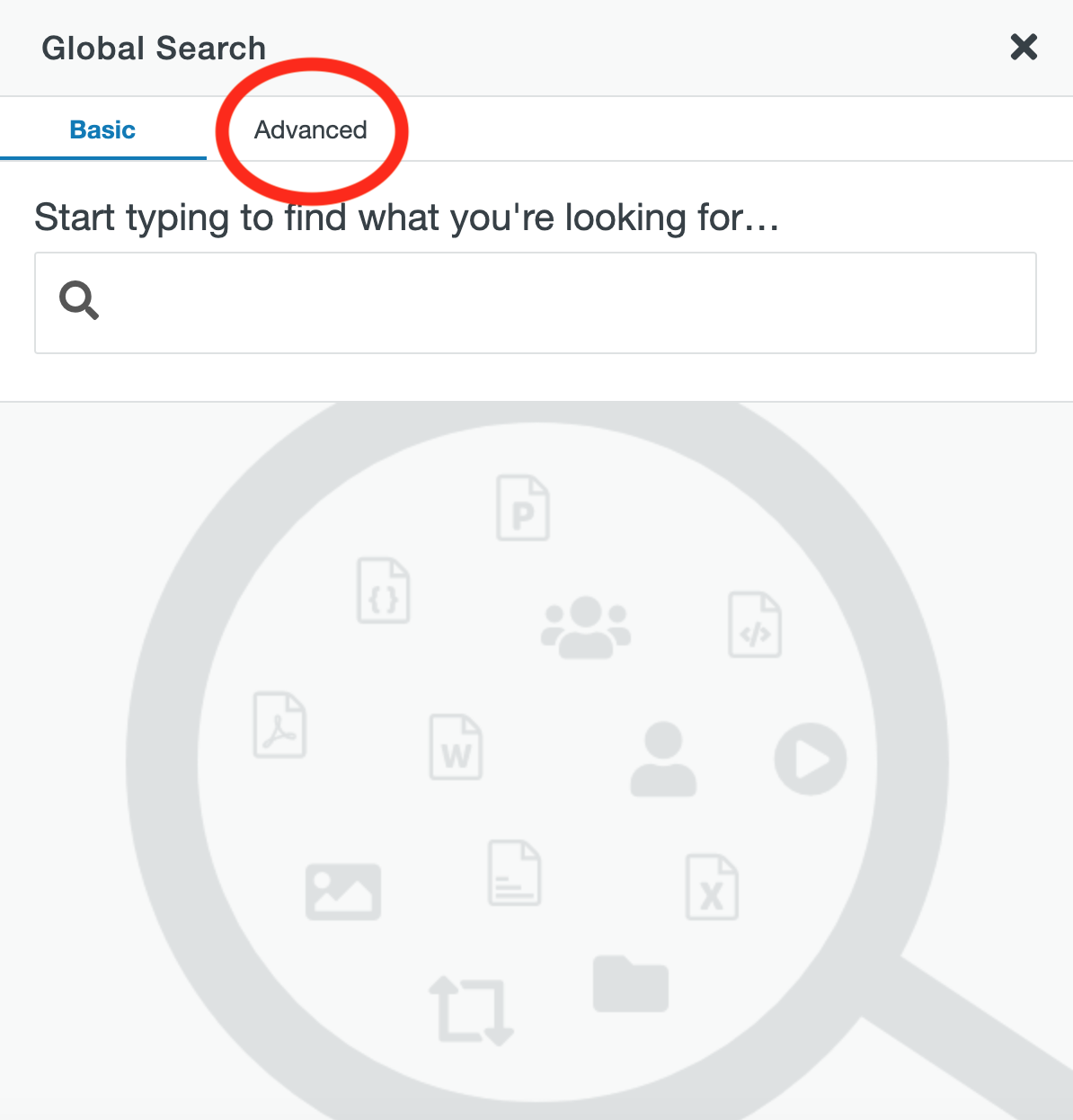
- Open the Type dropdown menu.
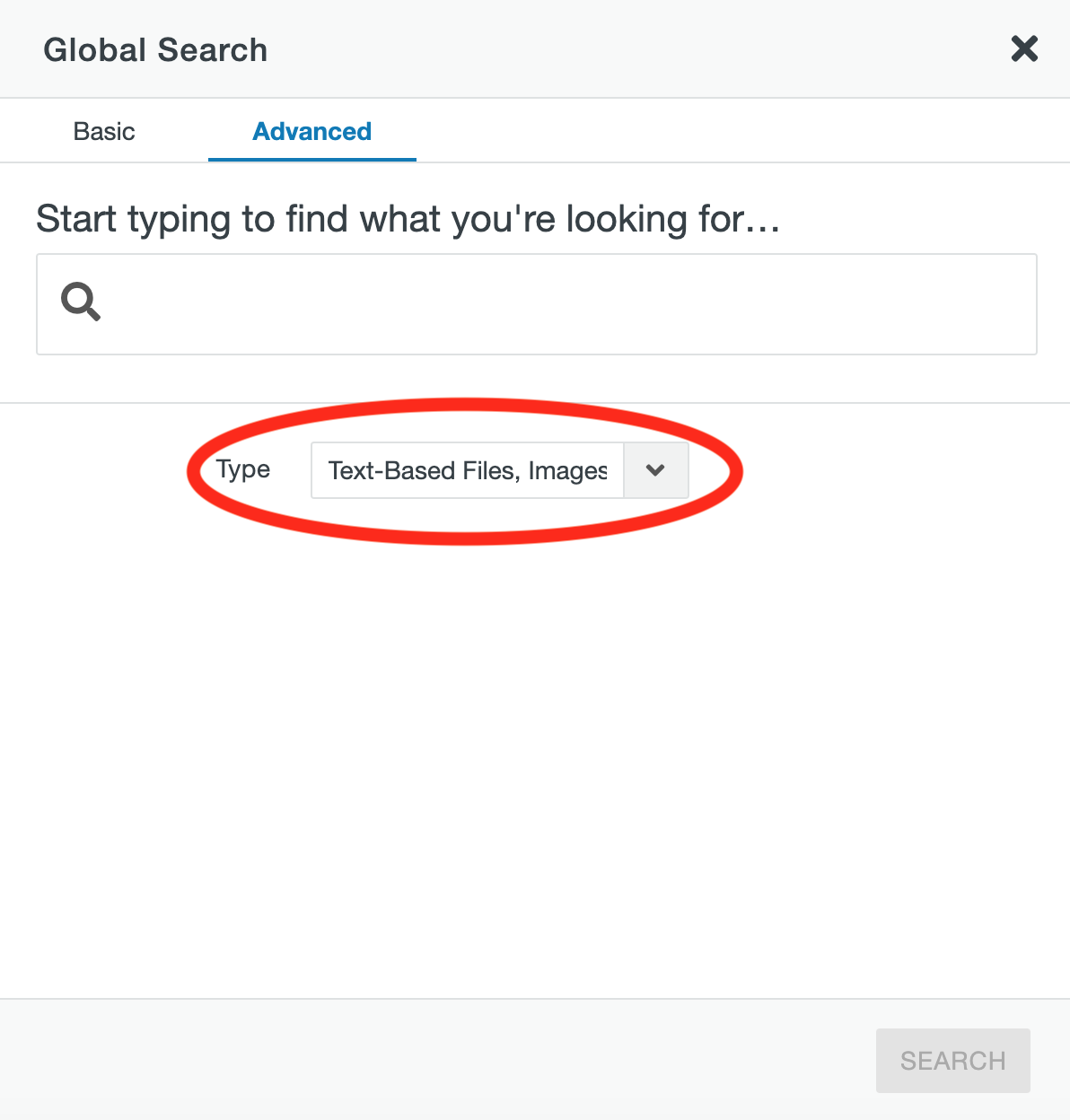
- Select only the text-based files and/or assets options.
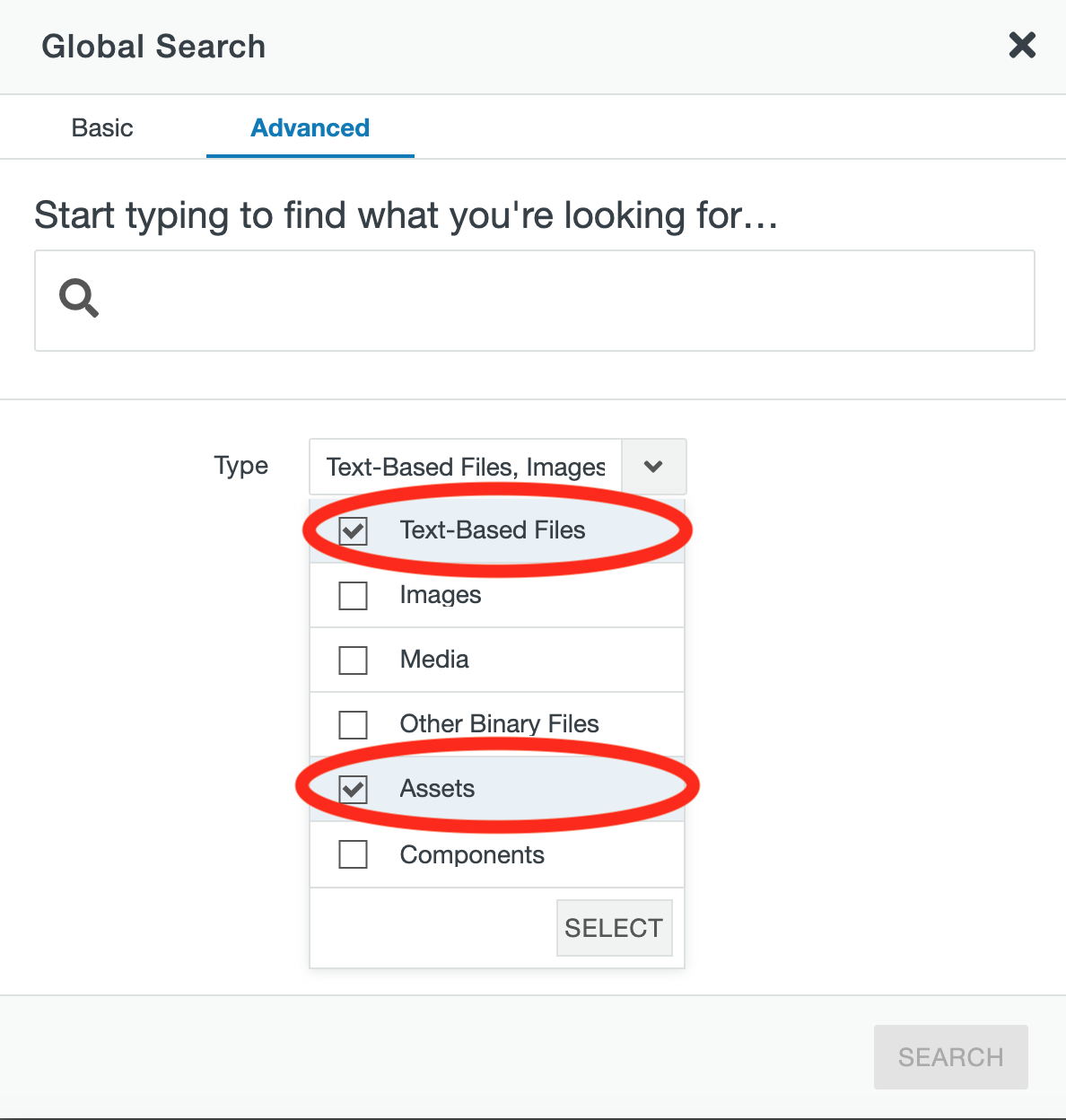
- Enter your search phrase in the Contains the Words textbox.
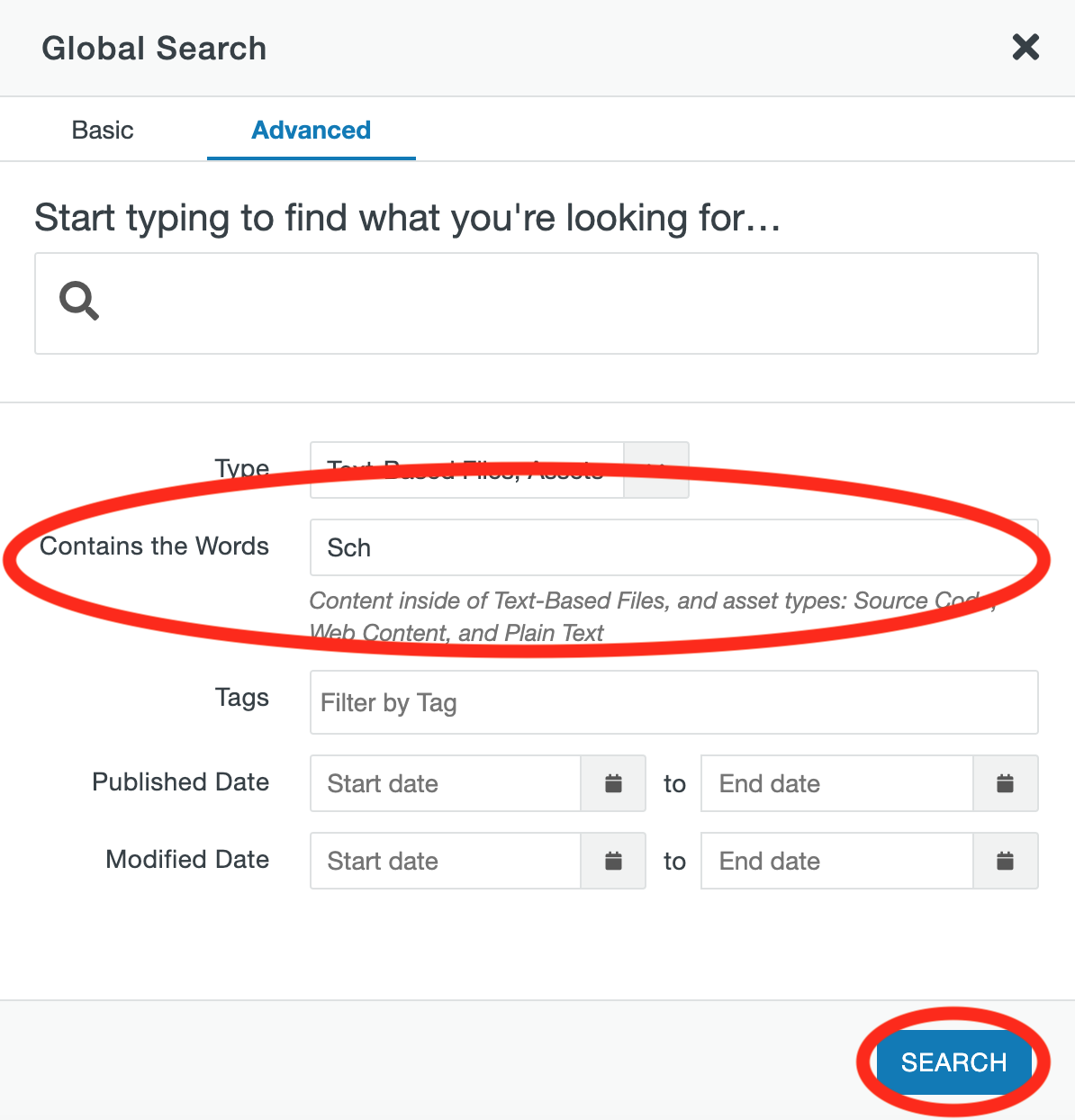
- If you chose only the text-based files option, you can select a specific Location (folder) in the CMS to search within.
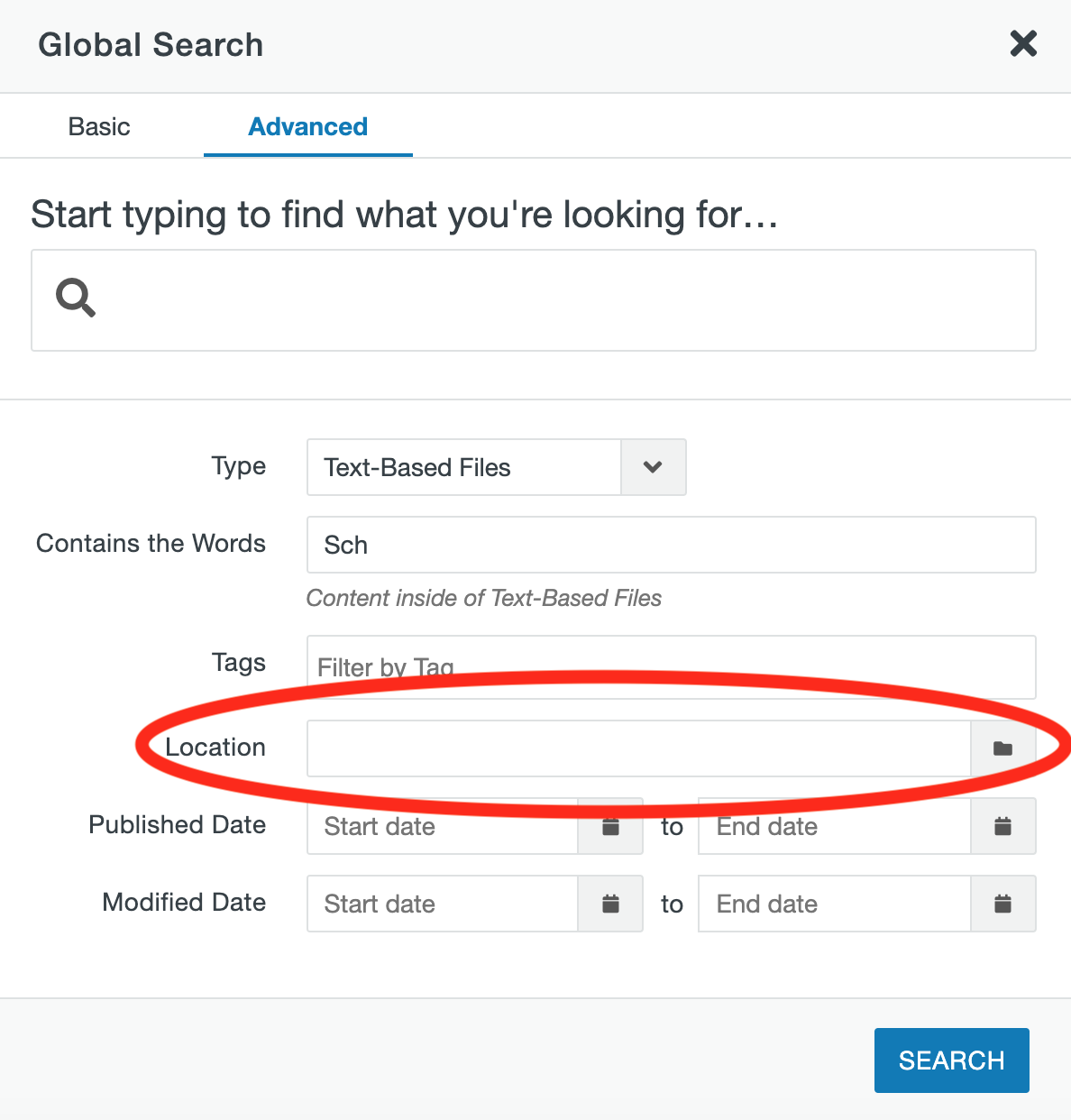
- Click the blue Search button in the bottom right corner to see results.
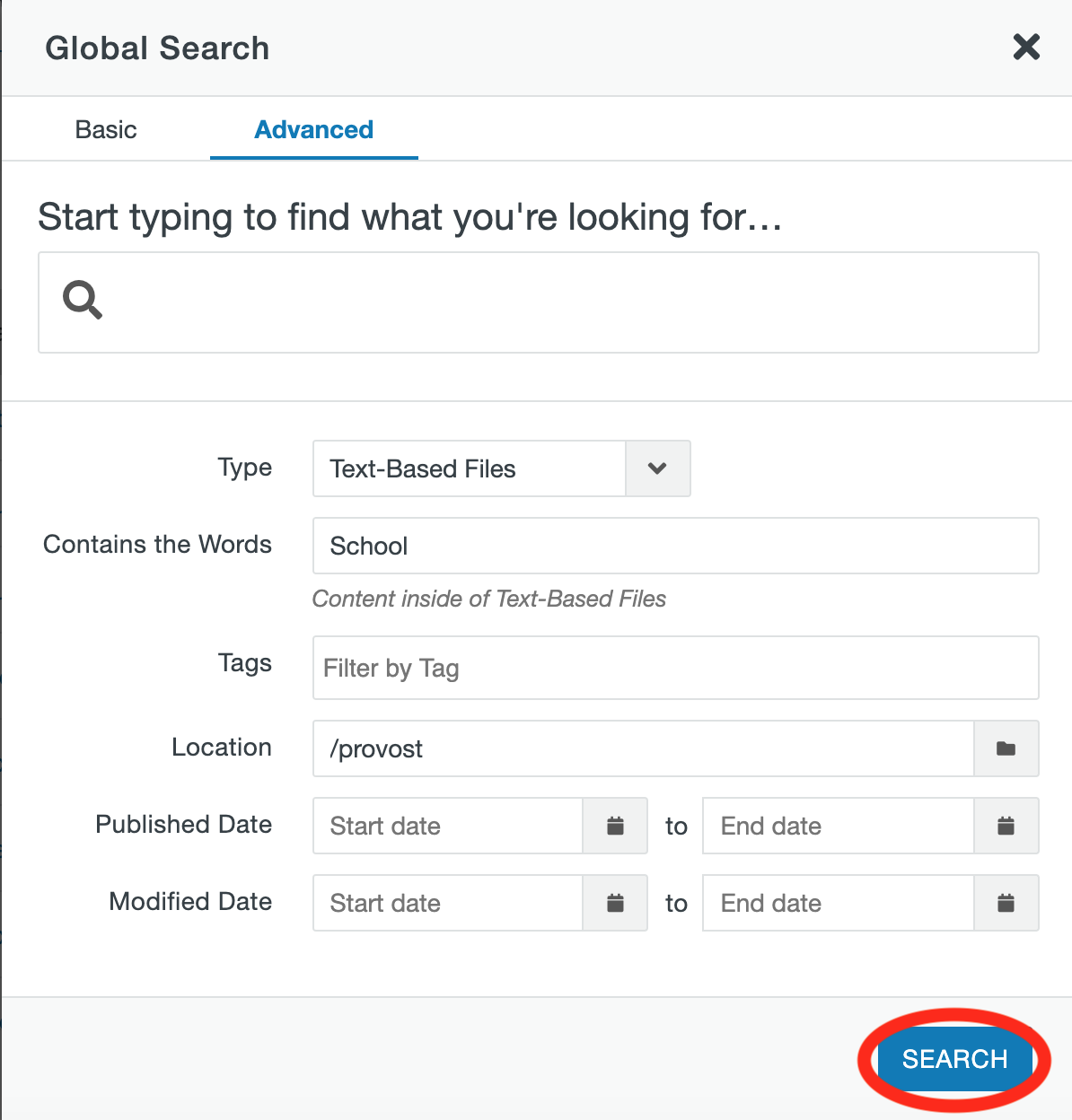
- To edit content, click on the blue Title link.