You can add a photo to your event by choosing a general Michigan Tech photo from the Library or uploading one of your own. The photos are used in several different places on the calendar, each area using a different size and aspect ratio.
Ideal Size
The ideal size for your photo is 1200 px wide by 465 px tall (2.58:1 ratio). The image can be bigger than 1200 px wide as long as it is close to the desired ratio. Using this ideal size will optimize your event if it is featured on the Events Calendar homepage. Most events are not featured, so don’t stress if you cannot meet the ideal size.
Minimum Size
The minimum size for your photo is 940 px wide by 557 px tall (1.69:1 ratio). The image can be bigger than 940 px wide as long as it is close to the desired ratio. Meeting this minimum size will ensure that your photo looks good on your event details page, once the user has clicked into your event.
Recommendation
To have a photo that looks good in both the featured event area and the event details page can be tricky. One suggestion would be to add extra space with a solid color around your smaller image to meet the ideal size and then crop the image to the smaller portion on the appropriate image types within the calendar.
Cropping
It is important to crop your photo after uploading it to ensure that people’s faces or other important parts of your image are visible in all locations the photo is used on the calendar.
Photo cropping is only available to event admin users. It is not available on the public event submission form. If you manage events for your department, please request event admin access by emailing webmaster@mtu.edu.
- After saving your event, click on the pencil icon next to the image to edit it.

2. Click the Adjust Cropping link in the upper right corner of the screen.
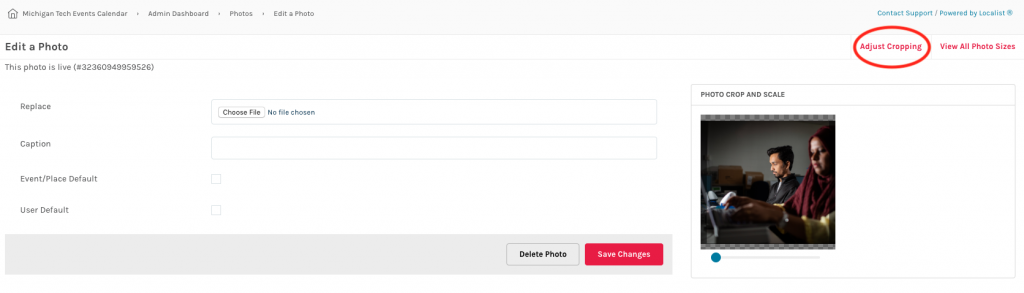
3. Use the slider under each photo to change the zoom of the image and move the photo to the desired location. The “Featured” image size will be the image at the top of your event page and the “Rectangle” is the image that show up on the listing pages.