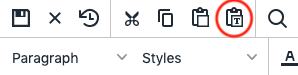There are many common issues you can watch for and best practices you can follow on your webpages to help increase the quality and search engine optimization (SEO) of your pages, meet accessibility requirements, and follow Michigan Tech’s editorial standards.
Specific instructions that may be included in this information are for Michigan Tech’s Modern Campus CMS.
Paste as Text
Issue: If you paste content from a document or email into Modern Campus CMS, you will likely get a bunch of bad code added behind the scenes that will affect how your webpage will look at function.
Solution: To avoid issues, clicking the “Paste as Text” button in the toolbar to turn on paste as text or use Ctrl + Shift + V to past as plain text.
You will have to do some formatting manually (adding bold, adding links, etc), but this will help to ensure that your website meets brand and accessibility standards and works correctly on all devices.
Descriptive Link Text
Issue: Generic link text such as “Click Here” or a linked URL does not meet accessibility standards and can cause confusion for screen reader users.
Solution: When adding text-based links within a webpage, carefully choose which words to hyperlink. The general rule of thumb is to always link keywords. Linking keywords will:
- help improve search engine optimization
- give more details to users with functioning vision who are scanning your webpage
- provide context to individuals without functioning vision who may be using a screen reader or other assistive technology
Linked text should make sense out of context. This is because screen readers often navigate from link to link, skipping the surrounding text. They will read each link out loud, in sequential order. Visit the Descriptive Link Text page on the Accessible Technology website to learn how to write descriptive link text.
Headings
Headings play a key role in accessibility requirements and general page usability. It is important to use proper HTML headings instead of bold paragraphs or single lines of text and to not use the heading styling when the content is not a heading. Read more information about headings.
Empty Headings
Issue: Because screen reader users can navigate your page using the headings, having a heading tag with no content in it can cause problems.
Solution: Be sure there are no blank line spaces between content on your page.
H1 Headings
Issue: Having multiple <h1> tags is an accessibility violation and can confuse search engines. The only H1 heading on your page should be the page title.
Solution: Do not add Heading 1 to the body of your webpages, instead start with a Heading 2 and use subheadings in sequential order as needed.
Screen Reader Demonstration
Watch this screen reader demonstration that shows the importance of using proper headings and descriptive link text.
Misspellings
Issue: It only takes a few misspellings to affect a user’s impression of your website. The system does not check spelling as you go.

Solution: Be sure to use the spell-checking options within Modern Campus CMS before publishing your pages. Within the editor, you can use the Spell Check icon to check the existing text and underline spelling errors. Before publishing you should always run the Final Checks, which includes a spelling check.
Email Address Links
Issue: Linking email addresses on your page makes it easier for users to contact you, especially from a mobile device. When you paste text into the page or have an email address at the end of a sentence followed by a period, the addresses are not linked automatically.

Solution: The easiest way to add the link is to put your cursor after the address, press space (this should automatically recognize the email address and link it), and then delete the space. You can also use the Mailto Link icon to manually add the link.
Using Colored Text To Communicate
Issue: Not everyone sees colors or sees them the same way. Using colored text as the sole communication method of a concept does not meet accessibility requirements.
Solution: There are other ways to make information stand out to catch the eye of the user when used in moderation. Use information in addition to color, such as shape or text, to convey meaning.
Words in All Caps
Issue: Not only can it be harder to read and potentially an accessibility issue, but etiquette generally discourages the use of all caps online.
Solution: Use headings, bold, or italics, as appropriate, to make the message stand out. Use all caps only for acronyms.
Underlines
Issue: On webpages, underlines signify links and should not be used to format text for other reasons.
Solution: If you want to make some text stand out, use headings, bold, or italics, as appropriate, instead.
Lists: Ordered and Unordered
Issue: Using a dash on your keyboard, typing numbers, or pasting a bullet image on your page for lists is not accessible as the code is not structured correctly.
Solution: Always paste as plain text and then use the icons in the toolbar to add bullets or numbers to the content. This helps screen readers used by those with disabilities and helps search engines understand your content.
Large Image Files
Issue: Having images on your page that are too large can slow down the page load time and frustrate your users.
Solution: All images that are used in the CMS should be created using the Image Editor gadget in the CMS. This process includes the files being compressed and optimized for the web to manage that file size. Be sure to insert or link to these edited files, not the original.
Missing Meta Information
Issue: A meta description is displayed in search engine results as a short summary of the page’s content. Along with the meta title, which is the text that shows up in the browser’s tab, it is potentially one of the only pieces of content a user will see from your site, so it plays an important role in the search engine optimization for the page. Keywords help your page rank higher in the search results.
Solution: Be sure the Description and Keyword fields are filled out before publishing a new page and updated when you significantly change the content on a page. In Modern Campus CMS, the meta title will automatically be generated based on the page and site titles.
Deprecated HTML Tags
Issue: There are several outdated HTML codes for some formatting that can get copied and pasted in if you’re not careful. While the text will appear how you want it to a sighted user, it can cause problems for screen readers.
Solution: Be sure to only paste as plain text and then use the formatting tools available in the CMS editor to apply the needed styles.
Underscores in URLs
Issue: URLs with hyphens are preferred over underscores by Google. Hyphens make URLs easier for search engines and real people to read.
Solution: Do not use underscores in your folder or filenames—only use lowercase letters, numbers, and hyphens.
Michigan Tech Editorial Guide Highlights
Michigan Tech’s Editorial Guide has additional information about text formatting, style, and punctuation. These are some of the common issues seen on our webpages that are easy to avoid. Following the Editorial Guide will help maintain a consistent user experience across all our pages.
Phone Number Format
Phone numbers should be formatted with hyphens, not parentheses or periods.
Example: 906-487-1885
And, Not &
Ampersand (&) should only be used for brand-specific words, on X, or where it is part of an official name. Otherwise, use “and.” This includes in headings, titles, and sentences. The official name of most departments and buildings does not include an ampersand. In addition to improving readability and professionalism, avoiding using “&” will also ensure that your webpage content is compatible with other technologies.
Time
Times should be listed using a.m. and p.m. When the time is on the hour, do not include :00, just list the number. Use noon or midnight rather than 12 p.m. or 12 a.m.
Example: 8 a.m.–2:30 p.m. or 8–11 a.m.
Dates
Dates should be spelled out and include the day of the week and year for informational purposes. Do not add nd or st to the number portion.
Example: Wednesday, June 24, 2025
Numbers Zero Through Nine
Numbers zero to nine are always spelled out except in recipes, with staff positions, or in credit hours.
Example: There were six people in class taking 3 credits.