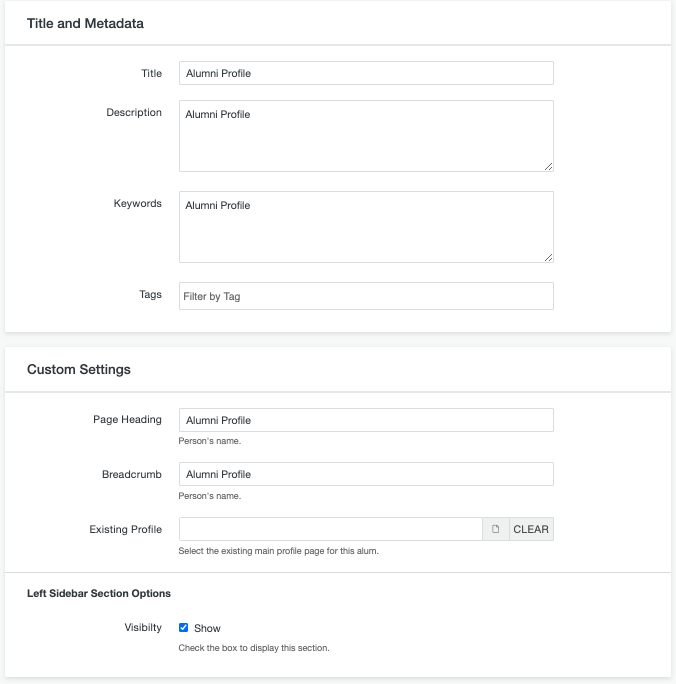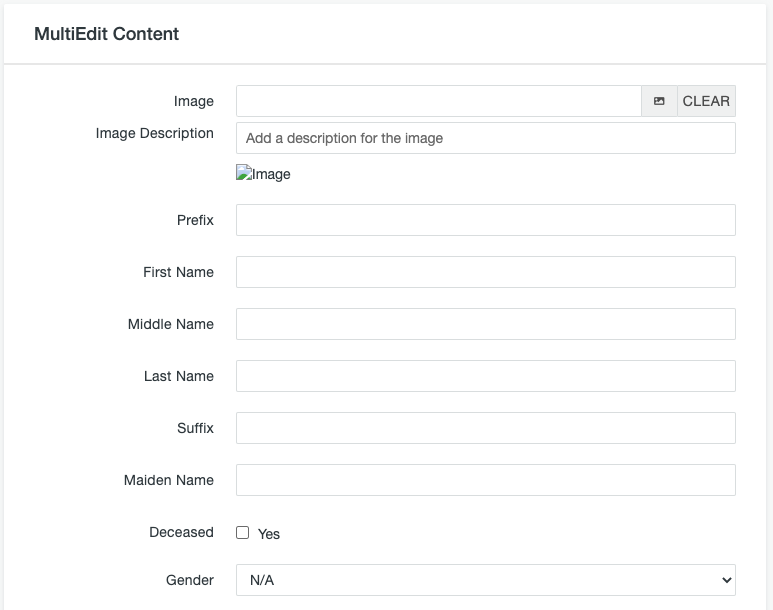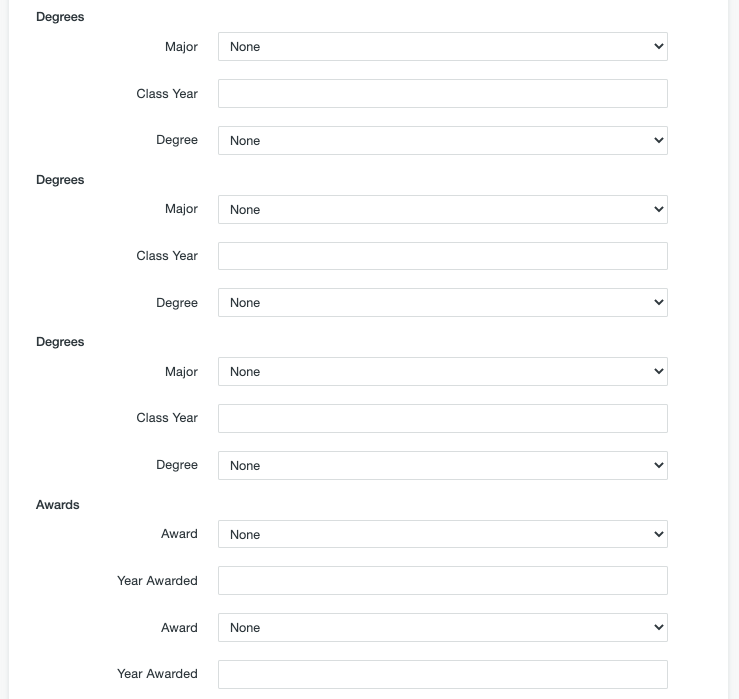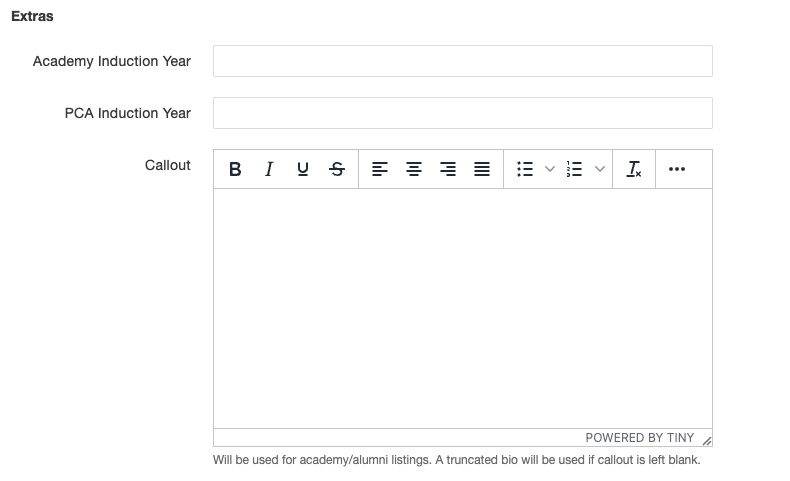The Alumni Profile item is used to create individual people that can appear on the Alumni Profiles page, PCA listings, or in department Academies. The original profile content should live on the /alumni website and other departments should pull in the existing content from there.
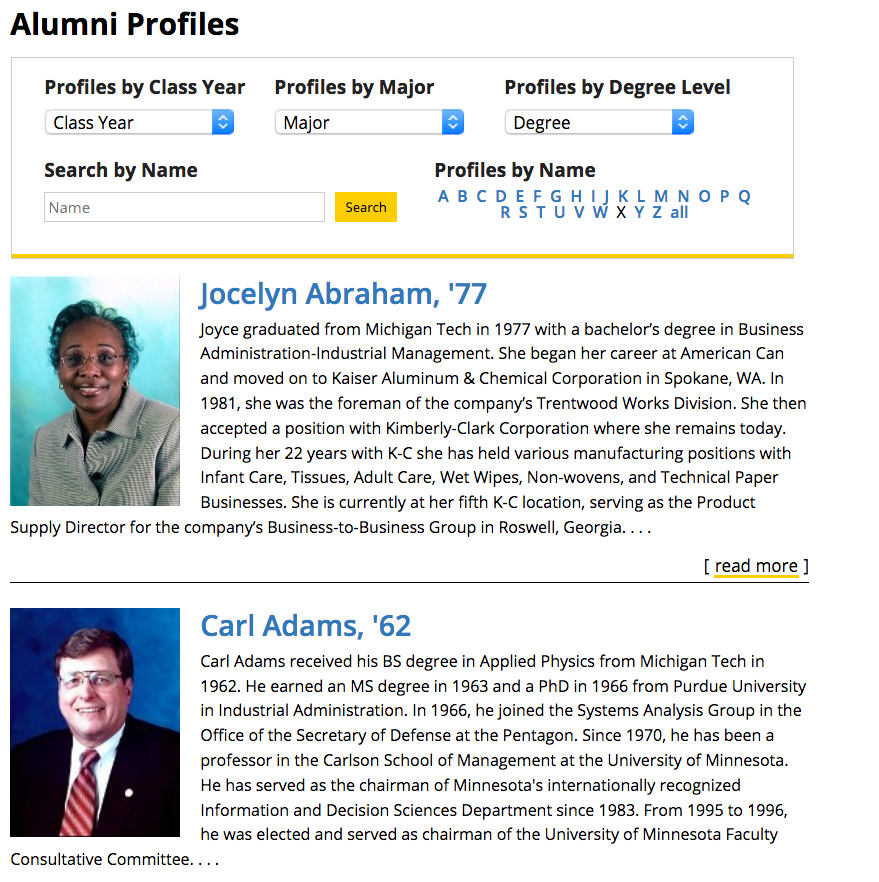
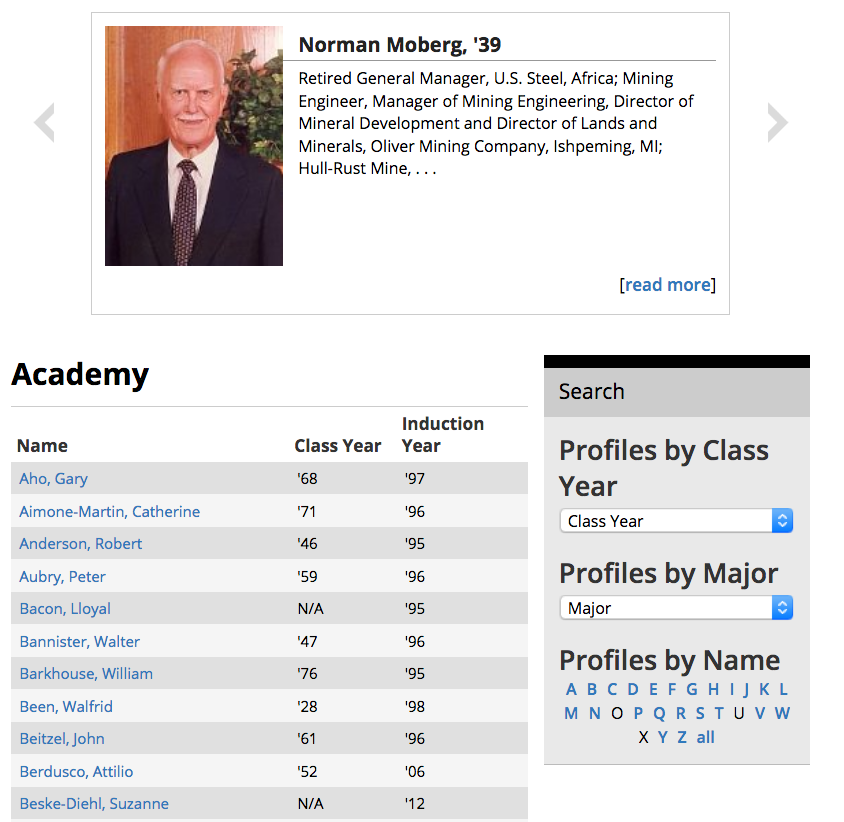
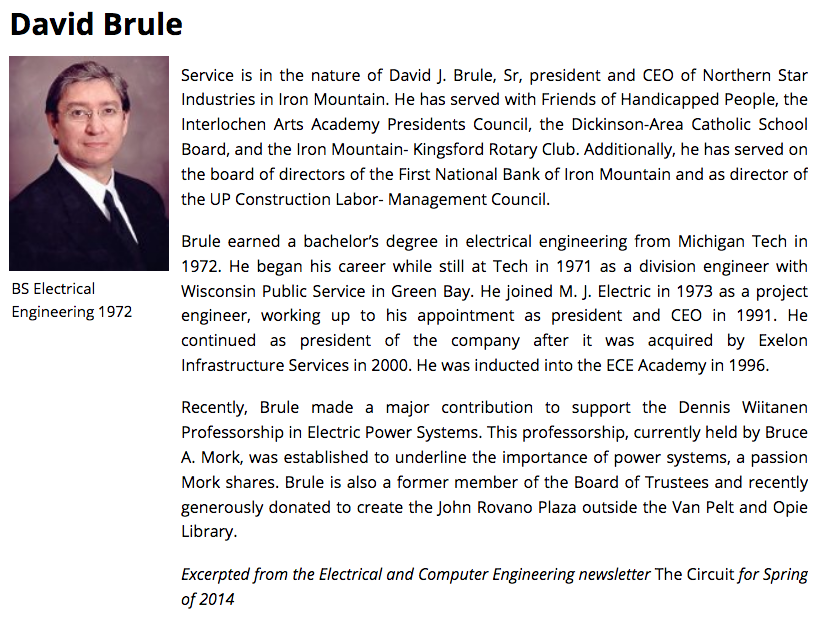
Create New Alumni Profile Item
- From the Pages List View navigate to the folder where the profiles are saved.
- Click on the +New button at the top of the page.
- Select Alumni Profile.
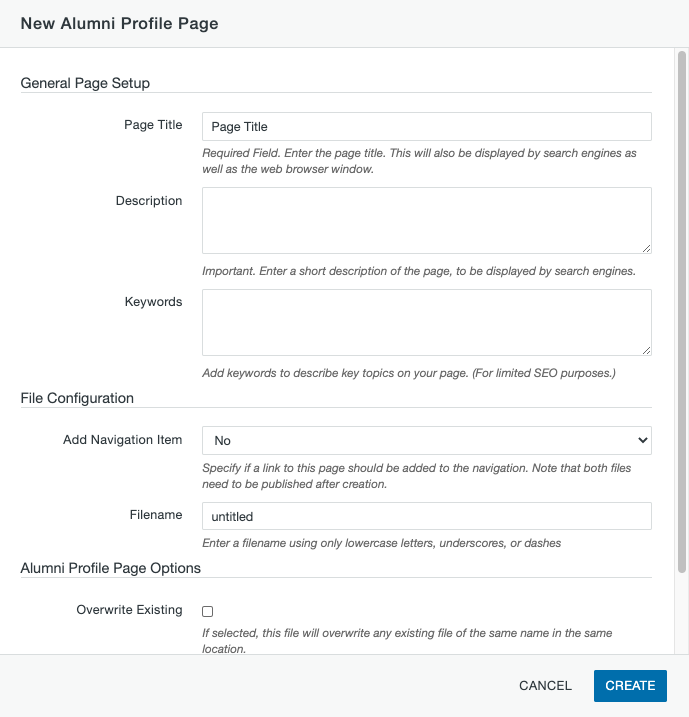
- Page Title: Enter the person’s name.
- Description: This is the meta description for the page. Enter a description that at least includes the person’s name.
- Keywords: This is the meta keywords for the page. It is comma separated words or phrases that can have limited SEO benefits. At least enter the person’s name.
- Add Navigation Item: Leave this option set to No.
- Filename: Follow the naming convention for your site. You can only use lower case letters, numbers, and hyphens. Generally this is last name hyphen first name.
- Leave Alumni Profile Page Options as is.
- Click the Create button to create the page.
Editable Regions
The only editable region available for Alumni Profiles is Biography. Click the green Biography button to open the editor and enter the Biography content. This content is displayed on the person’s full page to the right of the photo and a truncated version will be displayed on the listing or academy page with a read more link to the full page (unless the Callout field is filled out on the MultiEdit Content screen). If you are pulling information from an existing profile, you will not put any content in this region.
Page Properties
The Properties button in the Page Actions Toolbar near the top of the page contains information about the page. You must have the page checked out to see all the options.
Parameters
The Alumni Profile item has the following parameters.
- Title: This is used as the page title for the full page. Usually the person’s name.
- Description: This is the meta description for the page. You should include the person’s name at a minimum.
- Keywords: Comma-separated, user-defined keywords that are used in searches to help find content and for limited SEO purposes. You should include the person’s name at a minimum.
- Tags: Used within Modern Campus CMS to categorize pages and files so that it is easier to search for and filter them.
- Page Heading: Usually the person’s name.
- Breadcrumb: This field will set the page breadcrumb (in the light grey space at the top of the page below the site title). Usually the person’s name.
- Existing Profile: If you are including an alumnus who is already created on the alumni site, you can select that profile page using the icon next to this field in order to pull the content from that profile. Be sure to select the .html file. All updates made to that original profile will automatically be made to this profile also. No other information should be entered in the region or MultiEdit Content screen.
- Left Sidebar Section Options: Uncheck this box if you need to turn off the left sidebar on the full-page listing.
Save your changes.
MultiEdit Content
If you are pulling information from an existing profile, you will not need to edit any of these fields. You will use the Existing Profile field in Parameters instead.
- Image: After creating a Personnel image type using the Image Editor, select the largest size personnel image, 340 or 170, using the icon next to the Image field. If an image is inserted that is not created with the Image Editor, no photo will display.
- Image Description: Put the person’s name in this field.
- Prefix: Person’s prefix, if applicable.
- First Name: Person’s first name.
- Middle Name: Person’s middle name, if applicable.
- Last Name: Person’s last name.
- Suffix: Person’s suffix, if applicable.
- Maiden Name: Person’s maiden name, if applicable.
- Deceased: Check the box if the person is deceased.
- Gender: Select the person’s gender, if applicable. Selecting Female is important for Presidential Council of Alumnae listings.
- Degrees: For up to three degrees that the person received from Michigan Tech, select the Major, enter the four-digit Class Year, and select the Degree.
- Awards: For up to two awards that the person received from Michigan Tech, select the Award and enter the four-digit Year Awarded.
- Academy Induction Year: Enter the four-digit year the person was inducted into the academy. You can include very short additional text, such as “(posthumous)” which will show up in the table.
- PCA Induction Year: Enter the four-digit year the person was inducted into the PCA. You can include very short additional text, such as “(posthumous)” which will show up in the table.
- Callout: Enter content to be used on the listing page. If this is left blank, a truncated version of the Biography region will be used.
Save your changes and Publish. The person’s information will automatically be added to the alumni profile or academy listing page on your site within 24 hours.