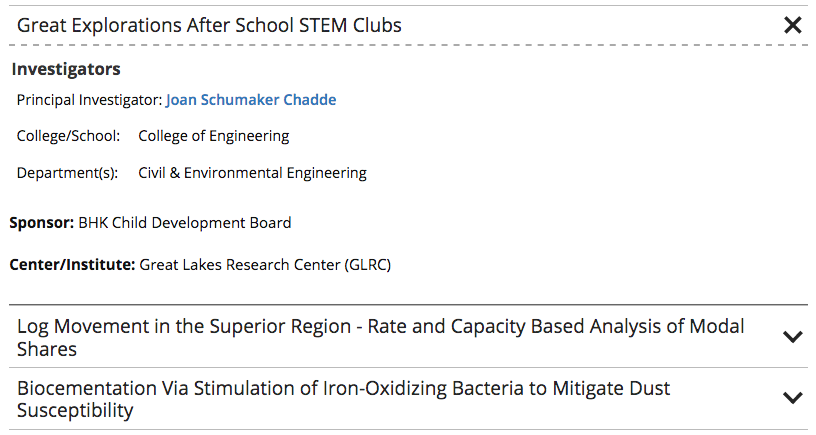Academic departments have the option to automatically pull in research project information to their CMS website. The information comes from a database of projects that are approved for public knowledge by the Research Office. The standard information that is pulled in is:
- Principal Investigator
- Co-PI
- College/School
- Department(s)
- Sponsor
- Center/Institute
The PI and Co-PI fields will automatically link names to their faculty page if one is set up in the CMS.
Departments can be given the ability to override this information (as viewed on your departmental website only) or manually add projects that are not listed. If you have never used this function before, you must contact webmaster@mtu.edu to get set up. Departments currently set up are Mechanical Engineering-Engineering Mechanics, Electrical and Computer Engineering, and Computer Science.
- From the Pages List View navigate to the research projects folder.
- From the dropdown next to the +New button at the top of the screen select Research Project.
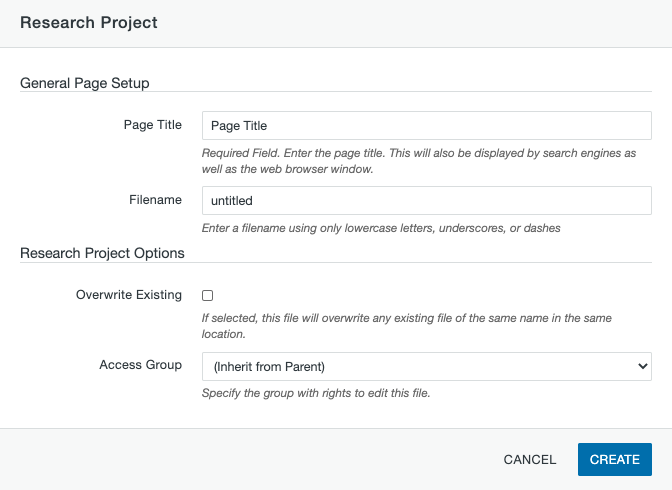
- Page Title: Enter the name of the research project.
- Filename: Enter the IR Number or a short project name in the filename using only lower case letters, numbers, and hyphens.
- Leave the Research Project Options as is.
- Click the Create button. The item will open you up to the Edit screen which is not used.
- From the Properties tab, go to MultiEdit Content.
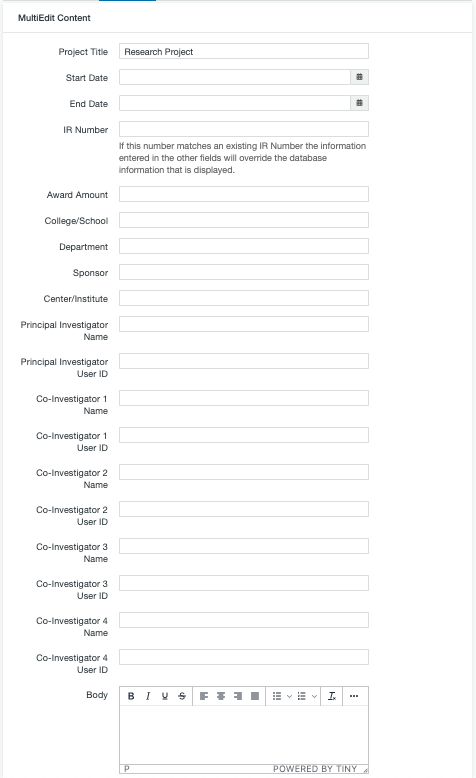
- Project Title: This field will already be populated based on what you entered when you created the Research Project item.
- Start Date: Select a start date for when you want the content to go live.
- End Date: Select an end date for when you want the content to no longer be live.
- IR Number: Enter the IR Number for the project. If this number matches an existing IR number that is displaying on your page, the information you enter in the fields will override the information that comes from the database.
- Award Amount: Enter the award amount for the project including the $.
- College/School: Enter the college or school name that the project is under.
- Department: Enter the department name for the project.
- Sponsor: Enter the name of the sponsor for the project.
- Center/Institute: Enter the name of associated centers or institutes for the project as needed.
- Principal Investigator Name: Enter the name of the principal investigator for the project.
- Principal Investigator Email: Enter the email address for the principal investigator for the project in order to link to an existing personnel item.
- Co-Investigator 1-4 Name: Enter the names of up to four co-investigators for the project.
- Co-Investigator 1-4 User ID: Enter the corresponding user ID for the co-investigator(s) listed in order to link to existing personnel items.
- Body: Use the mini-editor to add additional information to the research project.
- Save the changes with the Save button at the bottom of the screen.
- Publish the item.