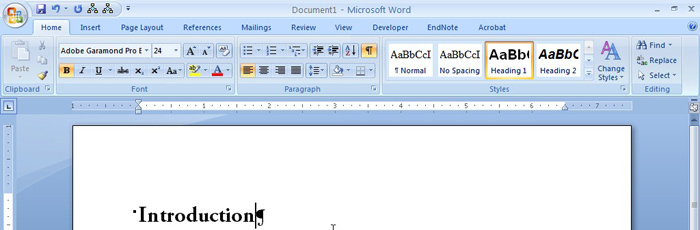Preflight profiles in Adobe Acrobat® Pro can be used to check properties of a PDF document, as well as make some automatic fixes to them. In this tutorial, we’ll show you how to use preflight profiles developed by the Graduate School to check the image quality in a PDF file.
To begin, download a preflight profile and save it to your computer. Depending on your browser settings, you might need to right click on the link to save the file to your computer as a *.kfp (or*.xml) file. The Graduate School has created the four below:
- Graduate School All Items will show you all items that have errors (red “x”) or should be examined (yellow exclamation point). It includes checking page size (red “x”), embedded fonts (red “x”), type 3 fonts (red “x”), image quality (yellow exclamation point), and color images (only important if saving printing costs is a concern for you). This is the same checker that the Graduate School uses.
- Graduate School Embedded Fonts will show you all of the fonts that aren’t embedded and where type 3 fonts are used.
- Graduate School Images will show you which images have a resolution below 300ppi.
- Graduate School Color Pages will show you which pages are in color.
First, you need to open the preflight tool. In Adobe Acrobat® XI Pro, the preflight tool is located in the “Print Production” section of the “Tools.”