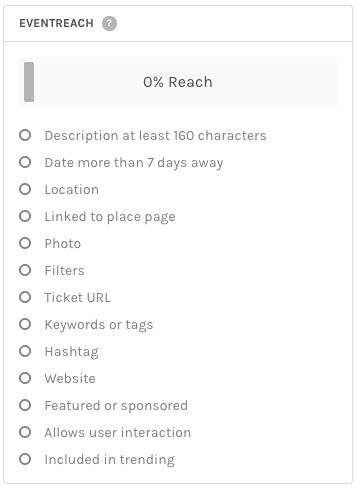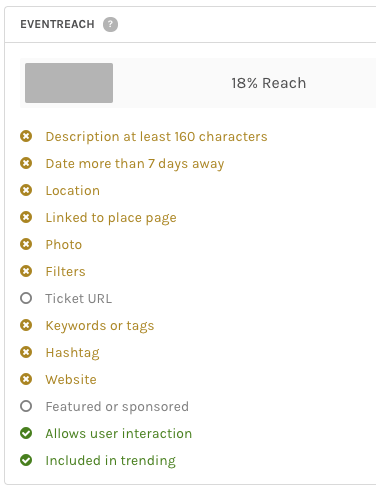If you are a Michigan Tech Event Calendar admin you may have noticed the EventReach score when you are adding events to the system. What do that score and all the checklist items mean?
According to the system vendor, “EventReach is a way to measure the expected ‘reach,’ or audience awareness, an event has.” They have discovered that including certain information in your event listing has a huge impact on increasing awareness and attendance at events. EventReach is the tool they developed to quantify those pieces. This “reach” comes from Google/Search Engine Optimization (SEO), within the Michigan Tech Event Calendar, and through post-event engagement.
When you begin adding a new event your EventReach score is 0 percent. As you add information—remember the Title and Start Date are required—your score increases and the items in the checklist that are completed get checked off and highlighted in green. Remaining items in yellow have not been added but would increase your score if you do add them and gray items are optional as they apply only to certain events.
- Description at least 160 characters
Be sure to include a description of your event. Let people know what your event is about, but don’t get carried away. If it is too long people won’t read it. You get additional EventReach points if it is at least 160 characters long. - Date more than 7 days away
While events should be posted as far in advance as possible, leaving at least seven days allows enough time for Google to properly index the content and for your audience to discover the event. You get additional EventReach points if the first date of the event is more than seven days away. - Location
It is important to include a location so your audience knows where to find your event. Use Event Place and Room fields for this. - Linked to place profile
If your event is on campus you will want to link to the locations we have set up in the system. Start typing the building name in Event Place and select the correct building from the list that appears. The room number would then go in the Room field. Linking to the place profile provides the audience with additional information about the venue, including an image and Google map of the location. - Photo
Adding a photo of something related to your event can help catch the audience’s attention and give your event better visibility. If you don’t include a custom picture for the event, the system will display the photo of the linked place. If the event is not linking to a place profile, it will display a generic Michigan Tech image. EventReach points are added for including a custom event image. - Filters
Filters include Event Type, Department, and Audience. These filters allow people browsing the calendar to narrow down their search results and find the events most relevant to them. If you don’t include these filters, your event won’t show up for them. At the very minimum you should include your department. This will allow the event to feed onto your departmental website if that has been set up. - Keywords or tags
Tags are a free form field for entering additional categories for your event. That could be something like homecoming, alumni reunion, or career fest for all events related to that larger event. Keywords are hidden tags used for internal purposes, such as pulling specific events for designated calendar feeds. - Hashtag
Include your Twitter hashtag(s) for the event in this field to display it with the event. Your audience can then use it in their tweets. Also, the system will monitor the hashtag’s activity on Twitter and use it to determine which events get highlighted in the Trending list on the calendar homepage. - Website or Facebook URL
Including a website or Facebook URL gives the audience a way to get even more information about your event. Including a Facebook event page URL will allow the system to automatically pull in and include RSVPs to the Facebook event with the I’m Going results from the system. - Allows user interaction
By default this is allowed. This lets your audience interact with the event. If they select the I’m Going button, the system will also send them reminders about your event and ask for reviews after the event. Come back to your event details to see any reviews or comments left by the audience. You should leave the Allow User Activity and Allow User Attendance boxes checked. - Included in trending By default your event is including in the trending algorithm. Based on many factors, the system calculates the highest trending events and features them in the Trending tab on the calendar homepage. This is another way your event can get more exposure. You should leave the Exclude from Trending box unchecked.
Obviously not all events will have all of those items, but be sure to fill out as many fields as you can. When you are adding new events to the calendar, try to get the highest EventReach score possible to help increase the exposure your event will have.
If you often add events for your department and do not have admin access, please email webmaster@mtu.edu to request this access.