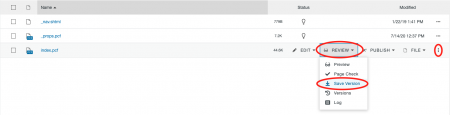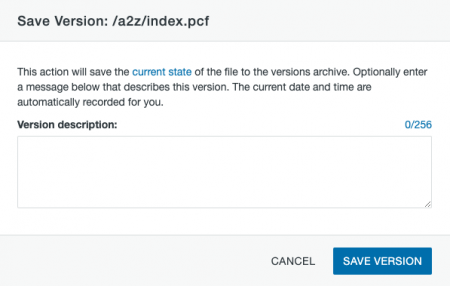Although a unique version of a page is saved automatically in the CMS version control system every time a page is published you may want to create a version manually. For example, after editing and saving a page several times you may want to save a version to have a point to revert to in case you do something wrong.
Pages List View
To save a version in the Pages List View you must have the item checked out. Click the More Actions option (… on the far right) for that item and select Save Version from the Review menu.
Page Open
You can also access it from the More Actions menu in the Page Actions toolbar when you have a page open.
Completing Both Methods
In the window that pops up, you can click the linked text to see a preview of the page as it currently exists. It is recommended that you enter descriptive text for the Version Description as this will be viewable from the Versions screen later and can be useful to differentiate between versions. When you are done, click the Save Version button.