In response to the widespread use of Zoom for virtual meetings during stay-at-home orders, here are images you can use as virtual backgrounds in Zoom. For instructions on how to set up a virtual background, see the instructions below.


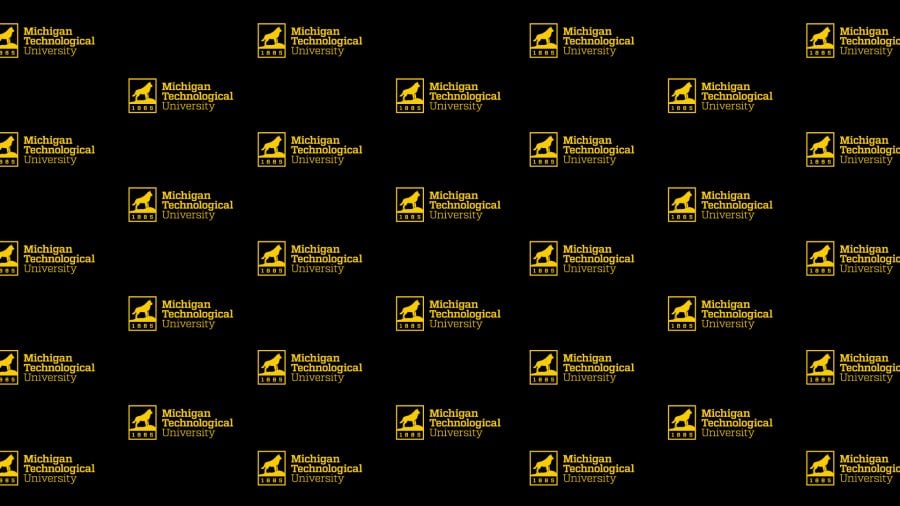
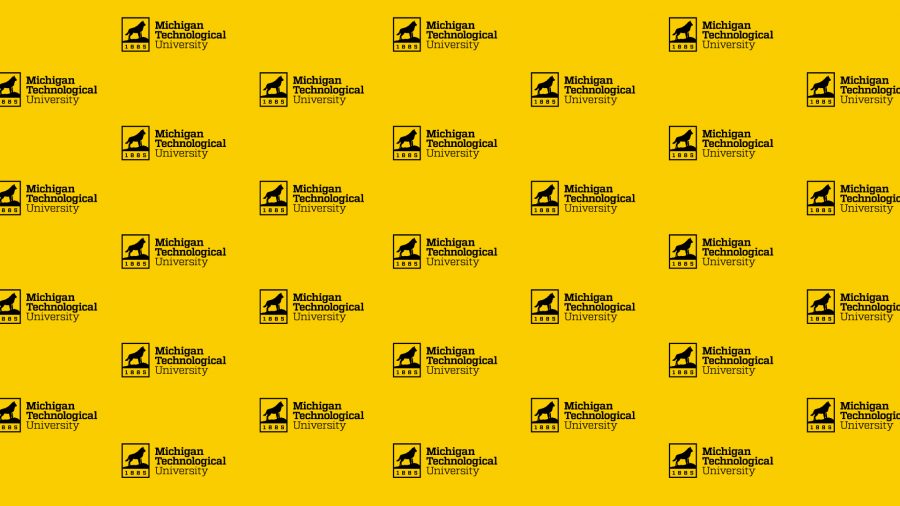








To download images:
On a PC:
• Right click the image (before clicking the magnifying glass).
• Open image in a new tab.
• Go to the new tab and right click on the image.
• Select “save image as.”
On a Mac:
• Click the magnifying glass.
• Right click and select “save image as.”
To set an image as your virtual background in Zoom:
• Open Zoom.us.
• Go to settings (on the home screen, click the gear icon in the upper right corner).
• Select Virtual Background from the left column.
• Click the + symbol to add new images.