In response to the widespread use of Zoom for virtual meetings during stay-at-home orders, here are images you can use as virtual backgrounds in Zoom. For instructions on how to set up a virtual background, see the instructions below.


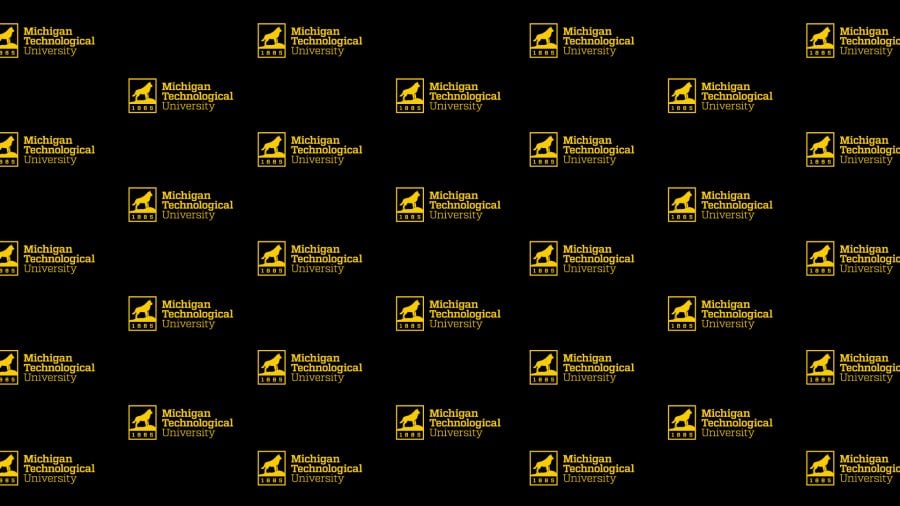
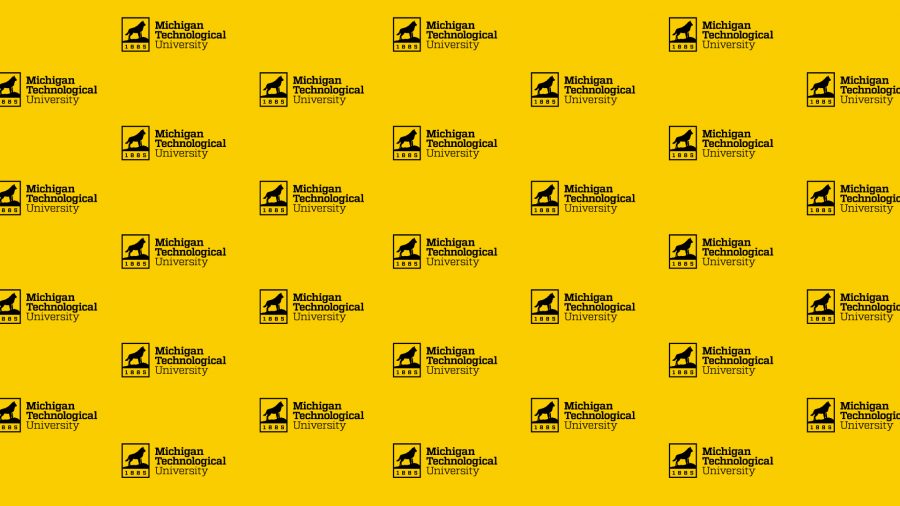








To download images:
On a PC:
• Right click the image (before clicking the magnifying glass).
• Open image in a new tab.
• Go to the new tab and right click on the image.
• Select “save image as.”
On a Mac:
• Click the magnifying glass.
• Right click and select “save image as.”
To set an image as your virtual background in Zoom:
• Open Zoom.us.
• Go to settings (on the home screen, click the gear icon in the upper right corner).
• Select Virtual Background from the left column.
• Click the + symbol to add new images.
These are great. Thanks!
Great Idea!!!!! I’d love to see the arena with the Michigan Tech Sports logo also.
How about a great pic of the ME-EM with the clock-tower also?
One with the athletics logo has been added. Enjoy!
Great idea and great execution. 🙂
Yay! I’ve been looking for a Zoom background.
The sunset lift bridge pic will work great.
Thanks.
Wes! These are awesome! Thanks!
Would also love an image from across the portage when the leaves are at peak color — one of my favorite times at Tech!
These are all fantastic! My coworkers will be treated to these on Zoom in the coming weeks. Thank you!
These are great. Thank you for sharing and I hope you publish some new ones in the future. Since a number of my coworkers are MTU alumni, I am sure they will appreciate seeing these.