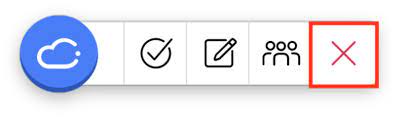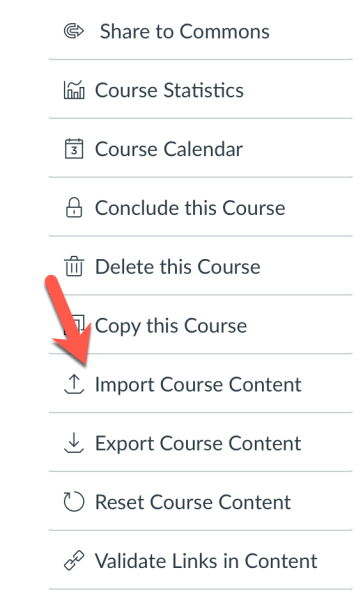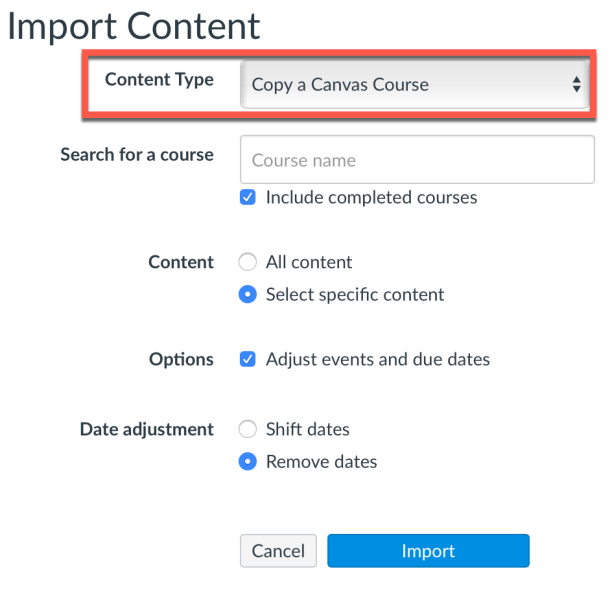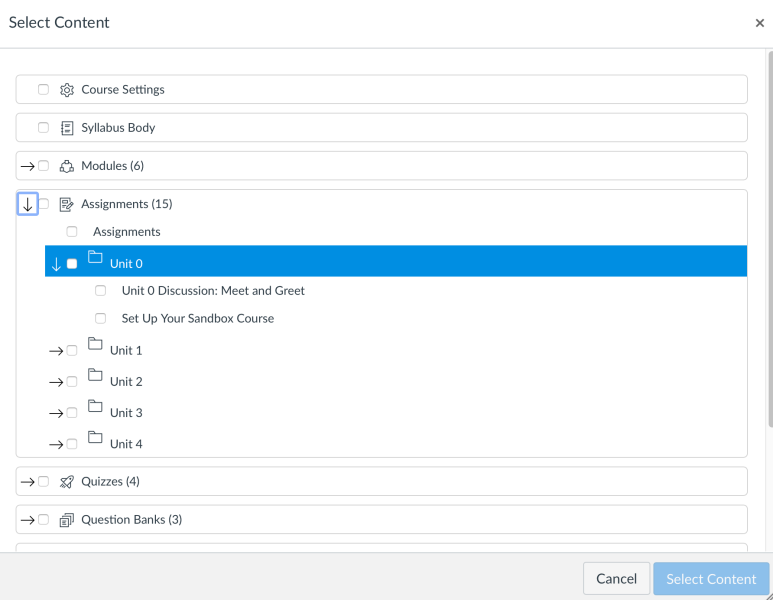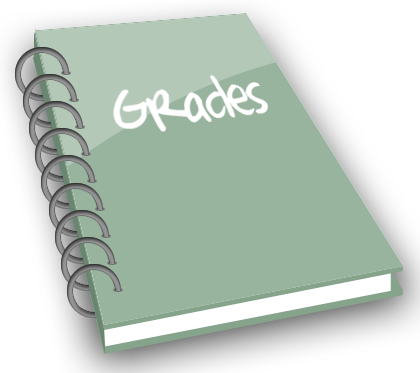Have you been frustrated with how rubrics work in Canvas? Are you interested in trying out some new rubric features? If so, you can enable the first round of enhanced rubric features (phase 1) in your courses this semester. Canvas enhanced rubrics introduces a new, user-friendly interface paired with enhanced functionality to improve your grading workflows. Key updates include:
- Drag-and-Drop Functionality: Allows you to easily reorder ratings or criteria to suit your rubric design.
- Copying and Duplicating Criteria: Save time by duplicating frequently used rubric elements.
- Customizable Ordering: Choose between “low to high” or “high to low” arrangements for rating scales.
These updates should simplify rubric creation but also ensure consistency and fairness in evaluation.
During the first phase of the Canvas Enhanced Rubrics project developers have focused on providing educators with tools for easier rubric organization and more intuitive marking. By streamlining the grading process, these improvements can support equitable evaluation and save valuable time. Future updates will expand these features further, enabling student self-assessment and other enhancements to promote deeper engagement with learning.
If you’d like to try out enhanced rubrics in your Canvas course(s) you can enable the feature in course settings. From the feature options tab click to enable the enhanced rubric option (see screenshot below).
Canvas considers enhanced rubrics a feature preview option, which means it’s under active development and allows early adopters who opt into the feature to provide the Canvas Community user group with valuable feedback to help improve the feature. This Canvas guide provides additional details on managing enhanced rubrics.
Contact the CTL (elearning@mtu.edu, 487-3000) if you have questions or need additional assistance with Canvas enhanced rubrics.
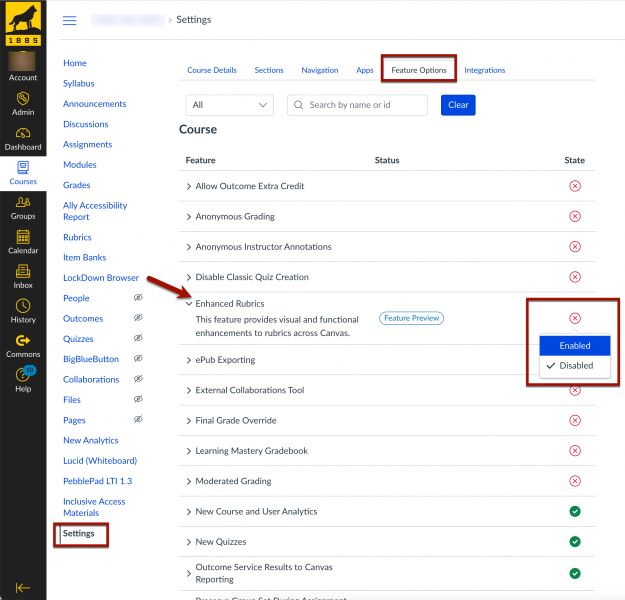







 The Inclusive STEM Teaching Project is offering another 6-week course designed to advance the awareness, self-efficacy, and the ability of faculty, postdocs, and doctoral students to cultivate inclusive STEM learning environments for all their students and to develop themselves as reflective, inclusive practitioners.
The Inclusive STEM Teaching Project is offering another 6-week course designed to advance the awareness, self-efficacy, and the ability of faculty, postdocs, and doctoral students to cultivate inclusive STEM learning environments for all their students and to develop themselves as reflective, inclusive practitioners.