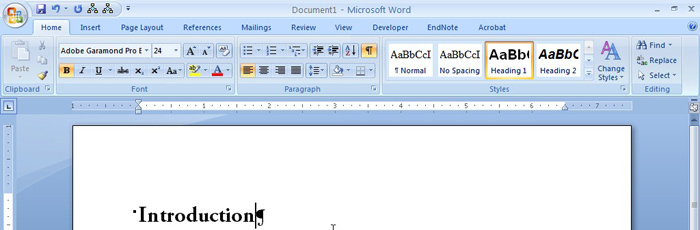Styles apply a common set of formatting to a paragraph within Word. In a previous post, we showed how to apply a style to a paragraph. This tutorial will show two ways to edit an existing style.
First, edit the text as you desire. In the example below, I have edited the text “Introduction” to be a different font (Adobe Garamond Pro Bold) and size (24 point) than the original Heading 1 style. We can tell Heading 1 is applied to this text because it is outlined in orange in the Style section of the ribbon.