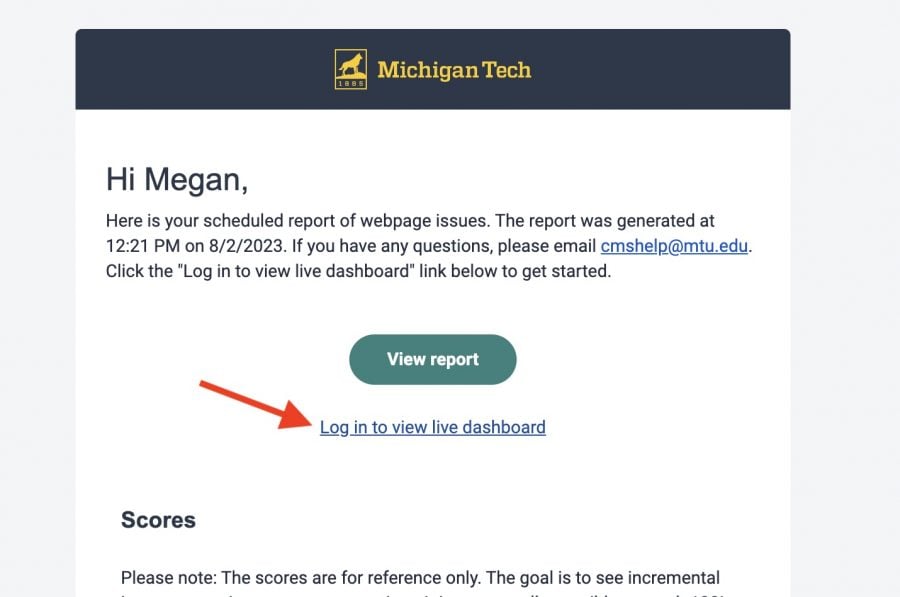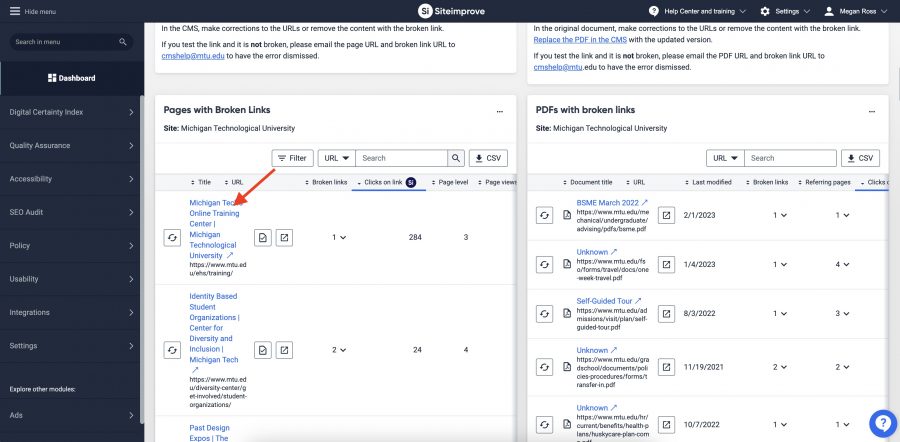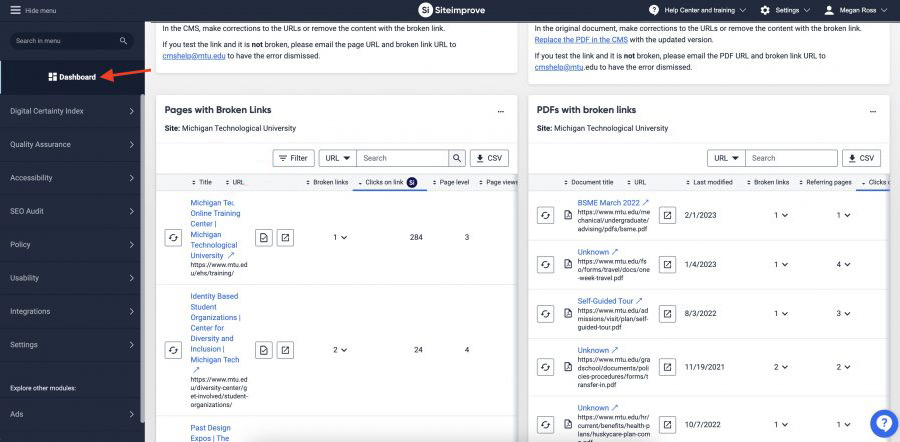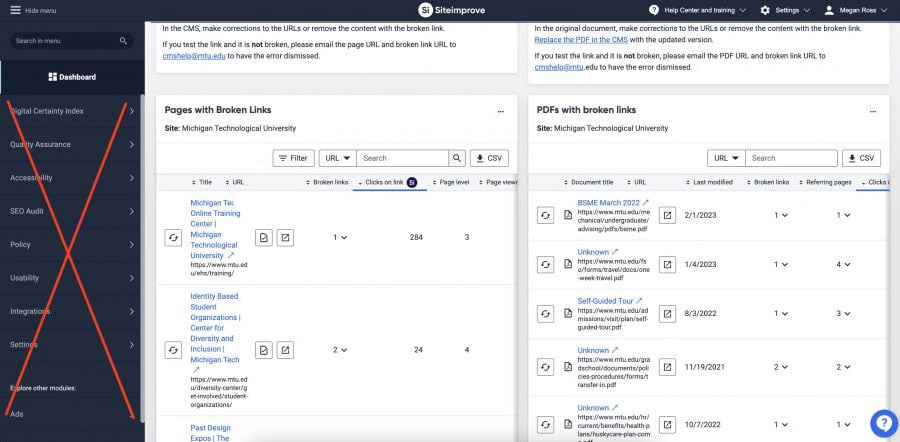Michigan Tech has been using a tool called Siteimprove to find various issues on Modern Campus CMS webpages. The system has the ability to send scheduled reports to people on a regular basis. UMC created a custom CMS Content Editors Dashboard listing several quality, accessibility, search engine optimization (SEO), and editorial issues in one place. While Siteimprove has many more reports available, the selected issues have been identified as within the control of departmental CMS editors. This Dashboard replaces the previously available separate Broken Links and Misspellings reports.
Dashboard Reports
The CMS Content Editors Dashboard includes the following reports, subject to change at any time:
- Scores
- Pages with Broken Links
- PDFs with Broken Links
- Pages with Misspellings or Words to Review
- Images Larger than 1 MB
- Policies from the University’s Editorial Guide
- Empty Headings
- Headings Not in Order
- iFrames Missing Text Alternative
- Missing Meta Descriptions
- URLs with Underscores
- Pages with Multiple H1 Headings
Each report on the Dashboard includes an explanation of why the issue is a problem, what information is provided in the report, and how to fix the issue within the CMS.
Dashboard Scheduled Email
Emails will be scheduled for the first weekday of each month. All designated web liaisons will automatically receive one email with the Dashboard for all of their sites. Other website editors can request to also receive the scheduled email for their site(s) by emailing webmaster@mtu.edu.
An account will be created within Siteimprove for each user and new users will receive an email from Siteimprove prompting them to set up a password.
When you receive the monthly Dashboard email, click the “Log in to view live dashboard” link. The View Report button and the information listed within the email itself do not allow you to see all details.
Clicking on the page title in any of the reports will open a Siteimprove window that will highlight the issue on the screen to help you find it within the page. The page information view will open in a new tab. Close the tab to return to the Dashboard.
You can view your Dashboard at any time by logging in to Siteimprove. Use the Dashboard link at the top of the left menu to return to the Dashboard.
Do not go into other menus in the left pane. Most of them you will not be able to fix or fixing them may create other, more serious errors. Only review and fix the issues listed on the Dashboard.
If you have any questions about the Dashboard or its reports, please email webmaster@mtu.edu.