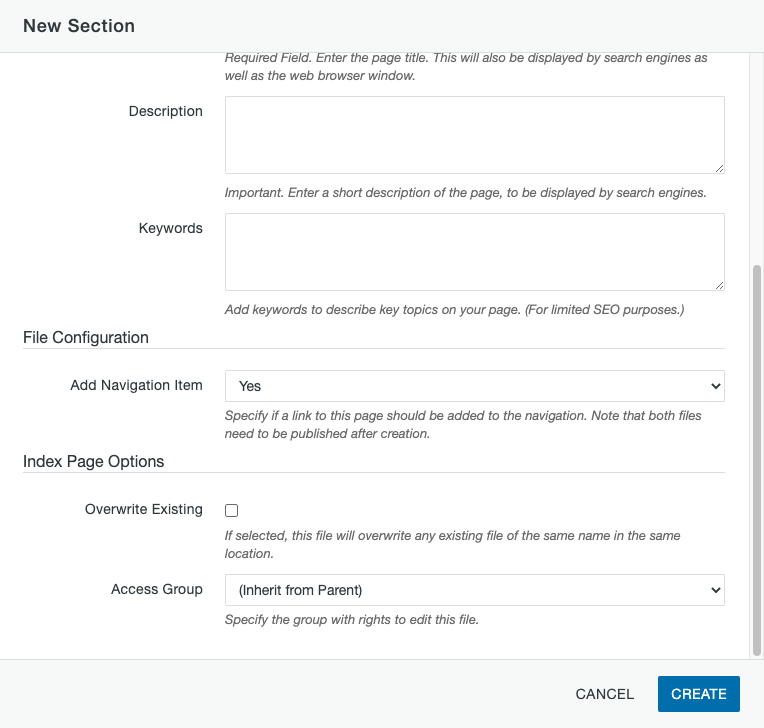To create a new page or section,
- From the Pages list view navigate to the folder in which you want to create the new content.
- Click on the +New button at the top of the page.
- Select the type of item you want to create.
If you are creating a tab level folder that will not have a landing page, you should still create a New Section, not just a Folder.
Folder
Creates an empty folder that is only used for file or image organization. Do not use this to create webpages or navigation.
Alumni Profile
This item is used to create individual people that can appear on the Alumni Profiles page or in department Academies. See the Alumni Profiles post for more information.
Personnel Information
Creates a faculty/staff profile page when the person does not have a full-page listing. This must be created for each employee that will be listed. If you are including an employee who is already listed in another department, you will still create this page, but you will make a special selection in the Parameters, which is explained later. If the person will have a full page listing, you should create a new section w/personnel instead. See the Personnel Items post for more information.
Section w/Personnel
Creates a new folder with the required files inside it to create a new full-page personnel information item. See the Personnel Items post for more information.
Section w/Page
Creates a new folder with the required files inside it to create a new page. The requires files for a webpare are
- _nav.shtml: the navigation file
- _props.pcf: the properties file where you can find the section’s extra left sidebar, section title, and index page breadcrumb
- index.pcf: the actual webpage content
- Folder Name: Enter a short, descriptive name using all lowercase letters, numbers, or hyphens (-) with no special characters or spaces. This will become part of the page’s URL.
- Section Title: Used in the breadcrumb. Do not include punctuation, such as “?”.
- Page Title: Displayed at the top of the page, in the navigation, and in the metatitle.
- Description: This is the meta description for the page. It is text that provides a description of the content on your page and is commonly used in search engine results as a preview of what is on the page.
- Keywords: This is the meta keywords for the page. It is comma separated words or phrases that can have limited SEO benefits.
- Add Navigation Item: Choose whether the page should automatically be added the navigation or not. If you choose yes, you would also need to check out the parent navigation file (so it doesn’t get published before you are ready) and then publish it once the new page is live in order for the link to show up.
- Leave the Index Page Options as is.
- Click the Create button to create the page. You will be brought to the edit view for the page.
New Section Without a Page
If you a creating a new tab-level section that will not have a page, there are a few additional steps you must take after creating the Section w/Page.
- Recycle the index.pcf file.
- Edit the _props.pcf file and clear the Section Breadcrumb field in Properties > Parameters.
- Update the _nav.shtml file in the folder above the new section.
- If you chose Yes for Add Navigation Item, find the navigation that was added and change the link to go to the _nav.shtml file of the new section instead of the index.pcf file.
- If you chose No for Add Navigation Item, when you add the navigation manually create the link to go to the _nav.shtml file of the new section.