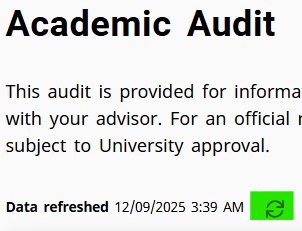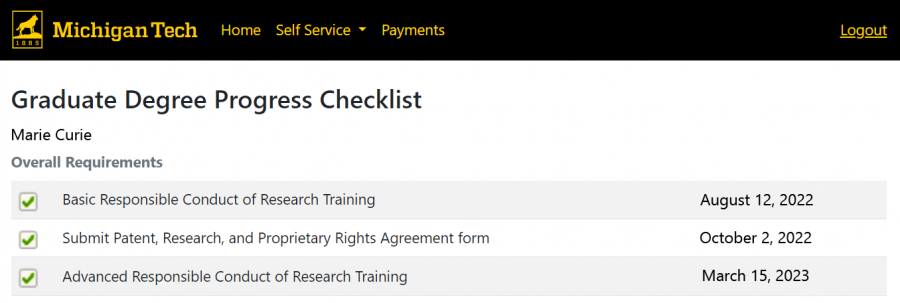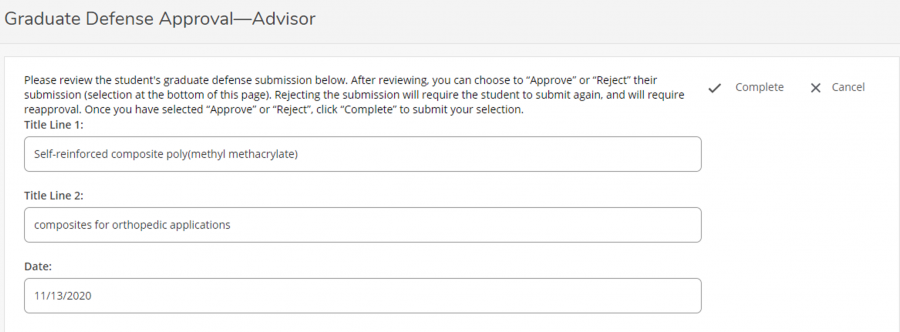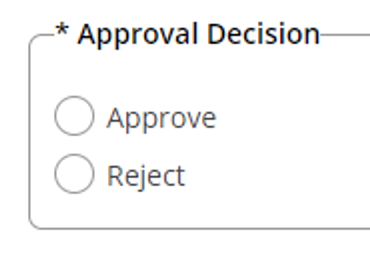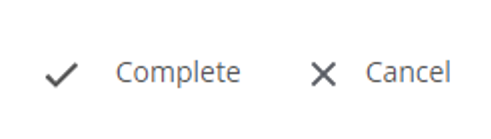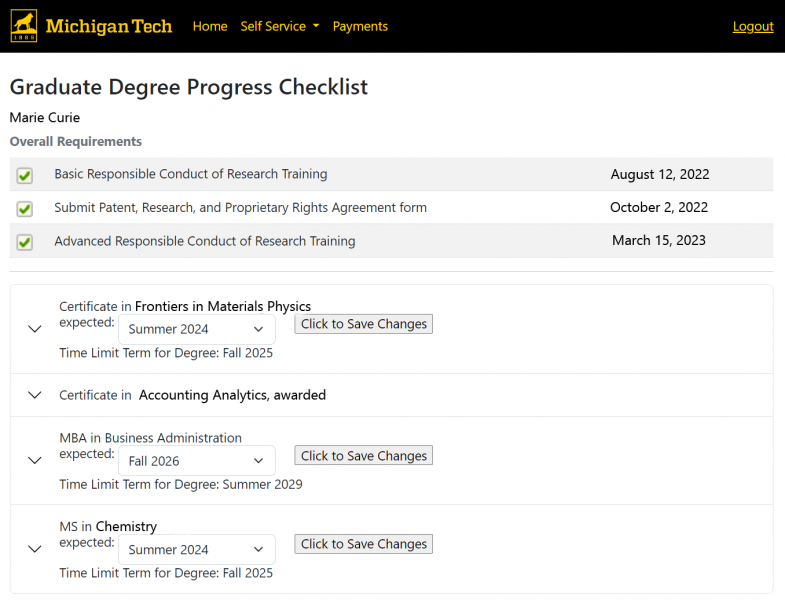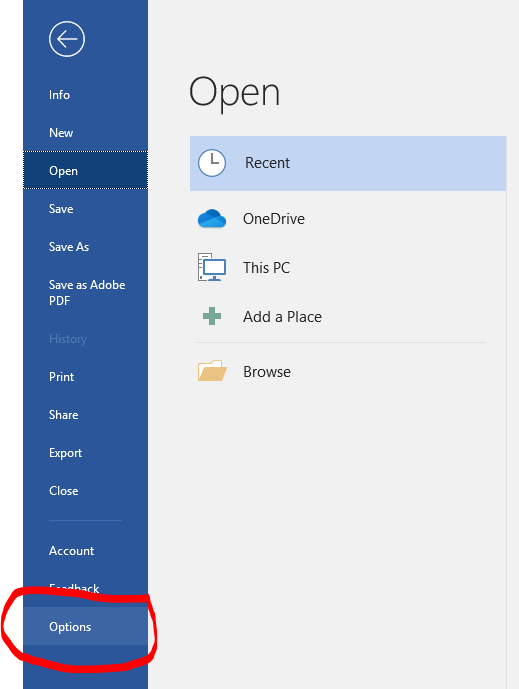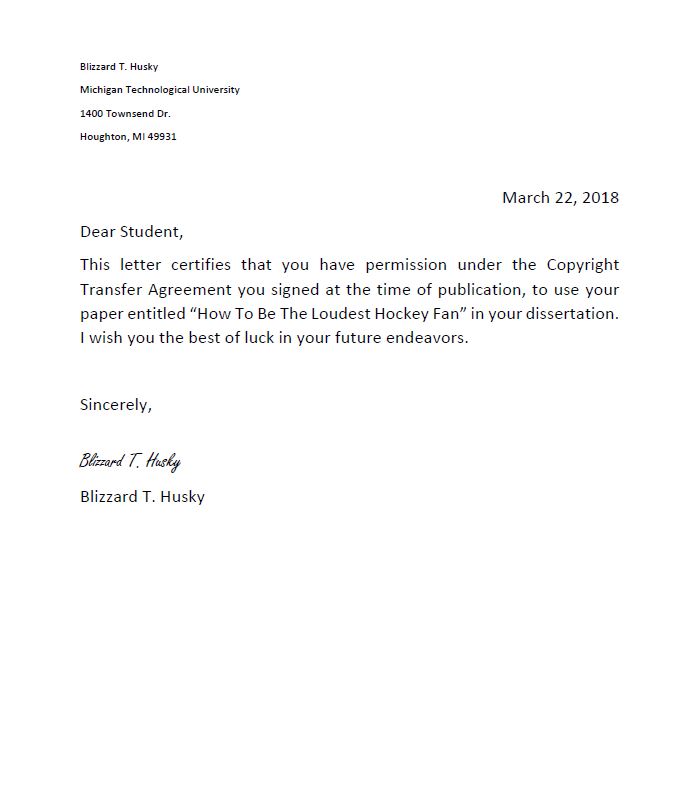In order to complete a degree at Michigan Tech, all students must submit a Graduation Application and let the Graduate School know their plans to attend commencement. This post will explain the difference between graduation and commencement and explain how to submit the Graduation Application.
Graduation vs. Commencement: Understanding the Difference
Graduation is the official act of completing all academic requirements and earning your degree. Your actual diploma will be shipped to you approximately six weeks after the semester you complete your degree. You must complete all of your curricular requirements and apply to graduate in order to receive your credential.
Commencement is the celebratory ceremony. It is an opportunity for friends and family to acknowledge your hard work. Students who attend the commencement ceremony receive a diploma cover when they walk across the stage. The Graduate School hosts a single annual commencement ceremony at the close of spring semester. A commencement application is required to participate. You can read more about this later in the blog.