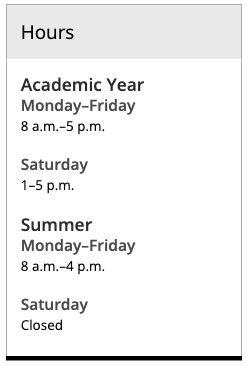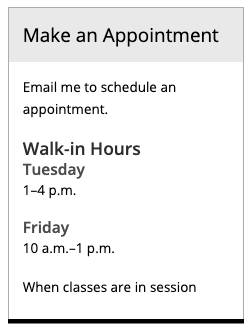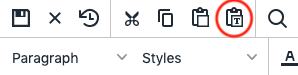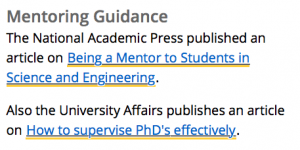There are many common issues you can watch for on your webpages to help increase the quality and search engine optimization (SEO) of your pages, make them more accessible, and follow Michigan Tech’s editorial standards.
Specific instructions that may be included below are for Michigan Tech’s Modern Campus CMS.
Misspellings
It only takes a few misspellings to affect a user’s impression of your website. Be sure to use the spell-checking options within Modern Campus CMS before publishing your pages. The system does not check spelling as you go. Within the editor, you can use the Spell Check icon  to check the existing text and underline spelling errors. Before publishing you should always run the Final Checks, which includes a spelling check.
to check the existing text and underline spelling errors. Before publishing you should always run the Final Checks, which includes a spelling check.