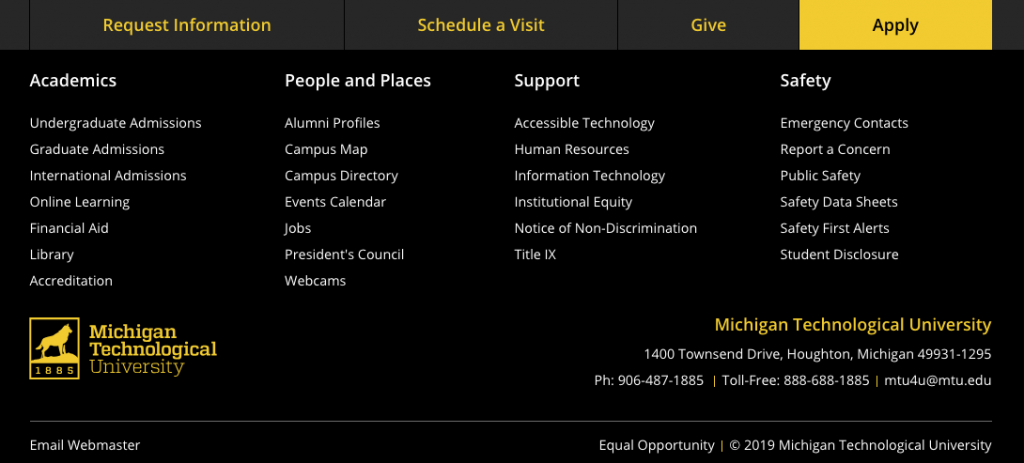There are many common issues you can watch for and best practices you can follow on your webpages to help increase the quality and search engine optimization (SEO) of your pages, meet accessibility requirements, and follow Michigan Tech’s editorial standards.
Specific instructions that may be included in this information are for Michigan Tech’s Modern Campus CMS.