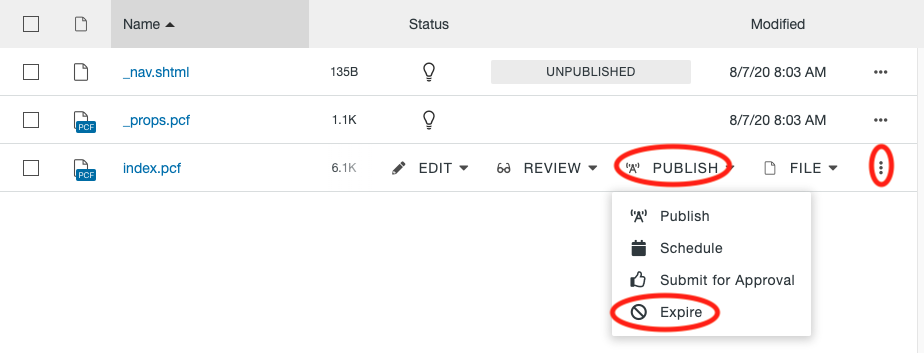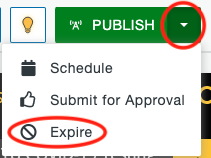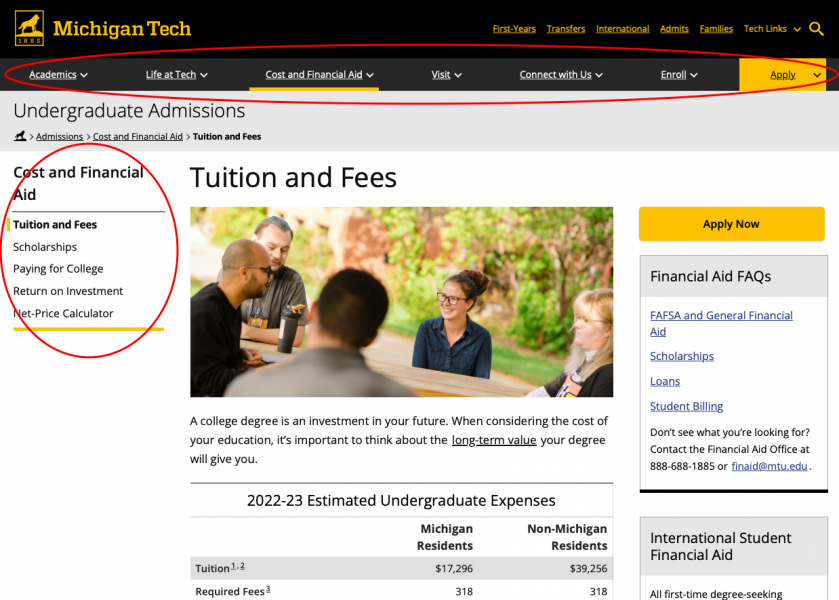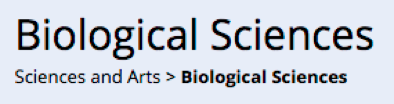A unique version of a page is saved through the automatic version control system every time a page is published. A backup version of a page can also be created manually with the use of the Save Version function.
Two years of versions of the page are kept in the system until the page is deleted. There is no limit to the number of versions that are stored in the system during those two years for an individual page or across all pages in the site. If a file is moved to the Recycle Bin and then restored, versions will still be preserved.