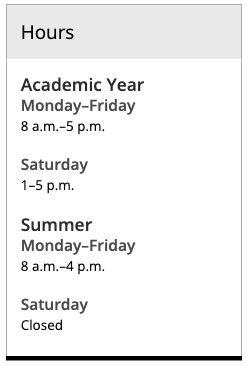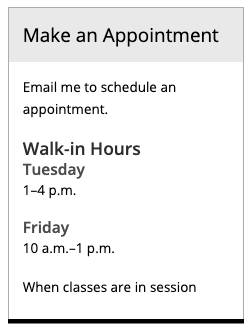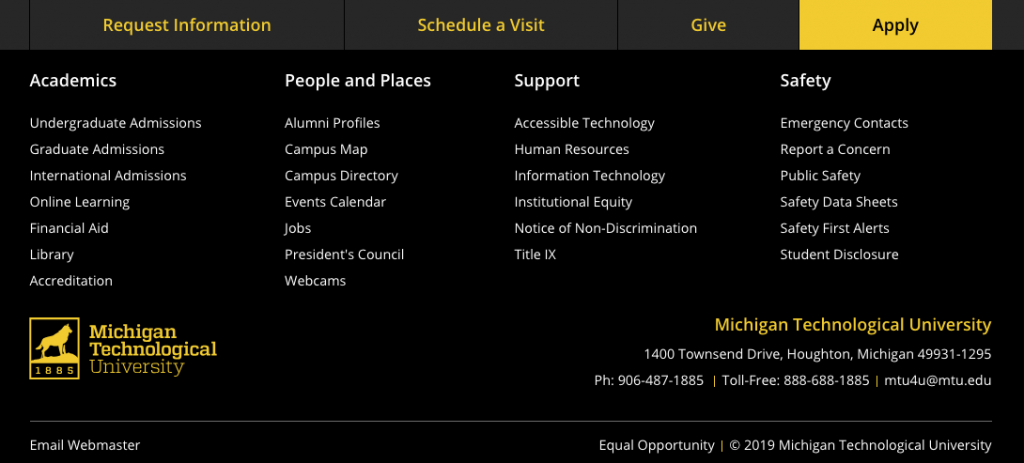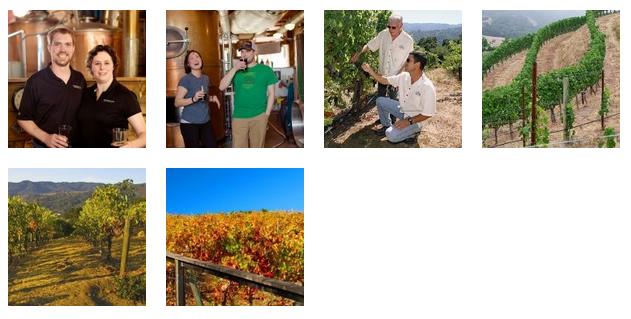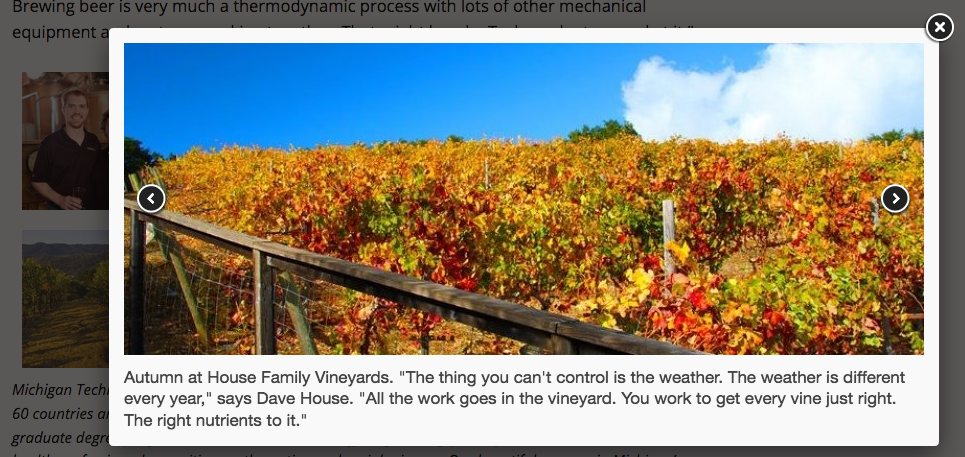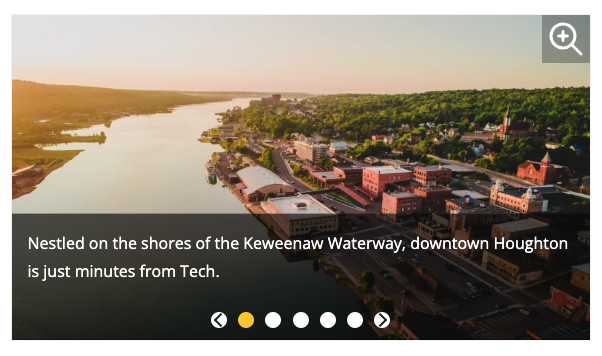Redirects are important when webpage URLs change on your website. There are many reasons why this could happen:
- your site’s root folder name may need to change because your department is going through a name change
- you may change the name of a folder or subfolder
- you may move a page, folder, or file
- you may delete a page, folder, or file
When any of these actions occur, it is important that a proper redirect is put into place. This ensures that the old URL continues to work for any users who find it or have it saved.