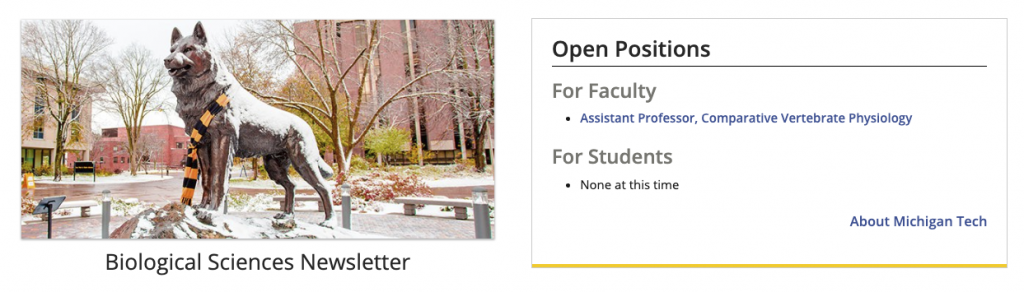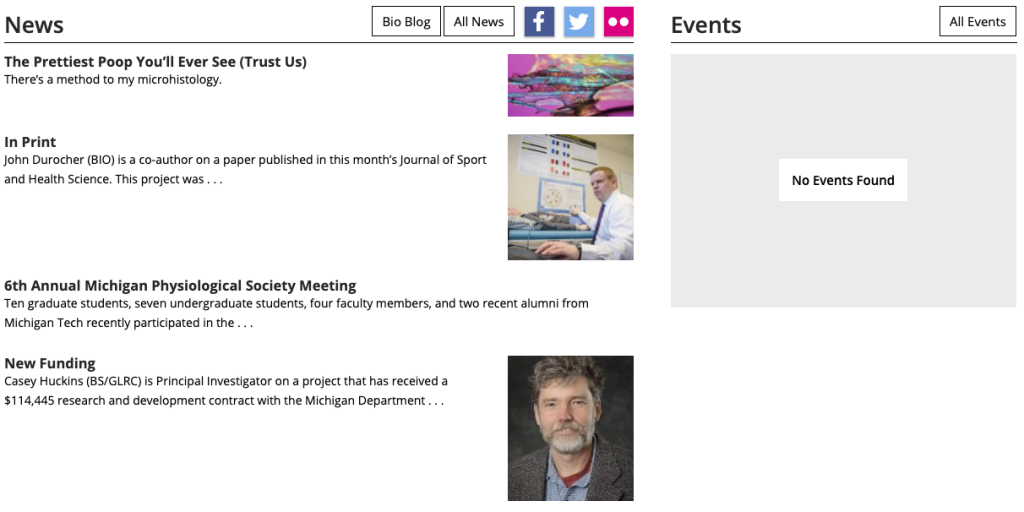Revert allows you to restore any previously published version of a page or include file to the staging server. Reverting a page to a selected version makes that chosen version the one that is available for editing on the staging server. It must then be published for that version to go to the live site.
Within the Versions screen, the Compare feature allows you to compare different versions of a page. Additions, deletions, and format changes of page content are displayed graphically, so you can easily see what changes have been made across versions.
- Strikethrough (red) shows content that was removed.
- Underline (green) shows content that was added.
- Wavy underline (blue) shows formatting changes.
Although a unique version of a page is saved automatically in the CMS version control system every time a page is published you may want to create a version manually. For example, after editing and saving a page several times you may want to save a version to have a point to revert to in case you do something wrong.
Pages and other content within Modern Campus CMS are located on a staging server. They must be published to be viewable on the live website. Images are automatically published during creation with the Image Editor and do not need to be manually published. You can only publish pages to which you have access. Some departments may be set up with an approval process in which another user must approve the file before it publishes.
Publishing can be done in a few ways.
You can customize the contact information that appears in the footer of your website. At a minimum, all websites are required to have a name that is linked and at least one form of contact—either a phone number or email address. This is only available in the _props.pcf file within the root folder for your site or the folder where navigation is restarted.
This snippet creates a row of buttons that link to other pages or websites. The default button style is the “blank” style. When hovering over the button it gets a gold fill. The button width changes to fit all buttons evenly in the available area and the height changes to fit all link text. Learn more about button color strategy.
This snippet has been replaced with the Accordion Snippet.
This snippet creates a two- to five-column layout with the columns being evenly spaced in the available area or a two-column layout with one column being 2/3 of the space and the other 1/3. Text, images, videos, snippets, and assets can be added to each column. It can also be used to add a border around content.
This snippet should not be used to put bulleted lists or buttons into multiple columns. Instead, use the List Unordered Classes Snippet to split bulleted items into two or three columns or the Buttons in a Row Snippet to have up to five buttons next to each other horizontally.
There has been some confusion over what our CMS does and does not back up as a part of its revision process, so the purpose of this blog post is to clarify things.
Content Backups
Enterprise Content Management Systems store pieces of content. You have a Generic Page which stores the meat of your webpage’s content. However, there is more. Think of a sidebars and sliders (Highlights). Images. And navigation—made up of Navons. There are also Files. Maybe some Script items or Personnel Information items. All told, any given webpage is made up of 50-100 total individual items.
Any CMS does a good job of keeping track of revisions for these items. Each revision is basically a backup of that individual piece of content. As long as an item is not deleted (purged), we will have a history for that item. If the item is deleted, then its revision history is also deleted.
Department blogs are a great way to push out your department-specific news to your website and keep your website fresh.
A number of departments routinely repost Tech Today announcements and that is great. Because Tech Today is meant for internal traffic only, we welcome users to repost that content without any reference or link to Tech Today. This will better serve our users by keeping them on external-facing websites and will save them a click. You should avoid using “from Tech Today” or “Read More at Tech Today.” Since Tech Today is internal, you don’t need to link back to it to avoid plagiarism.
Also, you are encouraged to remember these tips when creating blog posts: