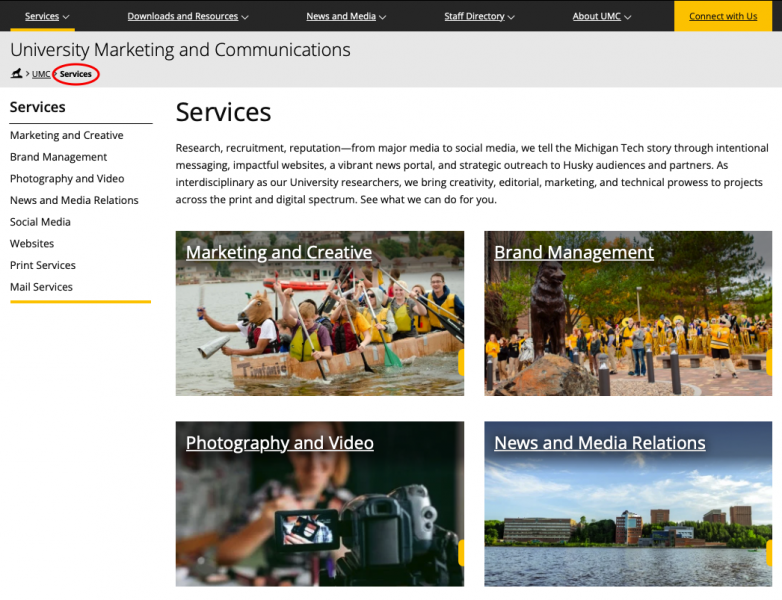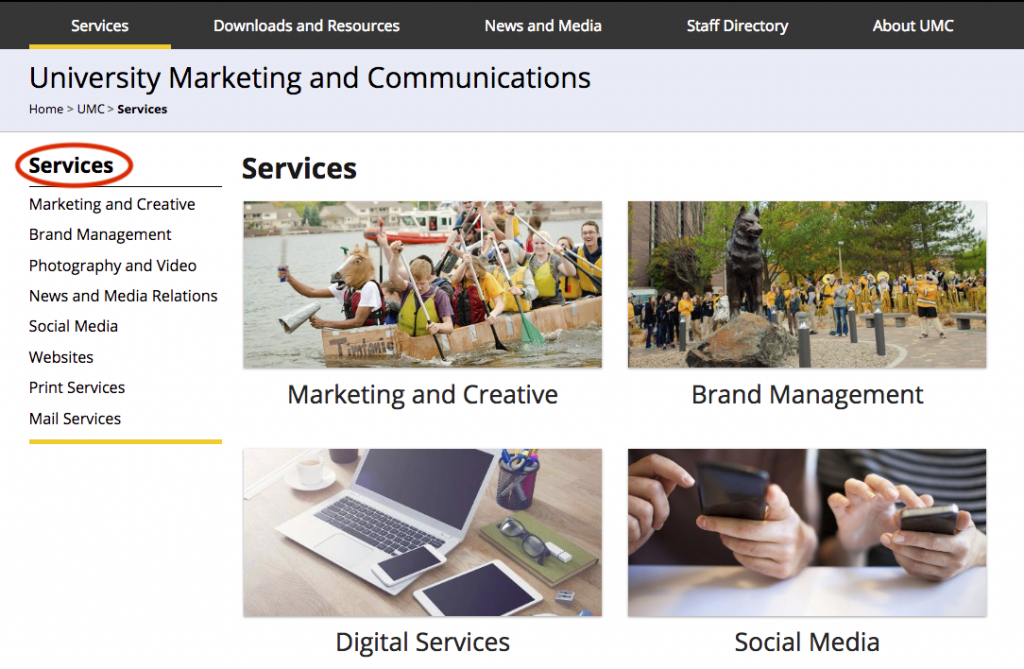Refer to this glossary of terminology, sorted alphabetically to learn more about an unfamiliar word.
Get to know the Modern Campus CMS interface by reading the following blog posts before your in-person training session.
- Learning the Terminology: Refer to this glossary of terminology, sorted alphabetically to learn more about unfamiliar words.
- Global Navigation Bar: The global navigation bar is the primary way that you will navigate through Modern Campus CMS.
- Dashboard: The Dashboard provides a location within the CMS where you can access user-specific messaging and gadgets.
- Gadgets: A gadget is a little program that provides additional functionality or streamlined access to functionality.
- Pages List View: The Pages list view provides access to functionality relating to creating new content, uploading, and editing content.
- File Status: Learn more about the statuses a file may be in and how to tell.
- CMS Content Search: Learn about the CMS content search that allows you to search for a specific phrase.
- Editable Regions: Editable regions are sections of a page that can be edited.
- TinyMCE Editor (JustEdit): Learn about the tools available in the editor.
The Webmaster’s Blog provides additional documentation and videos that you can refer to when you need help in the CMS. If you have any questions that are not answered in the blog, please email webmaster@mtu.edu.
If you are interested, the CMS vendor, Modern Campus CMS, has a support site that includes additional documentation and video tutorials. Keep in mind, however, that not all content may be applicable to Michigan Tech, we may implement parts differently, and we have many Michigan Tech-specific instructions not covered in their materials.
This snippet is used to put a list of faculty and staff on a page with different format options. You must first create a Personnel Information item for each person within the site being edited. If you want a heading, for example when you are listing multiple employee groups on one page, include an H2 Top Title or H2 Graybar snippet before this one.
The Form Asset is being discontinued by the vendor. Their tentative timeline for changing the functionality in the CMS is:
- March 2026: users can no longer make new CMS forms
- July 2026: users can no longer edit existing CMS forms
- November 2026: users can no longer use CMS forms
If you are considering adding form(s) to your website, please start using Google Forms. If you already have CMS form(s) on your site, we recommend completing switchovers to Google Forms by March 31, 2026. We will also be following up with individual form owners to provide reminders.
You can use the “Michigan Tech Form Template” from the Google Forms template listing. The template includes a link to Google’s documentation.
The following original documentation for form assets will remain until the end of March 2026 for users to reference when switching their forms.
While this functionality is still available in Modern Campus CMS, we have created the Image Gallery snippet that is simpler to use instead.
This asset is used for entering formatted text or media items. You might create a snippet (such as a Sidebar Right: Box), linked text, content that includes images or videos, or other formatted content. Content is created in an editor similar to the TinyMCE editor that is used for content.
Each section will pave a _props.pcf file. Settings you choose in a _props.pcf file will carry through to all files and folders within that folder. The _props.pcf file in the site’s main root folder or in a folder where navigation restarts includes some additional options.
A breadcrumb is short text, listed near the top of a webpage in a path format. The breadcrumb provides additional information to the user about where they are within your website and serves as an additional method for navigating the site.
You can customize the breadcrumb the is displayed for your index.pcf page. This field is available on all _props.pcf files.