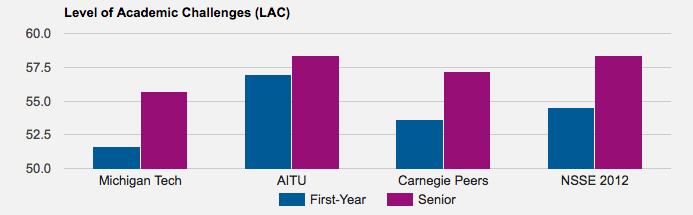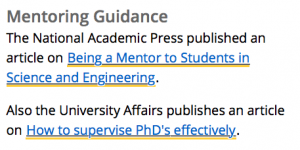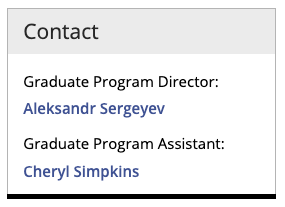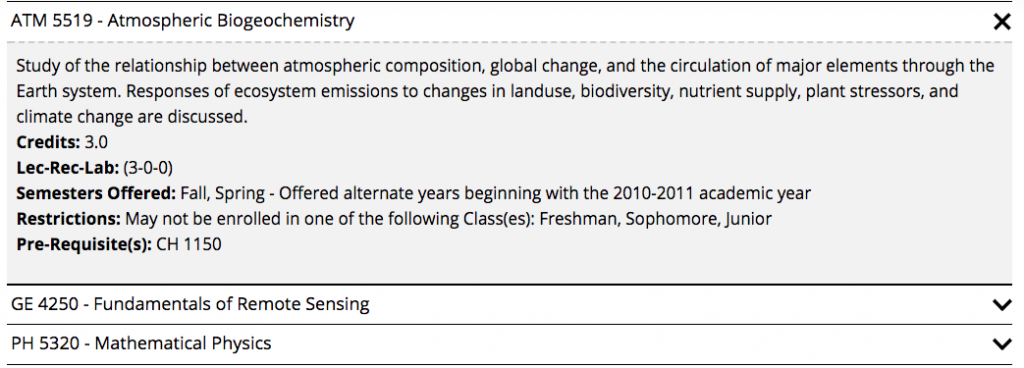This snippet allows you to enter multiple variations of content in a region that will change on the live site each time a user refreshes the page. The content that is displayed is one of the cells, chosen randomly.
A free service called Google My Business lets small businesses update their search engine listing. This is particularly useful for Michigan Tech departments who focus on sales, who run promotions, who have distinct hours of operations, and/or which attract and serve tourists.
Customizable Content
Google My Business lets you customize various aspects of your business information in Google search results, including:
- Address
- Hours of Operation, including special hours for holidays
- Phone number(s)
- Photos of your business (inside and outside)
- Promotions/Sales
- Website
This snippet is used to embed charts on your page from Google Sheets. You can select from various chart types and include a chart title and axis titles. For accessibility compliance, Google includes a table that is read/visible only to assistive technology. For this reason, you must use specific formatting or layouts in your data sheet.
Interactive images, where the user can move around in the image to view the scene from every angle, 360 photos are becoming more widespread and easier to create. You can embed them on your Modern Campus CMS website in the upper page image or within the body content.
This snippet is used to list one person on a page with different format options. A Personnel Information item for the individual must already exist within the website being edited.
Have you ever pasted content into the CMS, and it just doesn’t look right? You’re probably carrying old formatting code into the new CMS. Common culprits are copying from a Word document, copying text from one browser and pasting it into another, or copying text that was formatted in-line (using <span> and <style> tags directly in the code instead of letting the preformatted stylesheets do the work.)
Adding content with this type of formatting is bad for a couple of reasons:
- It doesn’t let your page update with the rest of the CMS. We may decide to change the font size or style to make the site more accessible or to keep up with modern design trends. By using the standard heading (<h1>, <h2>, etc) and paragraph (<p>) tags, your content will be ready to shift in an instant. If you leave hard-coded styles in the page, your look won’t automatically change.
- It can look strange on different devices. Everything on our new template is designed to expand and contract with the user’s screen size. Hard-coded styles may not change in the right way between desktop and mobile.
- It’s annoying for you, the CMS user. Sometimes you’ll have lines and lines of needless code – annoying when you’re trying to find one or two words in pages of <span>s and <color>s. For example, look at the coding on the links below—the <u> and <span> tags make for messy code on the back and and ugly links on the front end.
This snippet creates the Contact boxed sidebar for Graduate Program Directors and Graduate Program Assistants. Using the snippet keeps the formatting consistent across all departmental graduate program pages.
This snippet is no longer available. You should use the Row w/ Left Image snippet instead.
This snippet is used to pull course information from Banner and manually display it on the page in sliders. This is normally used when there are courses from multiple departments listed and you cannot just link to the department’s Banweb course listing page.