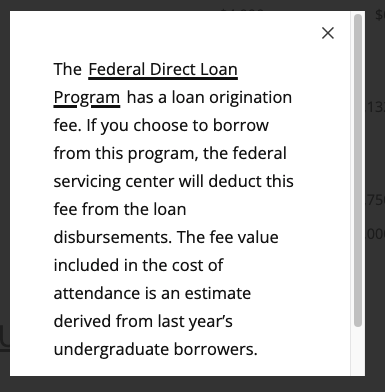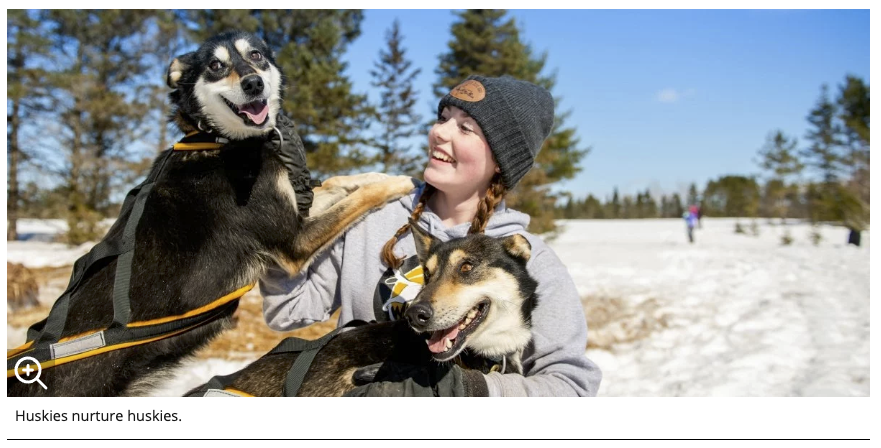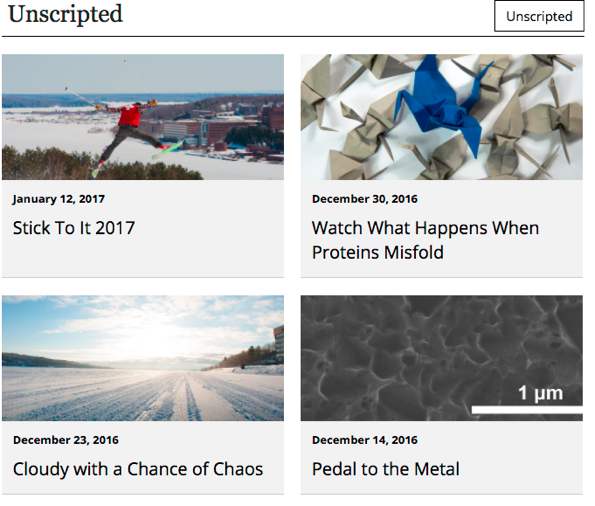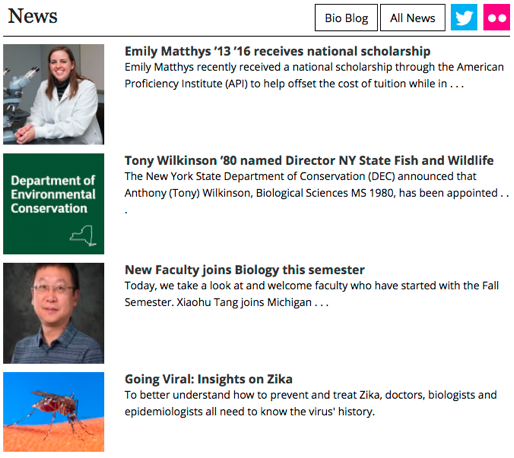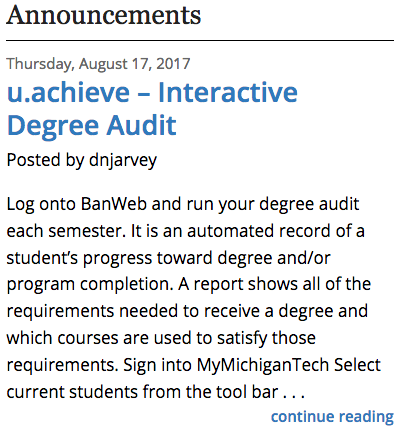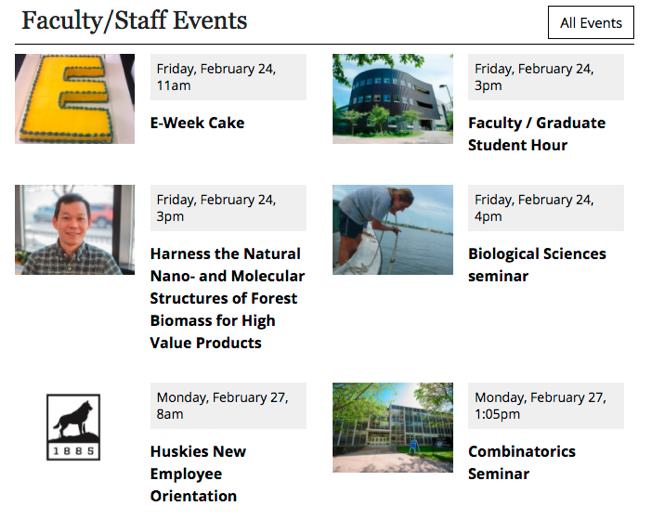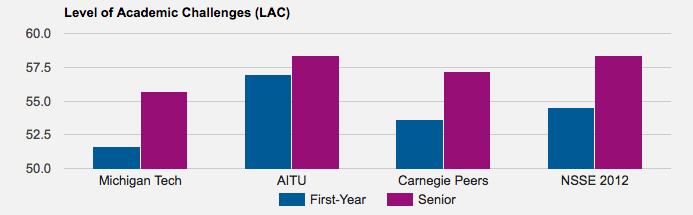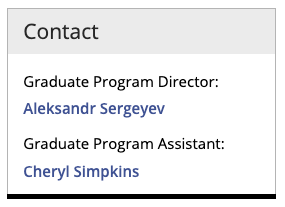Departments that produce regular newsletters or magazines can use the Michigan Tech Magazine template to digitally display their publications on their departmental website. You can refer to the College of Business Impact Magazine as an example. Interested departments should contact webmaster@mtu.edu to get set up. Additional training beyond the regular editor training is required for all new users needing to create department publications. The department’s web liaison should reach out to webmaster@mtu.edu to request access and training for new users.
This snippet allows you to create a link or button on the page that opens a pop-up window displaying text. The pop-up can include headings, links, and images.
This snippet will create an image with text beneath it. The image can be left- or right-aligned so body content wraps around it if it is not the full content area width or center- or left-aligned with no wrapping. If you have cropped an 800 size or larger of the image, the system will automatically include a pop-up of the captioned image.
Use this snippet to display a feed of news, blog posts, or events on your page. You can combine multiple feeds. This snippet includes a styled heading and the option for buttons or social media links in the heading.
This snippet allows you to enter multiple variations of content in a region that will change on the live site each time a user refreshes the page. The content that is displayed is one of the cells, chosen randomly.
This snippet is used to embed charts on your page from Google Sheets. You can select from various chart types and include a chart title and axis titles. For accessibility compliance, Google includes a table that is read/visible only to assistive technology. For this reason, you must use specific formatting or layouts in your data sheet.
Interactive images, where the user can move around in the image to view the scene from every angle, 360 photos are becoming more widespread and easier to create. You can embed them on your Modern Campus CMS website in the upper page image or within the body content.
This snippet is used to list one person on a page with different format options. A Personnel Information item for the individual must already exist within the website being edited.
This snippet creates the Contact boxed sidebar for Graduate Program Directors and Graduate Program Assistants. Using the snippet keeps the formatting consistent across all departmental graduate program pages.
This snippet is no longer available. You should use the Row w/ Left Image snippet instead.